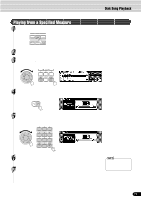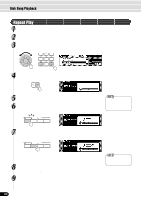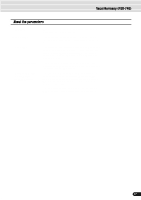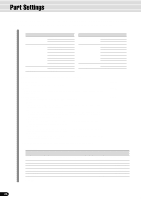Yamaha 640 Owner's Manual - Page 83
Using the Vocal Harmony effect, Vocal Harmony PSR-740
 |
View all Yamaha 640 manuals
Add to My Manuals
Save this manual to your list of manuals |
Page 83 highlights
Vocal Harmony (PSR-740) Using the Vocal Harmony effect 1 Connect a microphone to the MIC/LINE IN jack of the PSR-740 (page 13). 2 Press the VOCAL HARMONY [ON/OFF] button to turn the Vocal Harmony effect on. ON/OFF REVERB DSP4 TALK 3 Sing into the microphone. 4 Play the keyboard while singing into the microphone. The Vocal Harmony effect can be controlled by the chords you play. How you use chords to control the effect depends on the Vocal Harmony settings. Here are some examples. (For more details, see page 85.) q When the Harmony mode is set to VOCODER and the Harmony part is set to UPPER: Play the keys with your right hand while you sing. The Vocal Harmony effect changes chords and notes according to what you play above the auto accompaniment split point. q When the Harmony mode is set to CHORDAL: First, turn on the auto accompaniment (page 35) to start the accompaniment. Play the keys with your left hand while you sing. The Vocal Harmony effect changes chords and notes according to what you play below the auto accompaniment split point (in the auto accompaniment section of the keyboard). The Vocal Harmony effect features various settings, including the harmony type, the quality of the harmony voice and the way in which chords affect the Vocal Harmony. 5 Press the [REVERB], [DSP4] and [TALK] buttons (to turn the respective functions on or off as desired). ON/OFF REVERB DSP4 TALK CAUTION Pickup of extraneous sounds from the microphone can cause distorted Vocal Harmony sound. • Separate the microphone from the instrument's speakers as much as possible. • If you experience distorted or out-of-tune sound from the Vocal Harmony feature, your vocal microphone may be picking up extraneous sounds (other than your voice) - the Auto Accompaniment sound from the PSR-740, for example. In particular, bass sounds can cause mistracking of the Vocal Harmony feature. The solution to this problem is to ensure that as little extraneous sound as possible is picked up by your vocal microphone: • Sing as closely to the microphone as possible. • Use a uni-directional microphone. • Turn down the MASTER VOLUME, ACMP volume or SONG volume control. q REVERB This is the same Reverb effect as described on page 50. This button determines whether the currently selected Reverb effect is applied to the microphone sound or not. q DSP4 The PSR-740 has a DSP effect (DSP 4) especially for the microphone sound, and this button turns the DSP 4 effect on/off. The DSP 4 type can be set from the Multi Effect display, or from the Talk Setting display. q TALK This calls up the Talk Settings, which are related to the microphone sound. These include the volume balance between the microphone sound and the overall sound of the PSR-740, the Vocal Harmony type and the DSP type. 6 Set the INPUT VOLUME to the minimum, then turn off the power. 83 81