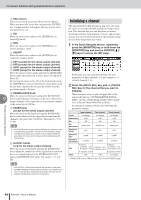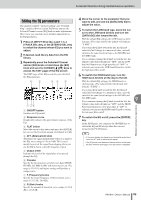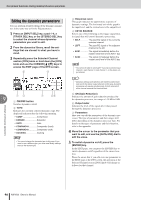Yamaha AW1600 Owner's Manual - Page 99
Inserting an effect into a track channel, EQ L-MID FREQ, EQ LOW GAIN, EQ LOW FREQ, PAN R, RETURN
 |
View all Yamaha AW1600 manuals
Add to My Manuals
Save this manual to your list of manuals |
Page 99 highlights
Convenient functions during mixdown/bounce operations 1 2 3 4 5 6 1 EQ L-MID GAIN B EQ L-MID FREQ C EQ L-MID Q D EQ LOW GAIN E EQ LOW FREQ F EQ LOW Q These specify the gain, frequency, and Q for the LO- MID and LOW bands of the return channel EQ. The range of each parameter is the same as in the EDIT page of the EQ screen. 1 2 3 1 PAN L B PAN R Independently specify the return channel panning for the L and R channels. C RETURN Adjusts the input level for return channel 1. 5 Access the desired return channel page, move the cursor to a parameter, and turn the [DATA/JOG] dial. 6 To switch effect BYPASS on/off, press the [ENTER] key. In the EDIT page, you can press the [ENTER] key to switch BYPASS on/off regardless of the current location. Inserting an effect into a track channel The chapter "Track recording" explained how to insert an internal effect into an input channel. In the same way, you can also insert an effect into a track channel or pad channel. As an example, here's how to insert internal effect 1 into a track channel for use during mixdown or bouncing. 1 In the Selected Channel section, repeatedly press the [EFFECT 1] knob or hold down the [EFFECT 1] knob and use the CURSOR [ ]/[ ] keys to access the SEND page of the EFF1 screen. NOTE • If the displayed page is different than shown above, make sure that a track channel is selected as the object of operations. (This is indicated in the upper left of the screen.) If an input channel/pad channel is selected, press any one of the [TRACK SEL] keys. 2 Move the cursor to the EFF INSERT field of 9 the track channel into which you want to insert an effect, and press the [ENTER] key. A popup window will appear, asking whether it is ok to release internal effect 1 from the send/return connection. Mixdown and bounce operations 3 Move the cursor to the OK button and press the [ENTER] key. Internal effect 1 will be inserted into the selected track channel. 4 Press the [EFFECT 1] knob twice to access the LIBRARY page of the EFF1 screen. AW1600 Owner's Manual 99