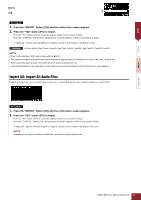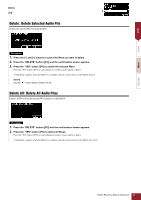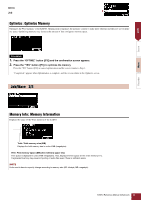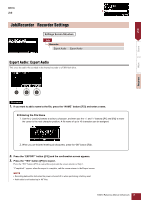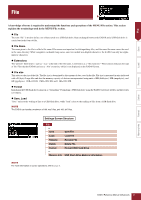Yamaha EAD10 EAD10 Reference Manual - Page 48
Save: Save File, Connect a USB flash drive to the [USB TO DEVICE] terminal.
 |
View all Yamaha EAD10 manuals
Add to My Manuals
Save this manual to your list of manuals |
Page 48 highlights
MENU File File 1/2 Save Save: Save File Saves the file to a USB flash drive. File Save Load Rename Delete Format Memory Info Procedure 1. Connect a USB flash drive to the [USB TO DEVICE] terminal. 2. Navigate to MENU/File/Save. The following screen appears. 3. Select the Type (file type). 3-1. Use the [-] and [+] buttons to select the file type you want to save. All AllScene OneScene Trigger All data (all Scenes, all Waves, Utility data, and Trigger settings) Scene data for all Scenes Scene Data Scene: Select the Scene you want to save. Trigger Settings Settings All, AllScene, OneScene, Trigger NOTE Songs recorded with the Recorder (internal memory) are not saved in "All" files. Use JOB/RECORDER/EXPORT to save data recorded by the recorder as a file. NOTICE As all four file types are saved as files using the same extension (.bin), do not use the same file name when saving, even if you change file type. Using the same file name may result in overwriting the same file. 3-2. For OneScene, select the Scene you want to save. Press the " " button ([F1]), to move the cursor to the Scene number, and then use the [-] and [+] buttons to select the Scene you want to save. When the Scene contains User Waves, the User Waves are also saved. EAD10 Reference Manual (Advanced) 48