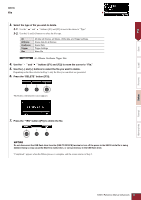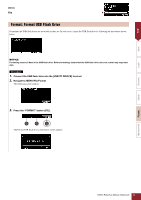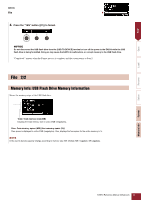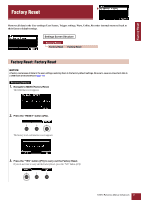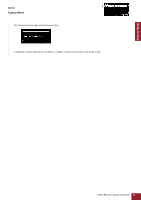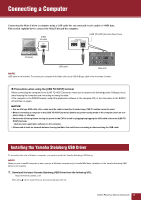Yamaha EAD10 EAD10 Reference Manual - Page 54
Press the DELETE button [F3]., Press the YES button [F1] to delete the file.
 |
View all Yamaha EAD10 manuals
Add to My Manuals
Save this manual to your list of manuals |
Page 54 highlights
File Save Load Rename MENU File 3. Select the type of file you wish to delete. 3-1. Use the " " and " " buttons ([F1] and [F2]) to move the cursor to "Type." 3-2. Use the [-] and [+] buttons to select the file type. All AllScene OneScene Trigger Wav All data (all Scenes, all Waves, Utility data, and Trigger settings) Scene data for all Scenes Scene Data Trigger Settings Wave File Settings All, AllScene, OneScene, Trigger, Wav 4. Use the " " and " " buttons ([F1] and [F2]) to move the cursor to "File." 5. Use the [-] and [+] buttons to select the file you want to delete. Depending on the files selected in Step 3, only the files you can delete are presented. 6. Press the "DELETE" button ([F3]). The Delete confirmation screen appears. 7. Press the "YES" button ([F1]) to delete the file. NOTICE Do not disconnect the USB flash drive from the [USB TO DEVICE] terminal or turn off the power to the EAD10 while file is being deleted. Doing so may cause the EAD10 to malfunction, or corrupt memory in the USB flash drive. "Completed." appears when the Delete process is complete, and the screen returns to Step 2. Delete Format Memory Info EAD10 Reference Manual (Advanced) 54