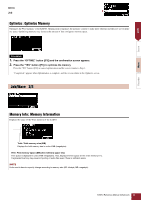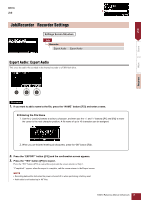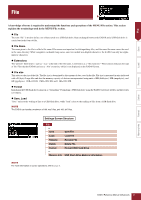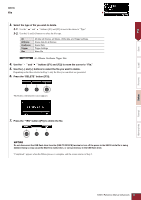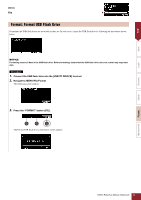Yamaha EAD10 EAD10 Reference Manual - Page 50
Load: Load File, Navigate to MENU/File/Load.
 |
View all Yamaha EAD10 manuals
Add to My Manuals
Save this manual to your list of manuals |
Page 50 highlights
File Save Load Rename Delete MENU File 6. Press the "YES" button ([F1]) to save. A message similar to that shown below appears during the Save process. Pressing the "CANCEL" button ([F3]) during the Save process stops the process, and the screen returns to Step 2. NOTICE Do not disconnect the USB flash drive from the [USB TO DEVICE] terminal or turn off the power to the EAD10 while data is being saved. Doing so may cause the EAD10 to malfunction, or corrupt memory in the USB flash drive. "Completed." appears when the Save process is complete, and the screen returns to Step 2. Load Load: Load File Loads a file previously saved to a USB flash drive into the EAD10. When you have moved files to a computer for file management, make sure to move the files back to the root directory of the USB flash drive. NOTE The EAD10 cannot load the file if it is in a sub directory (folder). Procedure 1. Connect the USB flash drive containing the files saved with the EAD10 into the [USB TO DEVICE] terminal. 2. Navigate to MENU/File/Load. The following screen appears. EAD10 Reference Manual (Advanced) 50 Format Memory Info