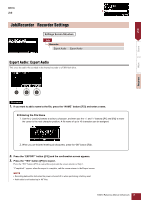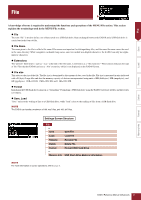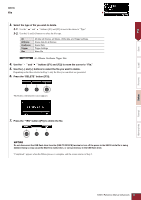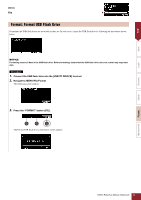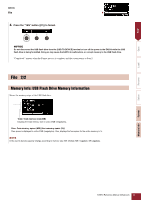Yamaha EAD10 EAD10 Reference Manual - Page 51
Select the Type file type., Select the file you want to load., Press the LOAD button [F3]., Press
 |
View all Yamaha EAD10 manuals
Add to My Manuals
Save this manual to your list of manuals |
Page 51 highlights
File Save MENU File 3. Select the Type (file type). 3-1. Use the [-] and [+] buttons to select the file type you want to load. All AllScene OneScene Trigger All data (all Scenes, all Waves, Utility data, and Trigger settings) Scene data for all Scenes Scene Data Trigger Settings Settings All, AllScene, OneScene, Trigger 4. Select the file you want to load. 4-1. Use the " " and " " buttons ([F1] and [F2]) to move the cursor to "File," and then use the [-] and [+] buttons to select the file you want to load. Only those files matching your selected file type will be presented for loading. 4-2. For OneScene, select the Scene you want OneScene to load to. Use the " " and " " buttons ([F1] and [F2]) to move the cursor to the Scene number, and then use the [-] and [+] buttons to select the Scene you want OneScene to load to. If the Scene contains User Waves, the User Waves are also loaded. 5. Press the "LOAD" button ([F3]). The File Load confirmation screen appears. Load Rename Delete Format Memory Info 6. Press the "YES" button ([F1]) to load. A message similar to that shown below appears during the Load process. Pressing the "CANCEL" button ([F3]) during the Load process stops the process, and the screen returns to Step 2. NOTICE Do not disconnect the USB flash drive from the [USB TO DEVICE] terminal or turn off the power to the EAD10 while data is being loaded. Doing so may cause the EAD10 to malfunction, or corrupt memory in the USB flash drive. "Completed." appears when the Load process is complete, and the screen returns to Step 2. EAD10 Reference Manual (Advanced) 51