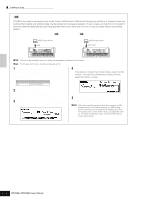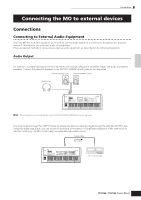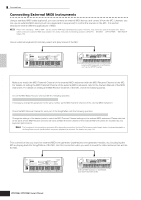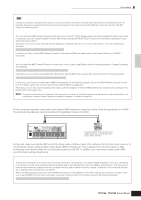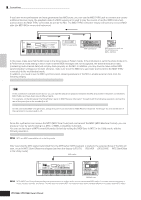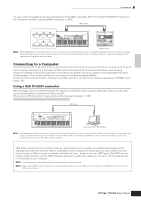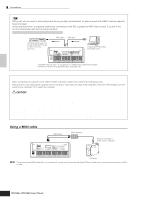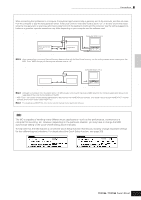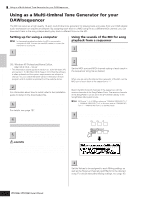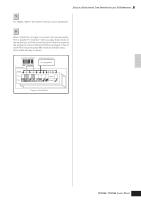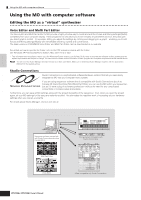Yamaha MO8 Owner's Manual - Page 107
Connecting to a Computer, Using a USB TO HOST connector - usb driver
 |
UPC - 641018006938
View all Yamaha MO8 manuals
Add to My Manuals
Save this manual to your list of manuals |
Page 107 highlights
Connecting the MO to external devices Quick Guide Connections ● Controlling an MTR by using MMC transmitted from the MO You can control the start/stop and fast forward/rewind of the MMC-compatible MTR from the SEQ TRANSPORT buttons on the front panel of the MO, outputting MMC messages via MIDI. MIDI cable SEQ TRANSPORT MIDI IN MIDI OUT MIDI IN MIDI OUT LOCATE 1 2 REC MO AW2400, etc. n MMC (MIDI Machine Control) allows remote control of multitrack recorders, MIDI sequencers, etc. A MMC-compatible multitrack recorder, for example, will automatically respond to start, stop, fast forward, and rewind operations performed on the controlling sequencer, thus keeping playback of the sequencer and multitrack recorder aligned. Connecting to a Computer Connecting this instrument to a computer via MIDI opens up a whole world of musical possibilities-such as using sequencer software to record and play back compositions with the MO sounds or using the Voice Editor/Multi Part Editor software (page 112) to create and edit your own custom Voices/Mixing settings (Multis). In order to use the instrument with a computer via a USB connection, you will need to install an appropriate USB-MIDI driver (page 110). Using a USB TO HOST connector MIDI messages can be transferred between the sequencer software and MO using the USB cable. However, audio data cannot be transmitted or received via USB on the MO. When using a USB connection, make sure to set the following parameter to "USB." [UTILITY] ➞ [F5] MIDI ➞ [SF4] OTHER ➞ MIDI IN/OUT = USB USB cable USB TO HOST Computer with a USB interface MO n USB cables have different connectors on each end: the A type and the B type. When connecting this synthesizer to the computer, connect the A type to your computer and the B type to the USB TO HOST connector. When connecting this synthesizer to the computer, connect the A type to your computer and the B type to the USB TO HOST connector. MIDI channels and MIDI ports MIDI data is assigned to one of sixteen channels, and this instrument is capable of simultaneously playing sixteen separate parts via these channels. While a single MIDI cable is equipped to handle data over up to sixteen channels simultaneously, a USB connection is capable of handling far more-thanks to the use of MIDI ports. Each MIDI port can handle sixteen channels, and the USB connection allows up to eight ports, letting you use up to 128 channels (8 ports x 16 channels) on your computer. n The tone generator block in this instrument can recognize and use only one port. n When using a USB connection, make sure to match the MIDI transmit port and the MIDI receive port as well as the MIDI transmit channel and the MIDI receive channel. Owner's Manual 107