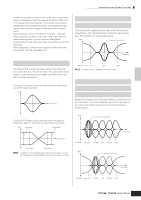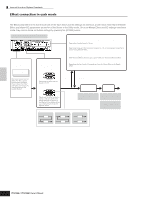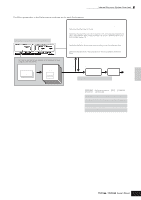Yamaha MO8 Owner's Manual - Page 138
Pattern Mixing, Phrase, MIDI track recording method, Realtime recording and Step recording
 |
UPC - 641018006938
View all Yamaha MO8 manuals
Add to My Manuals
Save this manual to your list of manuals |
Page 138 highlights
Basic Structure Internal Structure (System Overview) ● Pattern Mixing Even if you record your keyboard performance to a Pattern track, the setup data (non-note events such as voice, pan, volume) which for proper playback should be recorded at the top of the Pattern will not be recorded to it. For this reason, the setup data handled as Pattern Mixing settings should be stored in the Pattern Mixing Store mode. Unlike the Song, only the voice number is recorded to a track as a Track Voice (Phrase Voice) which is used for playback normally. Because the Pattern Mixing is a collection of settings related to the tone generator, it can be applied to the sequence data transmitted from the external MIDI sequencer as well as this synthesizer's Pattern playback. ● Section A Pattern consists of one or more "Sections" (Pattern variations). You can play the Pattern by specifying a Section after selecting a Pattern. ● Phrase This is the basic MIDI sequence data-and the smallest unit- used in creating a Pattern. "Phrase" is a short musical/ rhythmic passage for a single instrument, such as a rhythm pattern for the rhythm part, a bass line for the bass part, or a chord backing for the guitar part. This synthesizer features 687 Preset Phrases, and contains memory space for 256 of your own original User Phrases. ● Pattern Chain Pattern Chain allows you to string several different Sections (within a single Pattern) together to make a single Song. You can have the synthesizer automatically change Sections by creating Pattern Chains in this way beforehand. You can create the Pattern Chain by recording a Pattern playback with Section changes from the [PATTERN] → [F6] CHAIN display or by editing the timing of Section changes from the [PATTERN] → [F6] CHAIN → [EDIT] display. The created Pattern Chain can be played back when calling up the [PATTERN] → [F6] CHAIN display. You can also use them when creating Songs based on a certain Pattern, since the created Pattern Chain can be converted into a Song from the [PATTERN] → [F6] CHAIN → [EDIT] → [F3] SONG display. This synthesizer lets you create one Pattern Chain for each Pattern. ■ MIDI tracks MIDI tracks are created by recording your keyboard performance in the Song Record mode/Pattern Record mode. ● MIDI track recording method [SONG] or [PATTERN] ➞ [REC] (Record) ➞ [F1] SETUP ➞ Type The following explanations are important points for you to keep in mind as you record your User Songs/Patterns. The recording methods explained here should be set from the Setup display in the Song Record mode/Pattern Record mode before recording. ● Realtime recording and Step recording Realtime recording With realtime recording, the instrument functions in the same way as a tape recorder, recording the performance data as it is played. This allows you to capture all the nuances of an actual performance. This method is used for the Recording types explained below, such as Replace, Overdub, Loop, and Punch In/Out. Step recording (Type = step) With step recording, you can compose your performance by "writing" it down one event at a time. This is a non-realtime, step recording method-similar to writing music notation onto paper. ● Replace and Overdub (Song/Pattern) Replace You can use this method when you want to overwrite an already recorded track with new data. The first recording is lost, and the new one takes its place. Overdub You can use this method when you want to add more data to a track that already contains data. The first recording is kept, and the new one is added. This method lets you build up a complex phrase together with Loop recording (below). Pattern Chain Pattern track Scene track Tempo track Section change Track mute setting Tempo change Example Section J Section H Section P 138 Owner's Manual