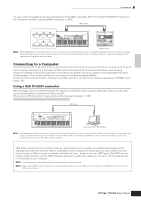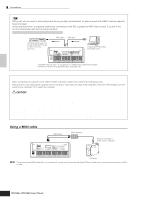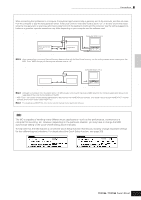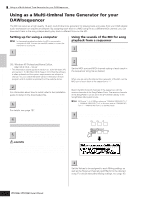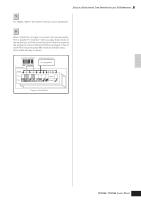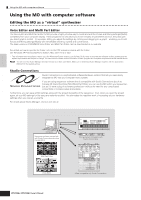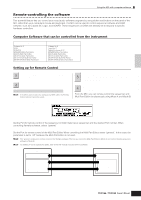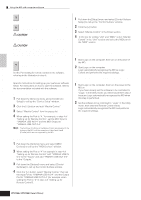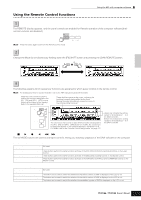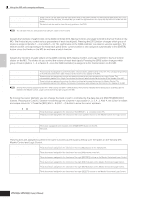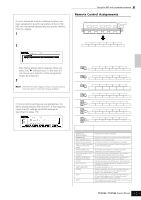Yamaha MO8 Owner's Manual - Page 112
Using the MO with computer software, Editing the MO as a virtual synthesizer - manual pdf
 |
UPC - 641018006938
View all Yamaha MO8 manuals
Add to My Manuals
Save this manual to your list of manuals |
Page 112 highlights
Quick Guide Connecting the MO to external devices Using the MO with computer software Using the MO with computer software Editing the MO as a "virtual" synthesizer Voice Editor and Multi Part Editor The Voice Editor and Multi Part Editor for MO provide a highly intuitive way to create and edit the Voices and Mixing settings (Multis) completely from your computer display. These programs not only allow you to see virtually all parameters at once, they also give you direct graphic control-for example, letting you adjust the settings by clicking and dragging on a graph-enabling you to edit Voices and Mixing settings (Multis) with remarkable efficiency, speed and convenience. The latest versions of MO6/MO8 Voice Editor and Multi Part Editor can be downloaded at our website: http://www.yamahasynth.com/download/ For details on how to operate the Editor, refer to the PDF manual included with the Editor. OS: Windows XP Professional/Home Edition, Mac OS X 10.3 or later * This information above applies to version 2.2.0 (for Windows XP) and version 2.2.0 (for Mac OS X). Keep in mind that the software is often updated and the system requirements are subject to change. You can check the latest version information of each program and its system requirements at the website above. n You will need the Studio Manager software (Version 2) to start each Editor. Make sure to download Studio Manager together with the appropriate Editors from the website above. Studio Connections Studio Connections is a sophisticated software/hardware solution that lets you seamlessly integrate the MO into your computer music system. If you are using sequencer software that is compatible with Studio Connections (such as Cubase SX 3) and the Voice Editor/Multi Part Editor, you can use the MO within your sequencer, just as if it were a plug-in software synthesizer-without the need for any complicated connections or complex setup procedures. Furthermore, you can save all MO settings along with the project (song) file of the sequencer. Then, when you open the project again, all your MO settings for the song are instantly recalled. This eliminates the repetitive work of recreating all your hardware settings when you reopen a song file. For details about Studio Manager, visit our web site at: http://www.studioconnections.org/ Studio Connections enables a convenient, seamless link between your hardware and software. Computer Sequencer software compatible with Studio Connections (such as Cubase SX 3) MO Tone generator compatible with Studio Connections Multi Part Editor Voice Editor Mixer compatible with Studio Connections 112 Owner's Manual