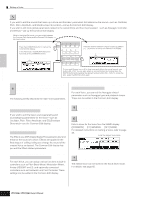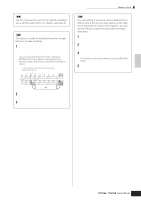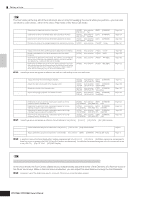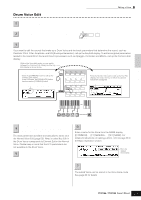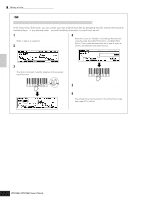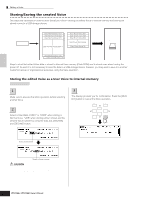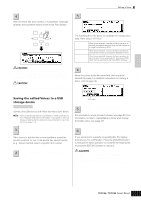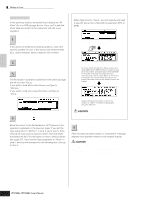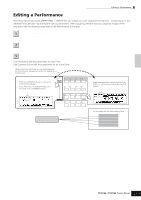Yamaha MO8 Owner's Manual - Page 58
Assigning drum/percussion instruments to individual keys, Call up the [F1] OSC
 |
UPC - 641018006938
View all Yamaha MO8 manuals
Add to My Manuals
Save this manual to your list of manuals |
Page 58 highlights
Editing a Voice TIP Assigning drum/percussion instruments to individual keys [VOICE] ➞ Drum Voice selection ➞ [EDIT] ➞ Key selection ➞ [F1] OSC ➞ [SF1] WAVE In the Drum Voice Edit mode, you can create your own original drum kits by assigning specific instrument sounds to individual keys-in any desired order-and edit detailed parameters for each key's sound. 1 Call up the Key Edit display in the Voice Edit mode. Refer to step 3 on page 54. 2 Call up the [F1] OSC ➞ [SF1] WAVE display. 4 Select the desired Waveform to be assigned. Move the cursor to "Number" and change the value by using the data dial, [INC/YES] button, and [DEC/NO] button. Then, press the same key set in step 3 again to confirm the selected instrument sound. 3 Press the key to which you want to assign a sound. The drum instrument currently assigned to the pressed key will sound. 5 Create your original drum kit by repeating steps 3 - 4. 6 Store the created drum kit as a Drum Voice in User memory. The edited Voice can be stored in the Voice Store mode. See page 60 for details. Quick Guide Editing a Program 58 Owner's Manual