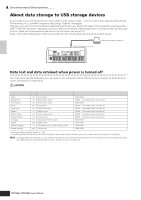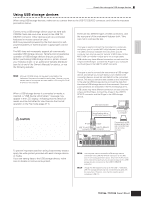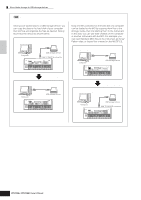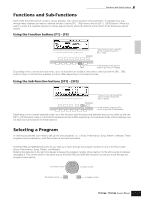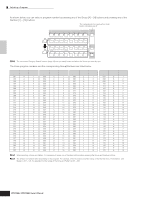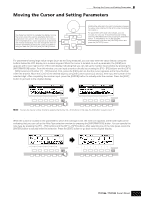Yamaha MO8 Owner's Manual - Page 31
Using USB storage devices, Precautions when using the USB TO DEVICE
 |
UPC - 641018006938
View all Yamaha MO8 manuals
Add to My Manuals
Save this manual to your list of manuals |
Page 31 highlights
Basic Operation About data storage to USB storage devices Using USB storage devices When using USB storage devices, make sure to connect them to the USB TO DEVICE connector, and follow the important precautions below. ■ Compatible USB devices Connect only a USB storage device (such as hard disk, CDROM, flash disk and other drives) to the USB TO DEVICE connector. Other devices such as a computer keyboard or mouse cannot be used. Both bus-powered (powered by the host device) or selfpowered (battery or external power supply) types can be used. The MO does not necessarily support all commercially available USB storage devices. Yamaha cannot guarantee operation of USB storage devices that you purchase. Before purchasing USB storage devices, please consult your Yamaha dealer, or an authorized Yamaha distributor (see list at end of the Owner's Manual) for advice, or see the following website: http://www.yamahasynth.com/ n Although CD-R/W drives can be used to load data to the instrument, they cannot be used for saving data. However, you can transfer data to a computer and save data to a CD using the CD-R/ W drive on the computer. ■ Formatting USB storage media When a USB storage device is connected or media is inserted, a "USB device unformatted." message may appear in the LCD display, indicating that the device or media must be formatted for use. Execute the Format operation in the File mode (page 211). USB connector types There are two different types of USB connectors, and the rear panel of the instrument features both. Take care not to confuse the two. ■ USB TO HOST connector This type is used to connect the instrument to a computer, and allows you to transfer MIDI data between the devices. The USB connection between the instrument and the computer can only be used for transfer of MIDI data. Unlike MIDI, USB can handle multiple ports via a single cable. USB cables may have different connectors on each end: the A type and the B type. Connect the A type to your computer and the B type to the USB TO HOST connector. ■ USB TO DEVICE connector This type is used to connect the instrument to a USB storage device, and allows you to save data you've created to the connected device, as well as load data from the connected device. This lets you save the data created on this instrument to the external USB storage device and load the data from the external USB storage device to the instrument. Save and Load operations are executed in the File mode (page 211). USB cables may have different connectors on each end: the A type and the B type. Connect the A type to the USB TO DEVICE connector and the B type to the USB storage device. MIDI data transfer Precautions when using the USB TO DEVICE connector CAUTION Never turn the USB device's power on/off and never plug/unplug the USB cable when the connected USB storage device is the self powered type. Doing so may result in the operation of the synthesizer "freezing" or hanging up. While the instrument is accessing data (such as in the Save, Load and Delete operations in the File mode), do NOT unplug the USB cable, do NOT remove the media from the device, and do NOT turn the power off to either device. Doing so may corrupt the data on either or both devices. Saving/loading data in the File mode (page 211) Connecting to a computer B type USB TO HOST connector A type USB TO DEVICE connector Connecting to a USB storage device (hard disk, CD-ROM, flash disk and other devices) ■ To protect your data (write-protect): To prevent important data from being inadvertently erased, apply the write-protect provided with each storage device or media. If you are saving data to the USB storage device, make sure to disable or remove write-protect. MO n The computer cannot access the USB storage device connected to the USB TO DEVICE connector on the MO, even if connecting as shown above. Only from the File mode on the instrument itself can you access the data on the USB storage device connected to the USB TO DEVICE connector. n Though the MO supports only up to the USB 1.1 standard, USB 2.0 storage devices can be connected and used with the instrument. However, note that the transfer speed complies to USB 1.1. Owner's Manual 31