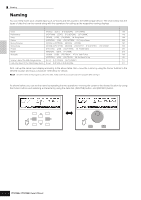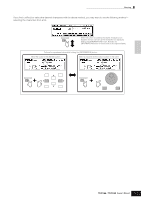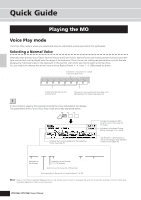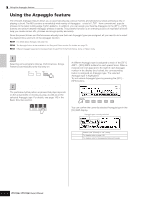Yamaha MO8 Owner's Manual - Page 43
Keyboard MIDI transmit channel setting, Favorite Category
 |
UPC - 641018006938
View all Yamaha MO8 manuals
Add to My Manuals
Save this manual to your list of manuals |
Page 43 highlights
Playing the MO Quick Guide Favorite Category The MO also lets you collect and store your favorite Voices to create your personal "Favorite" Category. By putting your most often-used Voices in the Favorite Category, you can select your favorite Voices quickly and easily. 1 Select the Voice using the Category Search function. Register the Voice selected in step 1 to the 2 Favorite Category by pressing the [F5] SET/ CLR button, checkmarking the box next to the Voice name. You can un-checkmark the selection by pressing the [F5] button again. Voice Play mode Press the [FAVORITES] button to see the 3 Voices you've set to the Favorite Category in step 2. You also can use the [F5] SET/CLR and [F6] CLR ALL buttons in this display to register/remove the voices to/from the Favorite Category. DRUM KITS FAVORITES 4 Press the [FAVORITES] button again to return to the Category Search display. SCENE SF1 SF2 SF3 SF4 SF5 INFORMATION F1 F2 F3 F4 F5 F6 Pressing [F5] toggles between the two settings: Checkmark on Checkmark off To remove all the marked Voices from the Favorite Category, simply press the [F6] CLR ALL button. Pressing the [CATEGORY SEARCH] button or 5 [EXIT] button to exit from the Category Search display will automatically store the Favorite Category settings to internal memory. CAUTION The settings made in steps 2 - 3 will be lost if you turn the power off without executing step 5. CAUTION Never attempt to turn off the power while an "Executing..." or "Please keep power on" message is shown. Turning the power off in this state may cause the system to freeze and prevent normal startup the next time the power is turned on, as well as resulting in the loss of all user data. Keyboard MIDI transmit channel setting This function is especially convenient when recording to an external sequencer or controlling another instrument via MIDI. It lets you easily change the transmit channel with just a couple of button presses. Press the [TRACK SELECT] button (the lamp lights), then press the appropriate Number button ([1] - [16]). The transmit channel setting is shown at the top right of the display. 1 2 3 4 5 6 7 8 TRACK SELECT ELEMENT PERF. PART ZONE 9 10 11 12 13 14 15 16 MUTE SOLO n You can also set the MIDI keyboard transmit channel from the Utility mode ([UTILITY] → [F5] MIDI → [SF1] CH → KBDTransCh). This parameter is available for the Voice mode/Performance mode but not for the Song mode/Pattern mode. Owner's Manual 43