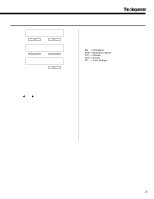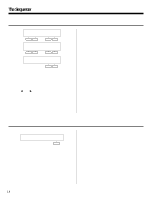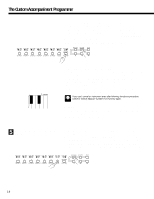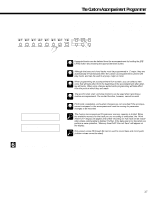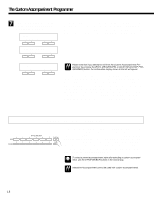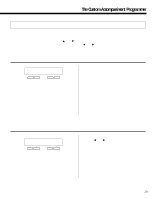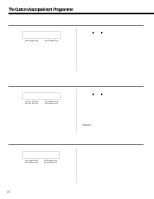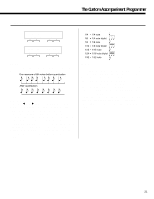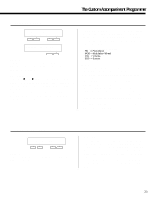Yamaha PSR-5700 Owner's Manual (feature Reference) - Page 18
Using a Custom Accompaniment - style
 |
View all Yamaha PSR-5700 manuals
Add to My Manuals
Save this manual to your list of manuals |
Page 18 highlights
The Custom Accompaniment Programmer M Give the Finished Accompaniment a Name and Assign it to a CUSTOM Number ¢NAME _Big Band - + - + SAVE TO ACCOMP. Set to=Cus0 -Execute- - + - + Use the "4. NAME" function described on page 20 to give your custom accompaniment an original name, then use the "5. SAVE TO ACCOMP." function described on page 20 to assign the accompaniment to a CUSTOM number and exit from the Custom Accompaniment Programmer mode. SAVE Set to=Cus0 - + ßCancel´ No Yes - + Please note that if you attempt to exit from the Custom Accompaniment Programmer by pressing the [EXIT], [SEQUENCER], or [CUSTOM ACCOMP PROIMPORTANT GRAMMER] button, the confirmation display shown to the left will appear: Use the left [-] and [+] buttons to select the custom accompaniment number to which the accompaniment is to be stored (C0 through C5), then press the [+] button under "YES" on the display to store the accompaniment. Press the [-] button under "NO" on the display to exit from the Custom Accompaniment Programmer without storing the data. You can also press both the [-] and [+] buttons simultaneously to cancel the store operation and return to the Custom Accompaniment Programmer if you want to make a few more changes or additions to the accompaniment before storing. Using a Custom Accompaniment Once created and stored, your original accompaniment can be selected and used in the same way as the preset accompaniment styles. STYLE SELECT Press the [CUSTOM] button and then the appropriate STYLE SELECT 0 BANK 1 2 3 4 5 CUSTOM NUMBER button (0 through 5) to select a custom accompaniment - C0, 0 1 2 3 4 5 DISK C1, C2, C3, C4, or C5. The selected custom accompaniment can then be NUMBER operated just like any of the preset accompaniment styles - it can be started and stopped as usual, and can be used in the FINGERED or SIN- GLE FINGER AUTO BASS CHORD modes. To select a preset accompaniment style after selecting a custom accompaniment, use the STYLE SELECT buttons in the normal way. HINT Interactive Accompaniment cannot be used with custom accompaniments. IMPORTANT 18