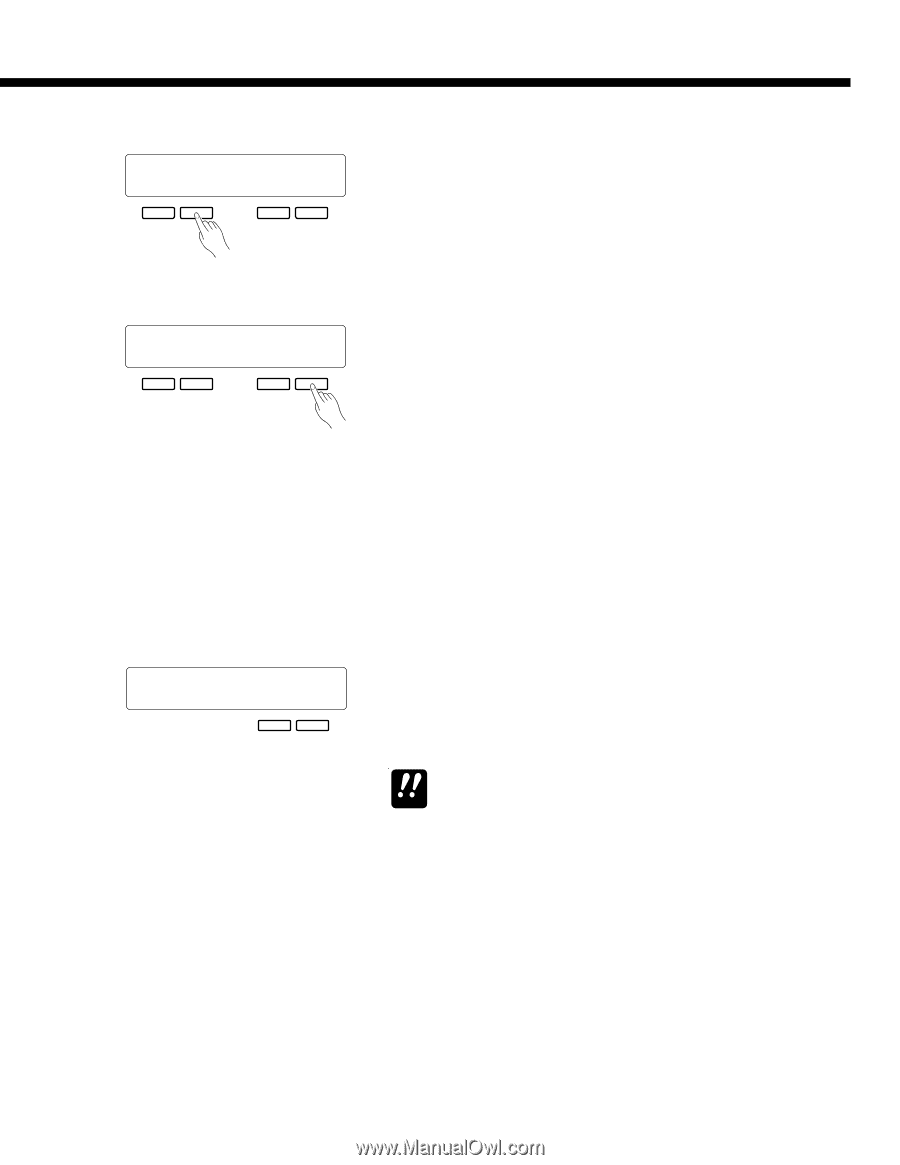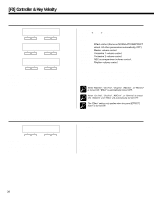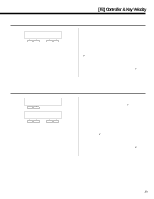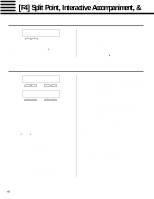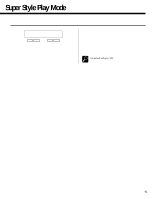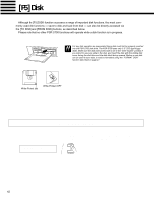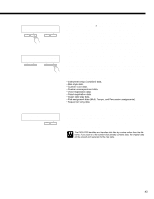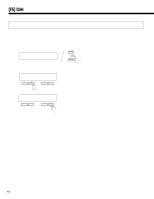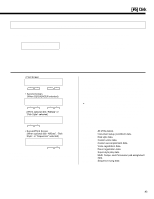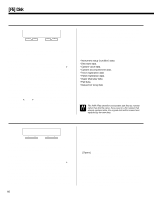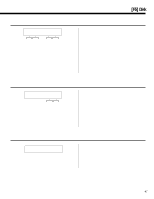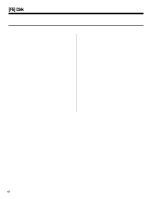Yamaha PSR-5700 Owner's Manual (feature Reference) - Page 43
TO DISK, N_FILE01, NO YES, Unformat Disk, Format Disk? NO YES
 |
View all Yamaha PSR-5700 manuals
Add to My Manuals
Save this manual to your list of manuals |
Page 43 highlights
TO DISK 01_:N_FILE01 - + Size:---k NO YES - + TO DISK 01_:N_FILE01 - + Size:---k NO YES - + Unformat Disk ! Format Disk? NO YES - + With the cursor located under the file number parameter at the left of the lower display line (use the [>] button to move the cursor if necessary), use the left [-] and [+] buttons to specify a number for the file to be saved (00 - 99). If a file with the selected number already exists on the disk, the name of the selected file will be displayed to the right of the number (if no name has been assigned, "N_FILE" will appear), and the size of the file in kilobytes (approximate) will be shown on the upper display line. New files have a "0" size. The cursor can be moved to the various character positions in the file name (8 characters maximum) and the name edited by selecting the appropriate characters for each position via the left [-] and [+] buttons. When the file number has been specified, press the right [+] button under "YES" on the display to execute the save operation (or press the [-] button under "NO" on the display to cancel the operation). "Don't remove disk" will appear while the data is being saved, and the amount of remaining data to be saved will be displayed in arbitrary units on the upper display line. "Completed!" will appear when the data has been successfully saved. The data saved to disk is as follows: • Instrument setup (condition) data. • Disk style data. • Custom voice data. • Custom accompaniment data. • Voice registration data. • Panel registration data. • Super style play data. • Pad assignment data (Multi, Tempo, and Percussion assignments). • Sequencer song data. See page 48 for a list of error messages that may appear during disk save. If you insert a disk that has not been formatted into the drive, the display shown to the left will appear when the [TO DISK] button is pressed: Press the [+] button under "YES" on the display to format the disk (see "5. FORMAT DISK" on page 47). The PSR-5700 identifies and handles disk files by number rather than the file name. If you save to a file number that already contains data, the original data IMPORTANT will be erased and replaced by the new data. 43