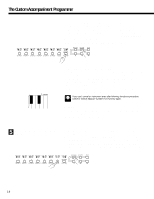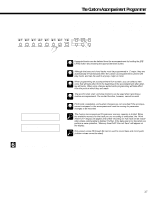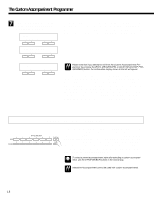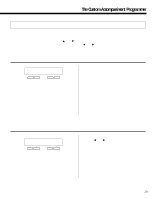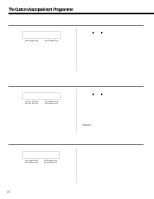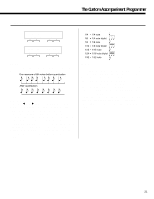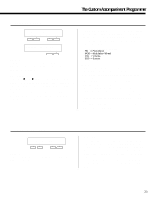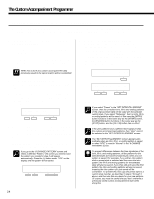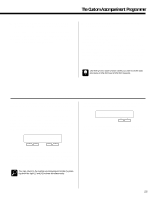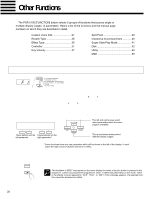Yamaha PSR-5700 Owner's Manual (feature Reference) - Page 21
Purpose, Procedure, Notes
 |
View all Yamaha PSR-5700 manuals
Add to My Manuals
Save this manual to your list of manuals |
Page 21 highlights
The Custom Accompaniment Programmer 6 QUANTIZE ⁄QUANTIZE Track=Rhythm - + 1/32 ‡ Execute - + †⁄QUANTIZE Size=1/32 - + Rhythm Execute - + Purpose: Aligns notes in the specified track to the nearest specified beat. One measure of 8th notes before quantization e eee ee e e After quantization eeeeeeee Procedure: Use the [] buttons to switch between the two display screens, and the left [-] and [+] buttons to set the track number (Track) and the quantize size (Size). Once the track number and quantize size have been selected, press the [+] button below "Execute" on the right side of the display to actually execute the quantize operation. Immediately after execution "Undo" will appear above the right [-] button, and that button can be used to undo the quantize operation if it was executed by mistake. The undo function is only available until the next operation is performed. The Quantize Sizes are: 1/4 = 1/4 note 3 1/6 = 1/4 note triplet 1/8 = 1/8 note 3 1/12 = 1/8 note triplet 1/16 = 1/16 note 3 1/24 = 1/16 note triplet 1/32 = 1/32 note Notes: Quantization is generally used to tighten up sloppy timing. Use it judiciously, however, because timing that is too perfect can sound cold and mechanical - unless, of course, you're specifically aiming for a cold, mechanical feel. Always use a quantize value that is at least as "short" as the shortest notes in the track to be quantized. If you quantize a track containing 16th notes to 1/8 (8th notes), for example, some of the 16th notes will be aligned with 8th note beats, thus ruining the track. Quantization can not be applied to tracks containing preset data. If you attempt to quantize a track containing preset (including disk style) data, "!" will appear on the display in place of "=". 21