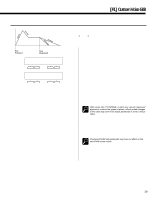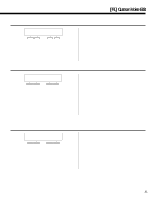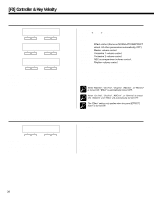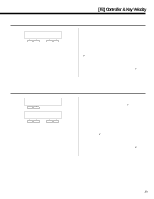Yamaha PSR-5700 Owner's Manual (feature Reference) - Page 34
Perc. Pan, Perc. Tone
 |
View all Yamaha PSR-5700 manuals
Add to My Manuals
Save this manual to your list of manuals |
Page 34 highlights
[F1] Custom Voice Edit 3 PERC. PAN £PERC. PAN »¥Drum Kit Prc=Kick1 Pan=L R - + - + Purpose: Allows the pan position of each instrument in the drum voice to be individually adjusted. Procedure: Use left [-] and [+] buttons to select the instrument to be panned, and then the right [-] and [+] buttons to set the desired pan position. The graphic display indicates the approximate location of the sound between the left and right speakers. Notes: Use this function to create the required "stereo image" for your drum voice. View in the drum kit from the audience side, for example, the bass drum is normally in the center, the snare to its right, the tom-toms to the left, and so on. The center pan position can be instantly selected by pressing both the [-] and [+] buttons simultaneously. When the parameter is set to "-50" or "50" an exclamation mark (!) will appear next to the parameter indicating that the limit has been reached. 4 PERC. TONE ¢PERC. TONE »¥Drum Kit Prc=Kick1 Softnes= 0 - + - + Purpose: Allows the tone (softness) of each instrument in the drum voice to be individually adjusted. Procedure: Use left [-] and [+] buttons to select the instrument to be adjusted, and then the right [-] and [+] buttons to set the desired degree of softness. Notes: The "softness" setting range is from 0 through -9, with "0" being the normal setting for the selected instrument. Lowering the softness setting lowers the cutoff frequency of the filter applied to the selected drum instrument, thereby creating a softer tone. Some voices may produce no sound if this parameter is set too low. When the parameter is set to "0" or "-9" an exclamation mark (!) will appear next to the parameter indicating that the limit has been reached. 34