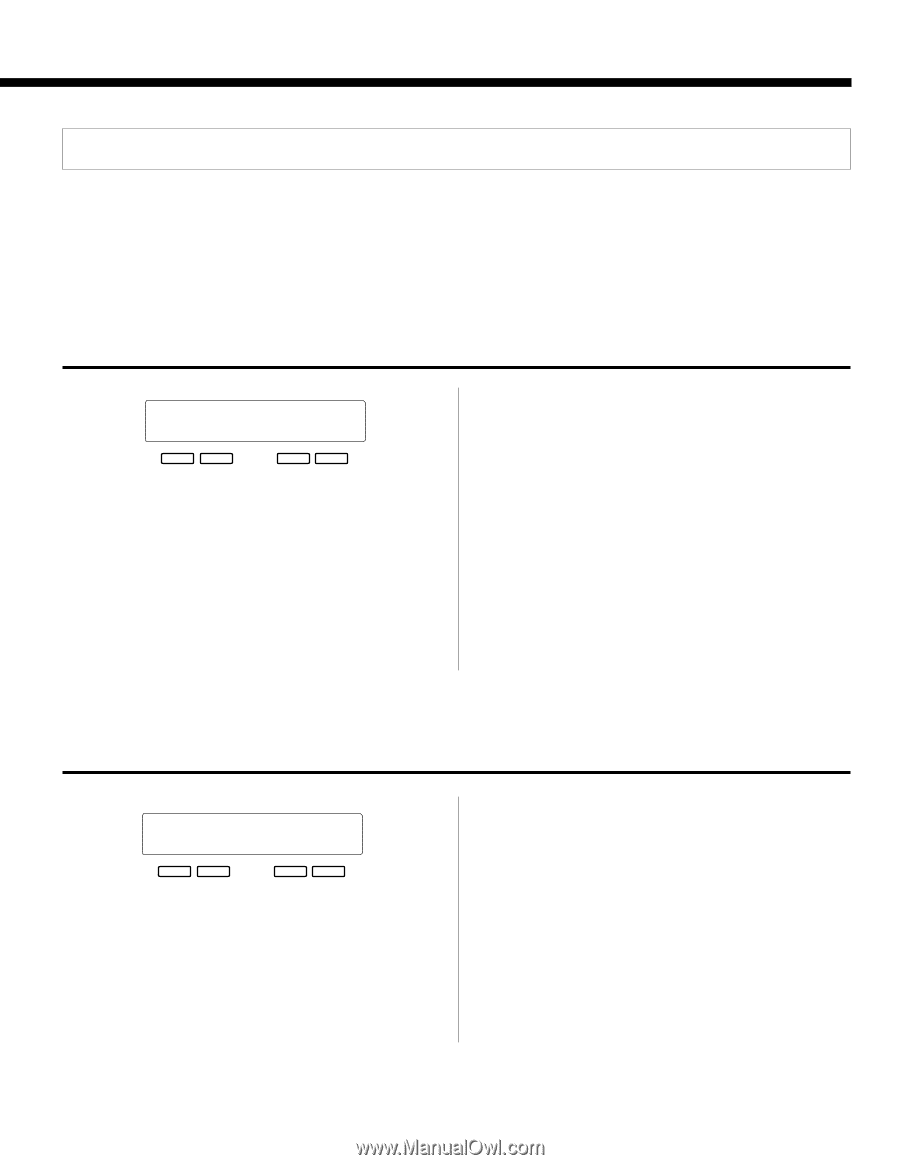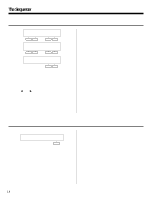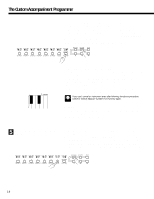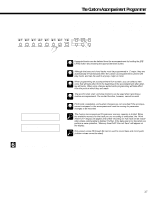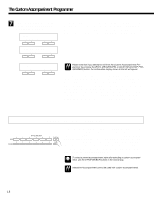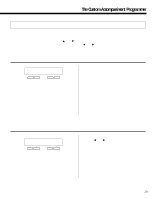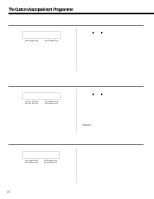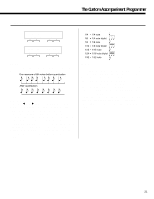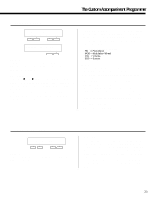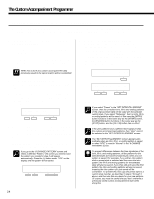Yamaha PSR-5700 Owner's Manual (feature Reference) - Page 19
Custom Accompaniment Editing
 |
View all Yamaha PSR-5700 manuals
Add to My Manuals
Save this manual to your list of manuals |
Page 19 highlights
The Custom Accompaniment Programmer Custom Accompaniment Editing The PSR-5700 Custom Accompaniment Programmer offers a range of functions that let you modify the recorded data in a number of ways. The various Custom Accompaniment Programmer functions are accessed by using the [s] and [t] buttons, while the various display screens provided by each function are accessed by using the [] buttons. 1 CUSTOM ACCOMP. (Measure/Beat) `CUSTOM ACCOMP. Normal Measure:4 Beat:4 - + - + Purpose: This display page allows the length (in measures) and time signature of the accompaniment to be defined when the Custom Accompaniment mode is initially engaged. Procedure: Use the left [-] and [+] buttons to specify the numbers of measures the accompaniment is to have (from 1 to 8), and the right [-] and [+] buttons to specify the number of beats per measure - from "3" to "5". Notes: These parameters can only be changed when you're creating an entirely new pattern from scratch - i.e. you have deleted all tracks from the original accompaniment by holding the [DELETE] button and pressing the buttons of all tracks containing data so that no PLAY indicators remain lit. The INTRO, FILL, and ENDING variations must also be empty. FILL patterns can have a maximum length of 1 measure. 2 VOLUME "VOL. 1~2~3~4~5~6~B~R~ 15/15/15/15/15/15/15/1_5 - + - + Purpose: This page lets you independently set the volume of each of the Custom Accompaniment Programmer's tracks. Procedure: Use the [] buttons to position the cursor at the volume parameter of the track you want to adjust (1 through 6, "B" for BASS, and "R" for RHYTHM, from left to right), then use either the left or right [-] and [+] buttons to set the volume to a value between "0" (minimum volume - no sound) and "15" (maximum volume). Vertical bar-graphs to the right of each track number on the top line of the display provide a graphic representation of the track volume levels. Notes: Only tracks that contain data are available for volume control. 19