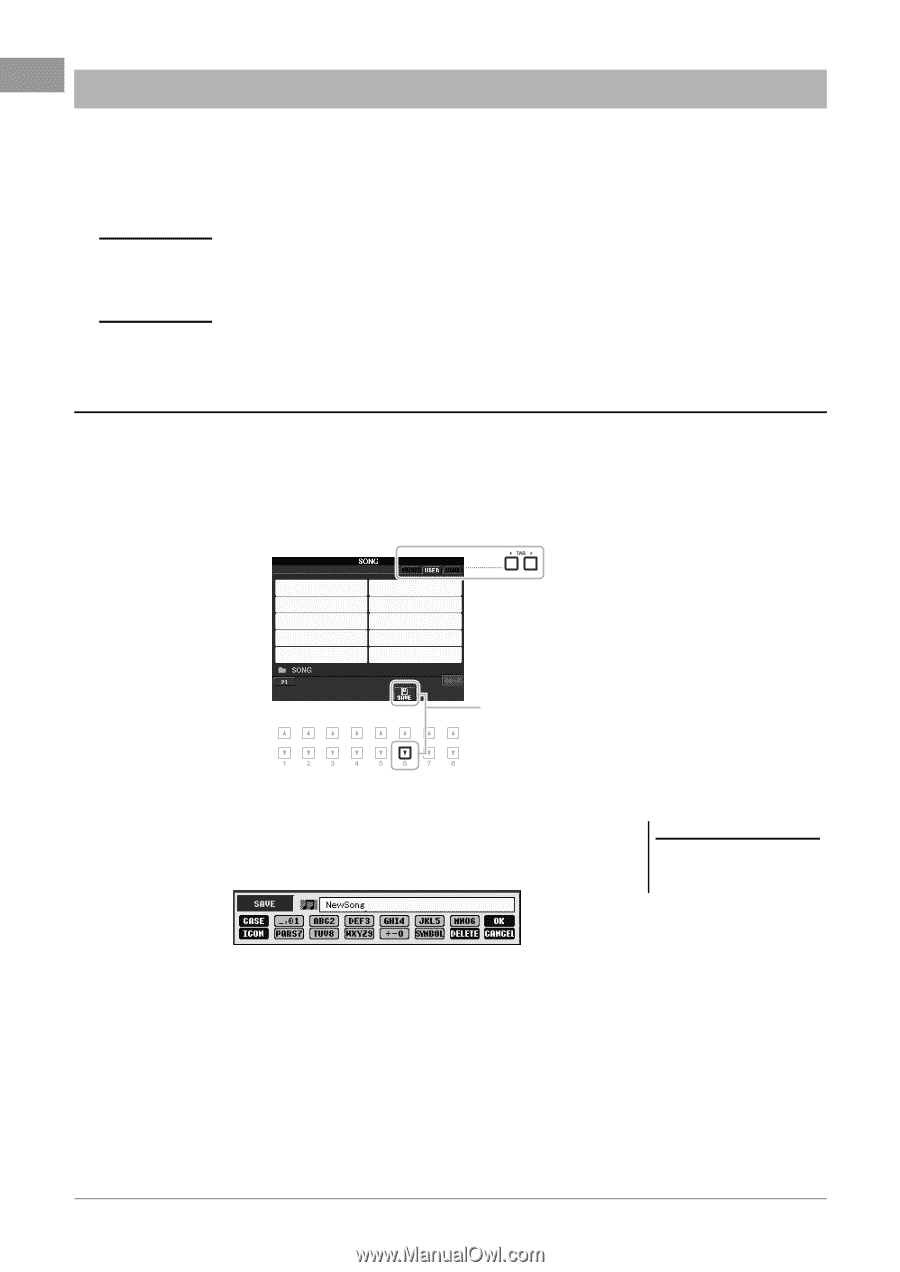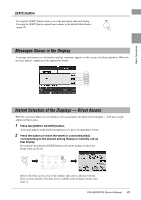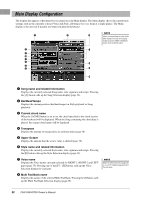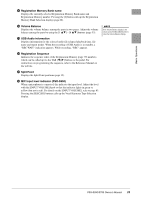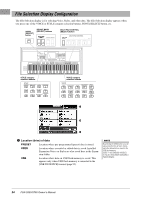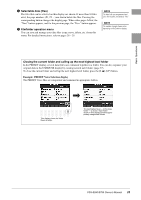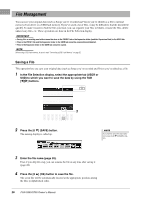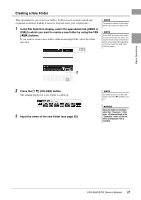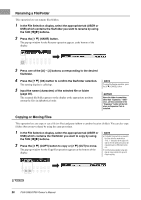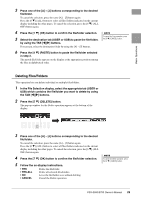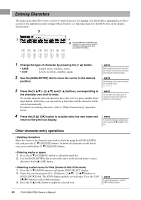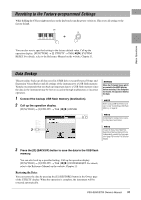Yamaha PSR-S950 Owner's Manual - Page 26
File Management, Saving a File - expansion packs
 |
View all Yamaha PSR-S950 manuals
Add to My Manuals
Save this manual to your list of manuals |
Page 26 highlights
File Management You can save your original data (such as Songs you've recorded and Voices you've edited) as a file to internal memory (User drive) or a USB flash memory. If you've saved a lot of files, it may be difficult to find the desired file quickly. To make it easier to find the files you want, you can organize your files in folders, rename the files, delete unnecessary files, etc. These operations are done in the File Selection display. IMPORTANT • Saving files or creating new folders cannot be done in the PRESET tab or the Expansion folder (installed Expansion Pack) in the USER tab. • Files in the PRESET tab and the Expansion folder in the USER tab cannot be renamed/moved/deleted. • Files in the Expansion folder in the USER tab cannot be copied. NOTE Before using a USB flash memory, be sure to read "Connecting a USB Flash Memory" on page 92. Saving a File This operation lets you save your original data (such as Songs you've recorded and Voices you've edited) as a file. 1 In the File Selection display, select the appropriate tab (USER or USB) to which you want to save the data by using the TAB [E][F] buttons. 2 2 Press the [6 ] (SAVE) button. The naming display is called up. NOTE If you want to cancel the Save operation, press the [8 ] (CANCEL) button. 3 Enter the file name (page 30). Even if you skip this step, you can rename the file at any time after saving it (page 28). 4 Press the [8 ] (OK) button to save the file. The saved file will be automatically located at the appropriate position among the files in alphabetical order. 26 PSR-S950/S750 Owner's Manual