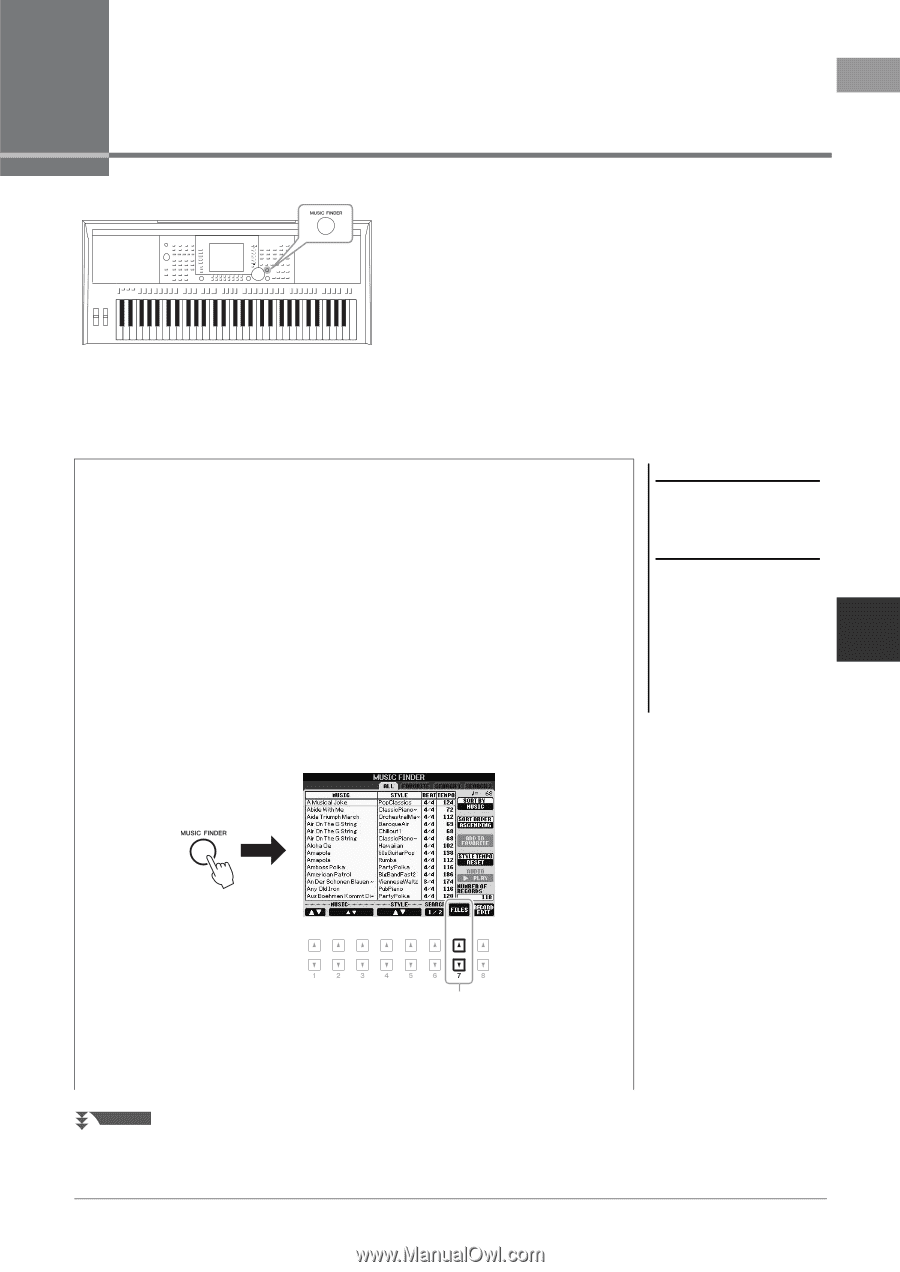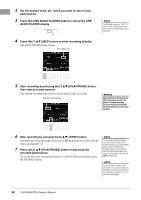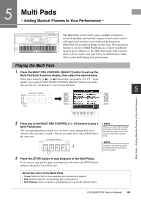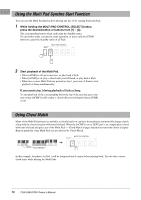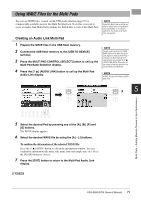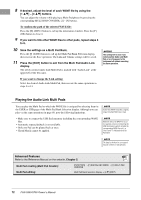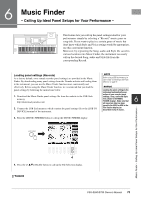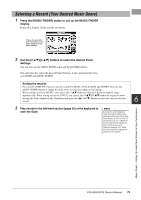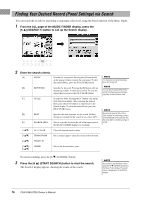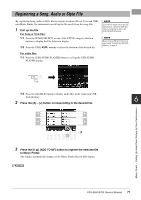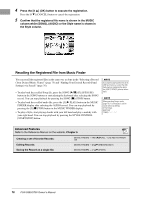Yamaha PSR-S950 Owner's Manual - Page 73
Music Finder – Calling Up Ideal Panel Setups for Your Performance - download styles
 |
View all Yamaha PSR-S950 manuals
Add to My Manuals
Save this manual to your list of manuals |
Page 73 highlights
6 Music Finder - Calling Up Ideal Panel Setups for Your Performance - This feature lets you call up the panel settings ideal for your performance simply by selecting a "Record," music genre or song title. If you want to play in a certain genre of music but don't know which Style and Voice settings would be appropriate, use this convenient function. Moreover, by registering the Song, audio and Style file saved in various locations into Music Finder, the instrument can easily call up the desired Song, audio and Style file from the corresponding Record. Loading panel settings (Records) As a factory default, some sample records (panel settings) are provided in the Music Finder. By downloading many panel settings from the Yamaha website and loading them to the instrument, you can use the Music Finder function more conveniently and effectively. Before using the Music Finder function, we recommend that you load the panel settings by following the instructions below. 1. Download the Music Finder panel settings file from the website to the USB flash memory. http://download.yamaha.com/ 2. Connect the USB flash memory which contains the panel settings file to the [USB TO DEVICE] terminal of the instrument. 3. Press the [MUSIC FINDER] button to call up the MUSIC FINDER display. NOTE Before using a USB flash memory, be sure to read "Connecting a USB Flash Memory" on page 92. NOTICE Loading the panel settings to the instrument automatically overwrites all your records (panel settings, Song, audio and Style files shown in the MUSIC FINDER display). Make sure that all important data has been saved to the USER or USB in the File Section display (as described in step 4 above). 6 Music Finder - Calling Up Ideal Panel Setups for Your Performance - 4 4. Press the [7 ] (FILES) button to call up the File Selection display. NEXT PAGE PSR-S950/S750 Owner's Manual 73