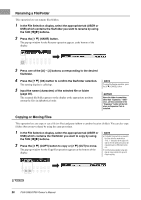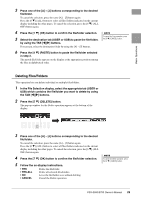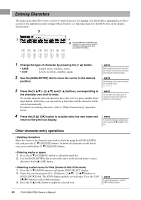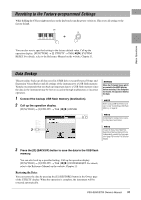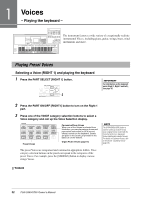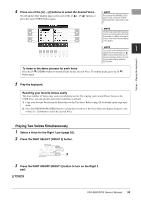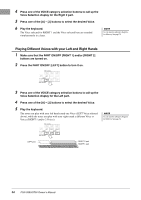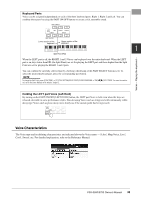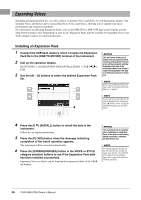Yamaha PSR-S950 Owner's Manual - Page 33
Playing Two Voices Simultaneously, Press the PART SELECT [RIGHT 2] button.
 |
View all Yamaha PSR-S950 manuals
Add to My Manuals
Save this manual to your list of manuals |
Page 33 highlights
4 Press one of the [A] - [J] buttons to select the desired Voice. To call up the other display pages, press one of the [1 ] - [5 ] buttons or press the same VOICE button again. NOTE If you pressed the [ORGAN FLUTES] button in step 2, press the [I] (PRESET) button before proceeding to step 3. NOTE The Voice type and its defining characteristics are indicated above the Preset Voice name. For details on the characteristics, refer to the Reference Manual on the website. NOTE You can call up the information for the selected Voice by pressing the [7 ] (INFO.) button. (Some Voices do not have an information display.) To close the information display, press the [EXIT] button. 1 To listen to the demo phrases for each Voice Press the [8 ] (DEMO) button to start the Demo for the selected Voice. To stop the demo, press the [8 ] button again. Voices - Playing the keyboard - 5 Play the keyboard. Recalling your favorite Voices easily The sheer number of Voices may seem overwhelming at first. By copying your favorite Preset Voices to the USER drive, you can quickly and easily recall them as needed. 1. Copy your favorite Voice from the Preset drive to the User drive. Refer to page 28 for details on the copy oper- ation. 2. Press the [EXPANSION/USER] button to call up the User drive of the Voice Selection display, then press one of the [A] - [J] buttons to select the desired Voice. Playing Two Voices Simultaneously 1 Select a Voice for the Right 1 part (page 32). 2 Press the PART SELECT [RIGHT 2] button. 3 3 Press the PART ON/OFF [RIGHT 2] button to turn on the Right 2 part. NEXT PAGE PSR-S950/S750 Owner's Manual 33