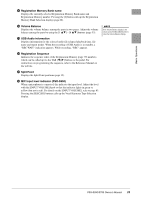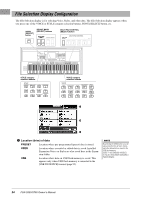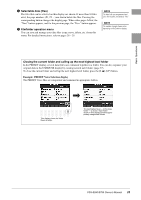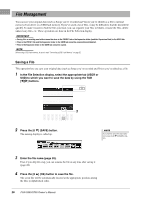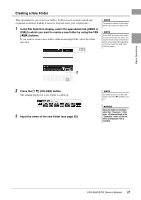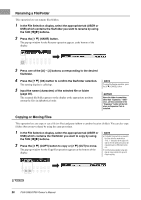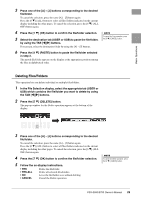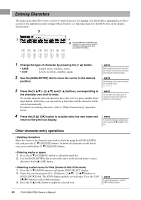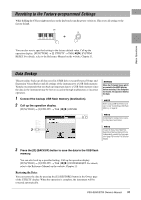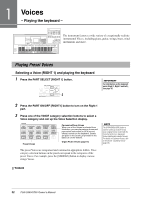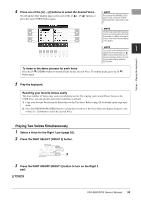Yamaha PSR-S950 Owner's Manual - Page 28
Renaming a File/Folder, Copying or Moving Files, Press the [7 - expansion pack installation
 |
View all Yamaha PSR-S950 manuals
Add to My Manuals
Save this manual to your list of manuals |
Page 28 highlights
Renaming a File/Folder This operation lets you rename files/folders. 1 In the File Selection display, select the appropriate tab (USER or USB) which contains the file/folder you want to rename by using the TAB [E][F] buttons. 2 Press the [1 ] (NAME) button. The pop-up window for the Rename operation appears at the bottom of the display. 3 Press one of the [A] - [J] buttons corresponding to the desired file/folder. 4 Press the [7 ] (OK) button to confirm the file/folder selection. The naming display is called up. 5 Input the name (characters) of the selected file or folder (page 30). The renamed file/folder appears on the display at the appropriate position among the files in alphabetical order. NOTE To cancel the Rename operation, press the [8 ] (CANCEL) button. NOTICE Name the folder to something other than "Expansion." Otherwise, all files contained in the "Expansion" folder will be lost when an Expansion Pack is installed. Copying or Moving Files This operation lets you copy or cut a file (or files) and paste it/them to another location (folder). You can also copy folders (but not move them) by using the same procedure. 1 In the File Selection display, select the appropriate tab (USER or USB) which contains the file/folder you want to copy by using the TAB [E][F] buttons. 2 Press the [3 ] (COPY) button to copy or [2 ] (CUT) to move. The pop-up window for the Copy/Cut operation appears at the bottom of the display. NOTE • Protected Songs which are saved to the User drive are marked by a "Prot. 1" indication at the upper left side of the file names and cannot be copied/moved to USB flash memories. • Commercially available song data may be copy protected to prevent illegal copying. NEXT PAGE 28 PSR-S950/S750 Owner's Manual