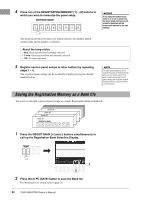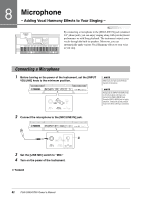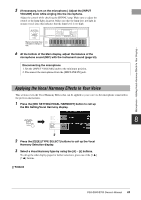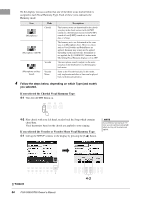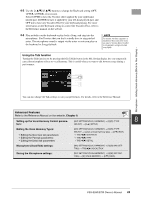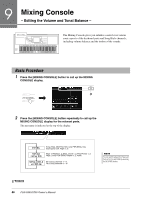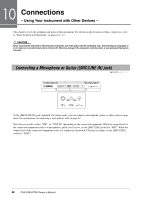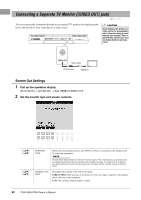Yamaha PSR-S950 Owner's Manual - Page 85
Using the Talk function, Setting up the Vocal Harmony Control parame, Editing the Vocal Harmony Types
 |
View all Yamaha PSR-S950 manuals
Add to My Manuals
Save this manual to your list of manuals |
Page 85 highlights
4-2 Use the [4 ]/[5 ] buttons to change the Keyboard setting (OFF, UPPER, LOWER), if necessary. Select UPPER to have the Vocoder effect applied by your right-handplayed part, LOWER to have it applied by your left-hand-played part, and OFF not to have any Vocoder effect by your keyboard playing. For more information on the Keyboard setting to control the Vocoder effect, refer to the Reference manual on the website. 4-3 Play melodies on the keyboard or play back a Song, and sing into the microphone. You'll notice that you don't actually have to sing pitched notes. The microphone sound is output via the notes or note you play on the keyboard or Song playback. NOTE For Vocoder, the effect is applied to a maximum of three notes of the chord you play; for Vocoder-Mono, the effect is only applied to a single note (last note played). Using the Talk function Turning the Talk function on by pressing the [G] (TALK) button in the Mic Setting display lets you temporarily cancel the microphone effects or vocal harmony. This is useful when you want to talk between songs during a performance. Microphone - Adding Vocal Harmony Effects to Your Singing - You can also change the Talk settings to suit your preferences. For details, refer to the Reference Manual. Advanced Features Refer to the Reference Manual on the website, Chapter 8. Setting up the Vocal Harmony Control parame- [MIC SETTING/VOCAL HARMONY] [D]/[E] (TYPE 8 ters: SELECT) [8 ] (SETUP) Editing the Vocal Harmony Types: • Editing the Overview tab parameters: • Editing the Part tab parameters: • Editing the Detail tab parameters: [MIC SETTING/VOCAL HARMONY] [D]/[E] (TYPE SELECT (select a Vocal Harmony type) [8 ] (EDIT) TAB [][] OVERVIEW TAB [][] PART TAB [][] DETAIL Microphone (Vocal/Talk) settings: [MIC SETTING/VOCAL HARMONY] [A]/[B] (MIC SETTING) TAB[][] VOCAL/TALK Saving the Microphone settings: [MIC SETTING/VOCAL HARMONY] [A]/[B] (MIC SETTING) [H] (USER MEMORY) [6 ] (SAVE) PSR-S950/S750 Owner's Manual 85