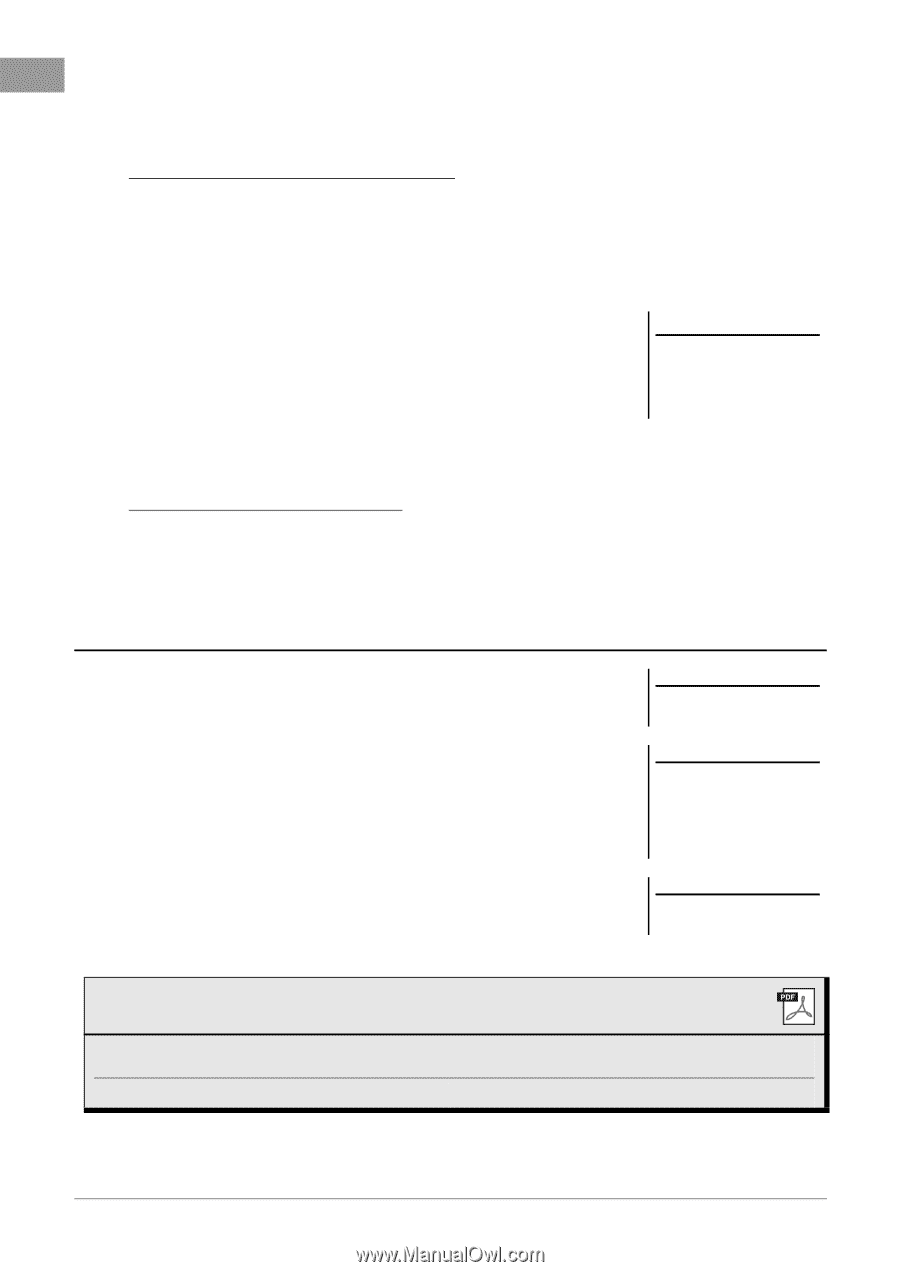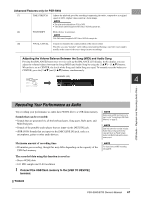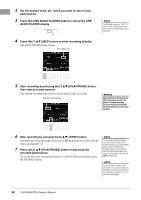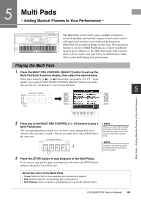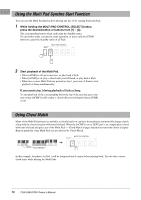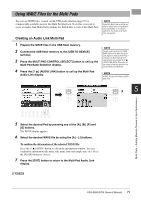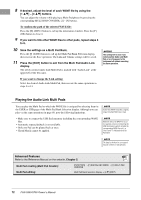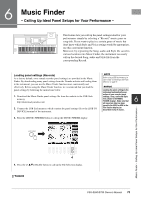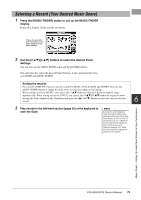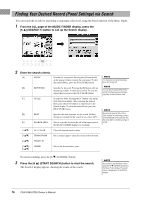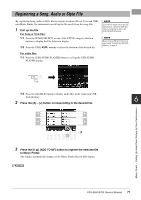Yamaha PSR-S950 Owner's Manual - Page 72
Playing the Audio Link Multi Pads, Save the settings as a Multi Pad Bank.
 |
View all Yamaha PSR-S950 manuals
Add to My Manuals
Save this manual to your list of manuals |
Page 72 highlights
8 If desired, adjust the level of each WAVE file by using the [1 ] - [4 ] buttons. You can adjust the volume while playing a Multi Pad phrase by pressing the corresponding MULTI PAD CONTROL [1] - [4] buttons. To confirm the path of the selected WAVE file: Press the [H] (INFO.) button to call up the information window. Press the [F] (OK) button to close it. 9 If you want to link other WAVE files to other pads, repeat steps 5 to 8. 10 Save the settings as a Multi Pad Bank. Press the [I] (SAVE) button to call up the Multi Pad Bank Selection display, then execute the Save operation. The Link and Volume settings will be saved. 11 Press the [EXIT] button to exit from the Multi Pad Audio Link display. The newly created Audio Link Multi Pad is marked with "Audio Link" at the upper left of the file name. If you want to change the Link setting: Select the desired Audio Link Multi Pad, then execute the same operations as steps 4 to 11. NOTICE The setting will be lost if you select another Audio Link Multi Pad or turn the power to the instrument off without executing the Save operation. Playing the Audio Link Multi Pads You can play the Multi Pad to which the WAVE file is assigned by selecting them in the USER or USB page of the Multi Pad Bank Selection display. Although you can play via the same operations in page 69, note the following limitations. • Make sure to connect the USB flash memory including the corresponding WAVE files. • Automatic repeat playback is not available. • Only one Pad can be played back at once. • Chord Match cannot be applied. NOTE Audio files (WAVE files) take a slightly longer time than MIDI files to load. NOTE When the link to the WAVE file is cut (for example, when not connecting the USB flash memory which includes the corresponding WAVE files, etc.), a "Not Found!" is indicated above the Pad name. NOTE The lamp is off when the corresponding pad contains no data (phrase). Advanced Features Refer to the Reference Manual on the website, Chapter 5. Multi Pad creating (Multi Pad Creator): Multi Pad editing: [FUNCTION] [F] DIGITAL REC MENU [C] MULTI PAD CREATOR Multi Pad Bank Selection display [8 ] (EDIT) 72 PSR-S950/S750 Owner's Manual