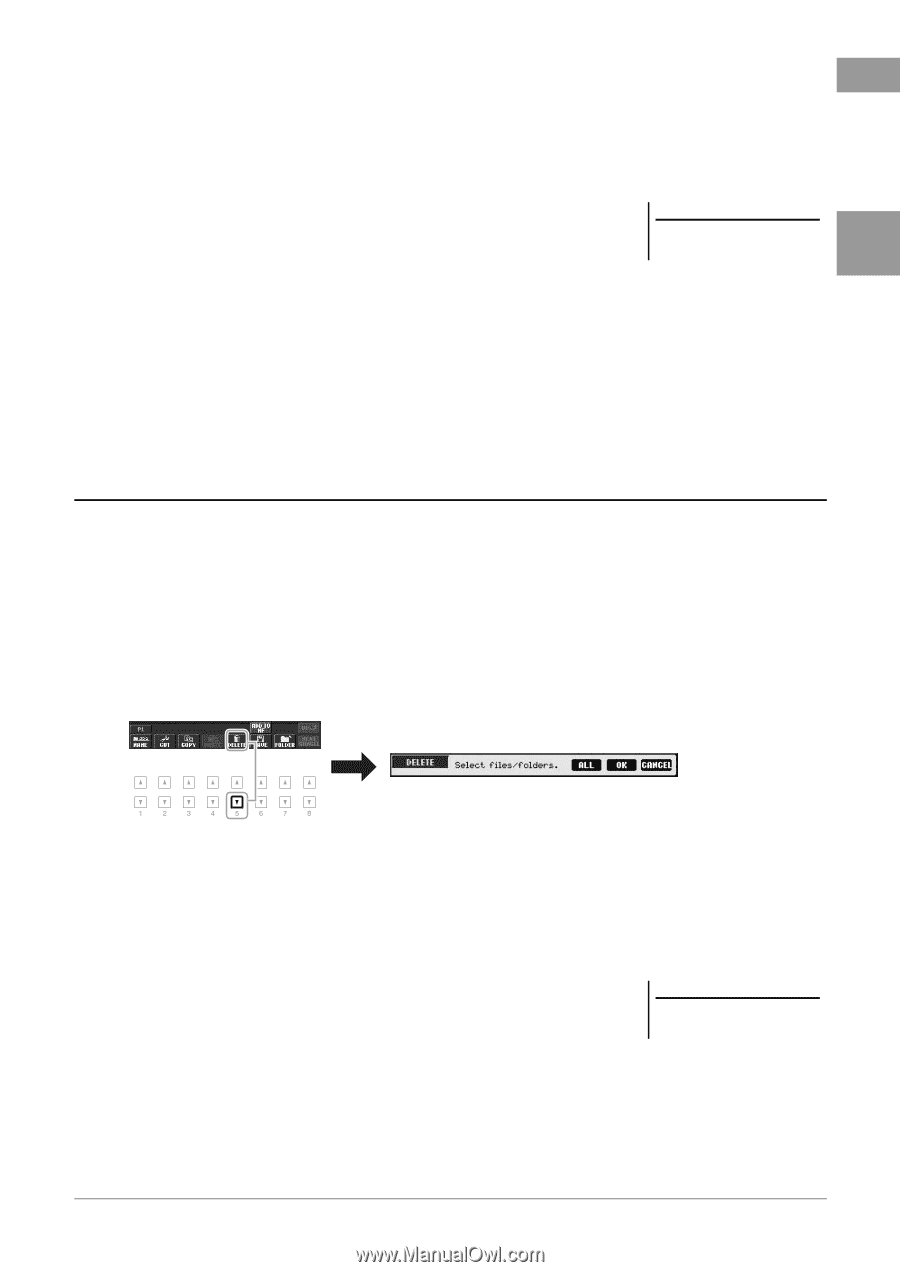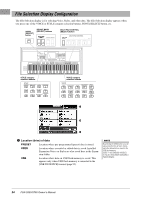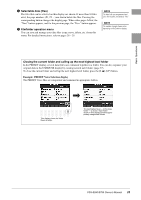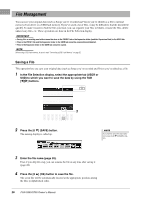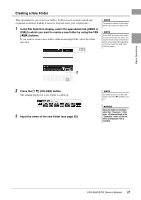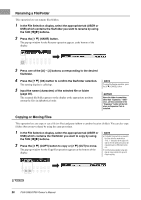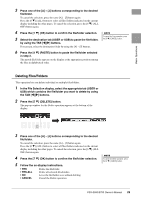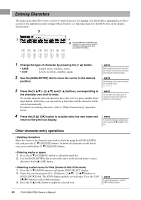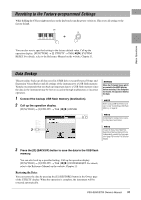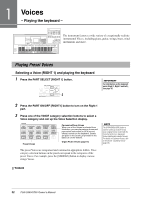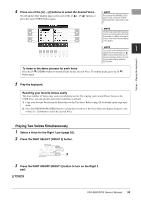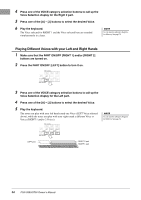Yamaha PSR-S950 Owner's Manual - Page 29
Deleting Files/Folders, in step 3.
 |
View all Yamaha PSR-S950 manuals
Add to My Manuals
Save this manual to your list of manuals |
Page 29 highlights
Basic Operations 3 Press one of the [A] - [J] buttons corresponding to the desired file/folder. To cancel the selection, press the same [A] - [J] button again. Press the [6 ] (ALL) button to select all files/folders indicated on the current display including the other pages. To cancel the selection, press the [6 ] (ALL OFF) button again. 4 Press the [7 ] (OK) button to confirm the file/folder selection. 5 Select the destination tab (USER or USB) to paste the file/folder, by using the TAB [E][F] buttons. If necessary, select the destination folder by using the [A] - [J] buttons. 6 Press the [4 ] (PASTE) button to paste the file/folder selected in step 3. The pasted file/folder appears on the display at the appropriate position among the files in alphabetical order. NOTE To cancel the Copy operation, press the [8 ] (CANCEL) button. Deleting Files/Folders This operation lets you delete individual or multiple files/folders. 1 In the File Selection display, select the appropriate tab (USER or USB) which contains the file/folder you want to delete by using the TAB [E][F] buttons. 2 Press the [5 ] (DELETE) button. The pop-up window for the Delete operation appears at the bottom of the display. 3 Press one of the [A] - [J] buttons corresponding to the desired file/folder. To cancel the selection, press the same [A] - [J] button again. Press the [6 ] (ALL) button to select all files/folders indicated on the current display including the other pages. To cancel the selection, press the [6 ] (ALL OFF) button again. 4 Press the [7 ] (OK) button to confirm the file/folder selection. 5 Follow the on-display instructions. • YES • YES ALL • NO • CANCEL Delete the file/folder Delete all selected files/folders Leave the file/folder as is without deleting Cancel the Delete operation NOTE To cancel the Delete operation, press the [8 ] (CANCEL) button. PSR-S950/S750 Owner's Manual 29