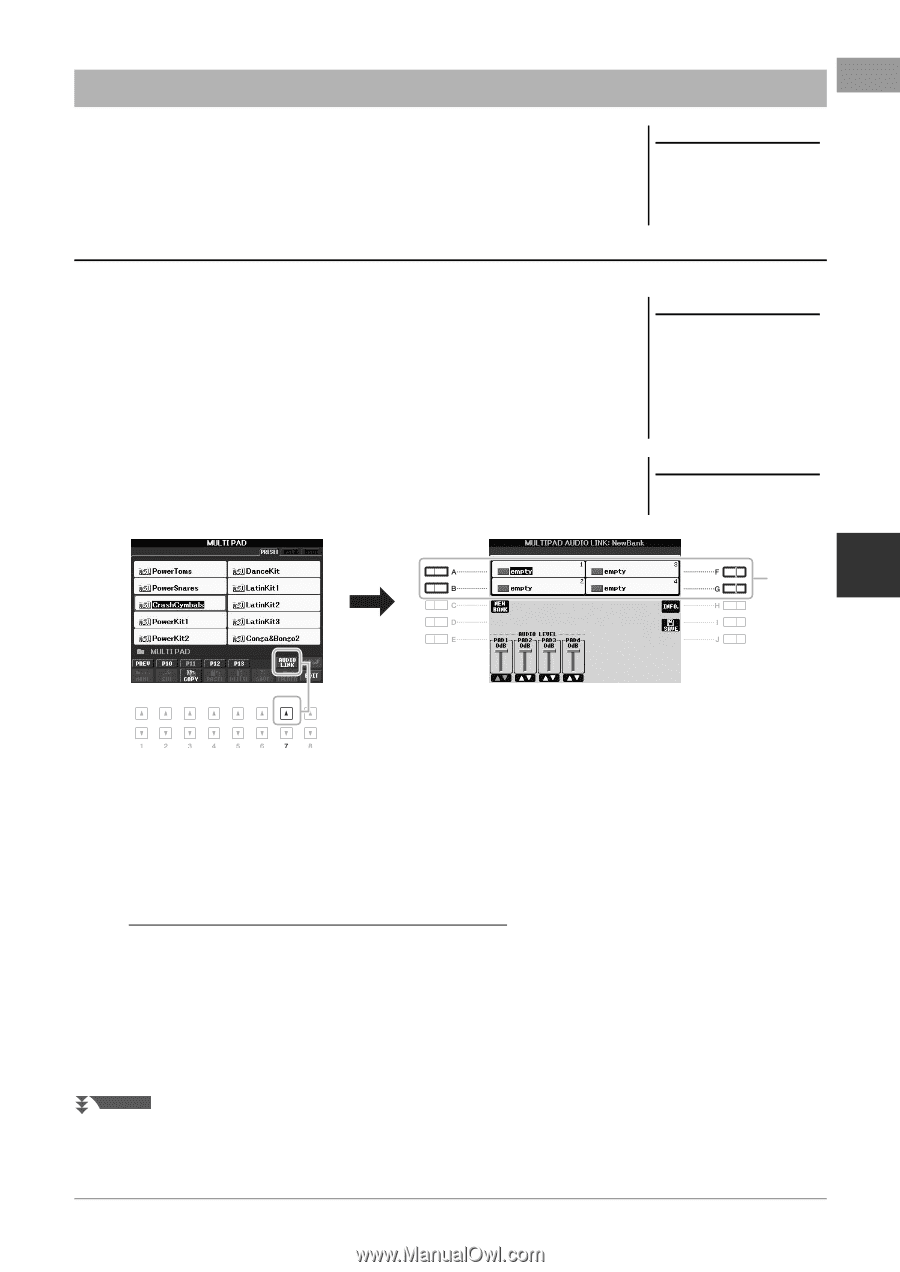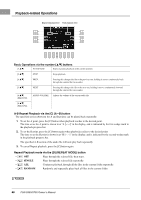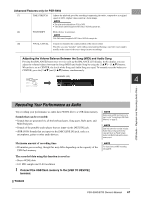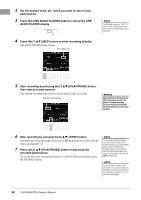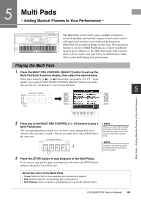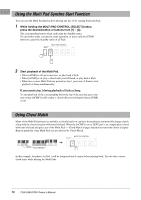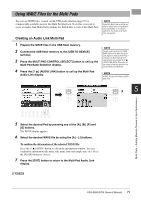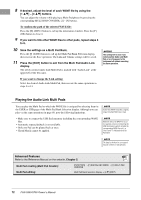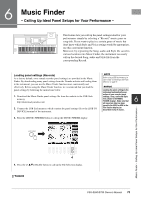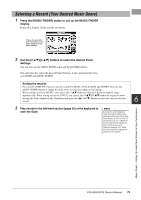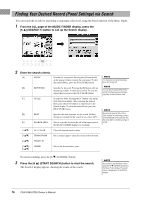Yamaha PSR-S950 Owner's Manual - Page 71
Using WAVE Files for the Multi Pads, Creating an Audio Link Multi Pad
 |
View all Yamaha PSR-S950 manuals
Add to My Manuals
Save this manual to your list of manuals |
Page 71 highlights
Using WAVE Files for the Multi Pads You can use WAVE files, created via the USB Audio function (page 67) or commercially-available ones for the Multi Pad playback. To do this, you need to create an Audio Link Multi Pad by linking the WAVE files to each of the Multi Pads. Creating an Audio Link Multi Pad 1 Prepare the WAVE files in the USB flash memory. 2 Connect the USB flash memory to the [USB TO DEVICE] terminal. 3 Press the MULTI PAD CONTROL [SELECT] button to call up the Multi Pad Bank Selection display. 4 Press the [7 ] (AUDIO LINK) button to call up the Multi Pad Audio Link display. NOTE Audio Link Multi Pads are neither created nor played back during playback, recording standby or recording of audio files. For details on the audio files, see page 64. NOTE You will need to press the [C] (NEW BANK) button in the Multi Pad Audio Link display to create an Audio Pad, if an Audio Link Multi Pad has been selected when you pressed the [7 ] (AUDIO LINK) button. Otherwise, you are simply re-selecting the link in the selected Audio Link Multi Pad. NOTE A WAVE file cannot be linked to a MIDI Multi Pad. 5 5 Multi Pads - Adding Musical Phrases to Your Performance - 5 Select the desired Pad by pressing any of the [A], [B], [F] and [G] buttons. The WAVE display appears. 6 Select the desired WAVE file by using the [A] - [J] buttons. To confirm the information of the selected WAVE file: Press the [7 ] (INFO.) button to call up the information window. You can confirm the information (file name, title name, time and sample rate, etc.). Press the [F] (OK) button to close it. 7 Press the [EXIT] button to return to the Multi Pad Audio Link display. NEXT PAGE PSR-S950/S750 Owner's Manual 71