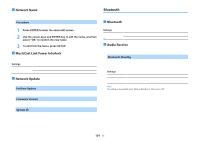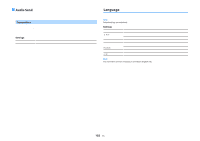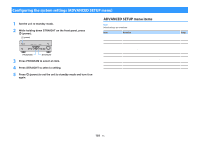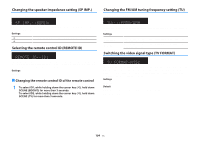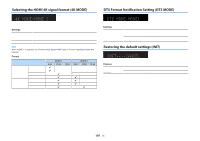Yamaha TSR-5830 TSR-5830 Owner s Manual - Page 106
Updating the firmware UPDATE, Checking the firmware version VERSION
 |
View all Yamaha TSR-5830 manuals
Add to My Manuals
Save this manual to your list of manuals |
Page 106 highlights
Updating the firmware (UPDATE) LINK MASTER STEREO TUNED ZONE SLEEP PARTY 2 A 3 B OUT 2 Hi-Res ENHANCER YPAO VOL. A- DRC UPDATE USB ECO VOL. MUTE VIRTUAL FPL FPR SL SW SR SBL SB SBR New firmware that provides additional features or product improvements will be released as needed. Updates can be downloaded from our website. If the unit is connected to the Internet, you can download the firmware via the network. For details, refer to the information supplied with updates. n Firmware update procedure Do not perform this procedure unless firmware update is necessary. Also, make sure you read the information supplied with updates before updating the firmware. 1 Press STRAIGHT repeatedly to select "USB" or "NETWORK" and press INFO to start firmware update. Choices USB NETWORK Update the firmware using a USB memory device. Update the firmware via the network. Checking the firmware version (VERSION) LINK MASTER STEREO TUNED ZONE SLEEP PARTY 2 A 3 B OUT 2 Hi-Res ENHANCER YPAO VOL. A- DRC ECO VOL. MUTE VIRTUAL VERSION••xx.xx FPL FPR SL SW SR SBL SB SBR Check the version of firmware currently installed on the unit. Note ▪ You can also check the firmware version in "Network Update" (p.101) in the "Setup" menu. ▪ It may take a while until the firmware version is displayed. 106 En