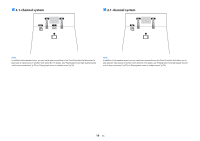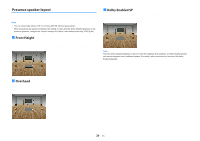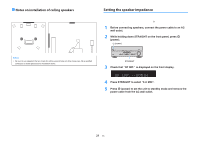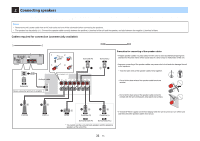Yamaha TSR-5830 TSR-5830 Owner s Manual - Page 24
Connecting a TV/playback devices
 |
View all Yamaha TSR-5830 manuals
Add to My Manuals
Save this manual to your list of manuals |
Page 24 highlights
3 Connecting a TV/playback devices The unit is equipped with a variety of input jacks including HDMI input jacks to allow you to connect different types of playback devices. For information on how to connect a Bluetooth device or a USB storage device, see the following pages. • Connecting a Bluetooth device (p.60) • Connecting a USB storage device (p.64) Input/output jacks and cables n Video/audio jacks HDMI jacks Transmit digital video and digital sound through a single jack. Use an HDMI cable. HDMI cable Note ▪ Use a 19-pin HDMI cable with the HDMI logo. We recommend using a cable less than 5.0 m (16.4 ft) long to prevent signal quality degradation. ▪ The unit's HDMI jacks support the HDMI Control, Audio Return Channel (ARC), and 3D and 4K Ultra HD video transmission (through output) features. ▪ Use a Premium High Speed HDMI Cable or Premium High Speed Cable with Ethernet to enjoy 3D or 4K Ultra HD videos. n Video jacks VIDEO jacks Transmit analog video signals. Use a video pin cable. Video pin cable n Audio jacks OPTICAL jack Transmit digital audio signals. Use a digital optical cable. If there is a protective cap on the tip of the cable, remove it before using the cable. Digital optical cable OPTICAL COAXIAL jacks Transmit digital audio signals. Use a digital coaxial cable. Digital coaxial cable AUDIO jacks (Stereo L/R jacks) Transmit analog stereo audio signals. Use a stereo pin cable (RCA cable). Stereo pin cable (Stereo mini jack) Transmits analog stereo audio signals. Use a stereo mini-plug cable. Stereo mini-plug cable 24 En