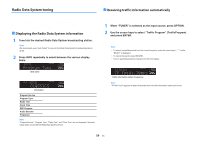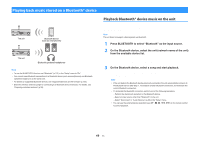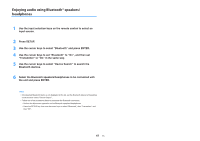Yamaha TSR-5830 TSR-5830 Owner s Manual - Page 64
Playing back music stored on a USB storage device
 |
View all Yamaha TSR-5830 manuals
Add to My Manuals
Save this manual to your list of manuals |
Page 64 highlights
Playing back music stored on a USB storage device You can play back music files stored on a USB storage device on the unit. Note For details on playable USB devices, see "Supported devices and file formats" (p.122). Connecting a USB storage device 1 Connect the USB storage device to the USB jack. The unit (front) RADIO STRAIGHT AUX USB (CONNECT) AUDIO 5V 1A USB storage device Note ▪ If the USB storage device contains many files, it may take time to load them. In this case, "Loading..." appears in the front display. ▪ Stop playback of the USB storage device before disconnect it from the USB jack. ▪ Connect a USB storage device directly to the USB jack of the unit. Do not use extension cables. ▪ The unit cannot charge USB devices while it is in standby mode. Playback of USB storage device contents Follow the procedure below to operate the USB storage device contents and start playback. You can control the USB memory device with the menu displayed on the TV screen. Note ▪ Operations with TV screen are available only when your TV is connected to the unit via HDMI. ▪ "_" (underscore) will be displayed for characters not supported by the unit. 1 Press USB to select "USB" as the input source. The browse screen (p.65) is displayed on the TV. Note If playback is ongoing on your USB storage device, the playback screen is displayed. 2 Use the cursor keys to select an item and press ENTER. If a song is selected, playback starts and the playback screen (p.65) is displayed. Note ▪ To return to the previous screen, press RETURN. ▪ To return to the top level while on the browse screen, hold down RETURN. ▪ To switch the screen mode browse/playback/off, press DISPLAY. ▪ Files not supported by the unit cannot be selected. 64 En