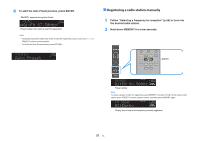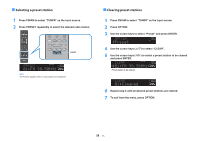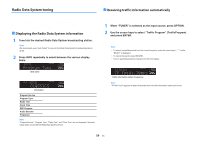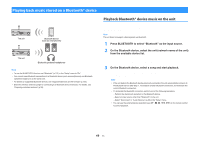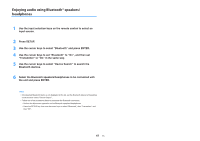Yamaha TSR-5830 TSR-5830 Owner s Manual - Page 62
Playing back music with AirPlay
 |
View all Yamaha TSR-5830 manuals
Add to My Manuals
Save this manual to your list of manuals |
Page 62 highlights
Playing back music with AirPlay The AirPlay function allows you to play back iTunes or iPhone/iPad/iPod touch music on the unit via network. iTunes PC Router The unit (Wired network or wireless network) Playback of iTunes/iPhone music contents Follow the procedure below to play back iTunes/iPhone music contents on the unit. 1 Turn on the unit, and start iTunes on the PC or display the playback screen on the iPhone. If the iTunes/iPhone recognizes the unit, the AirPlay icon appears. iOS 10 (example) iOS 9 (example) iTunes (example) iPhone/iPad/iPod touch Note ▪ To use this function, the unit and your PC or iPhone must be connected to the same router (p.30). You can check whether the network parameters (such as the IP address) are properly assigned to the unit in "Information" (p.99) in the "Setup" menu. ▪ If the iPhone does not recognize the unit, check your network environment (p.30). ▪ For details on supported iPhone devices, see "Supported devices and file formats" (p.122). Note If the icon does not appear, check whether the unit and PC/iPhone are connected to the router properly. 2 On the iTunes/iPhone, click (tap) the AirPlay icon and select the unit (network name of the unit) as the audio output device. 3 Select a song and start playback. The unit automatically selects "AirPlay" as the input source and starts playback. The playback screen is displayed on the TV. 62 En