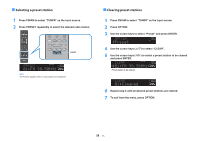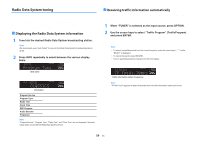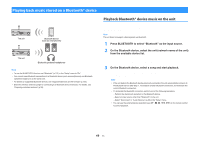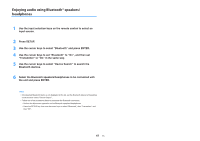Yamaha TSR-5830 TSR-5830 Owner s Manual - Page 63
Playback screen
 |
View all Yamaha TSR-5830 manuals
Add to My Manuals
Save this manual to your list of manuals |
Page 63 highlights
Note ▪ The playback screen is available only when your TV is connected to the unit via HDMI. ▪ You can turn on the unit automatically when starting playback on iTunes or iPhone by setting "Network Standby" (p.100) in the "Setup" menu to "On". ▪ You can edit the network name (the unit's name on the network) displayed on iTunes/iPhone in "Network Name" (p.101) in the "Setup" menu. ▪ You can adjust the unit's volume from the iTunes/iPhone during playback. To disable volume controls from iTunes/iPhone, set "Volume Interlock (Vol.Interlock)" (p.81) in the "Option" menu to "Off". Notice ▪ When you use iTunes/iPhone controls to adjust volume, the volume may be unexpectedly loud. This could result in damage to the unit or speakers. If the volume suddenly increases during playback, stop playback on the iTunes/iPhone immediately. n Playback screen 1 2 1 Playback indicator 2 Playback information Displays the artist name, album name, song title, and elapsed time/song length. Use the following remote control keys to control playback. ZONEA ZONE B SLEEP BD DVD SCENE TV NET RADIO STRAIGHT DIRECT ENHANCER BASS PROGRAM FM/AM INPUT USB NET VOLUME BLUETOOTH MUTE SETUP ENTER OPTION RETURN TOP MENU DISPLAY HOME POP-UP/MENU RED GREEN YELLOW BLUE MEMORY TUNING PRESET TUNING TOP MENU HOME POP UP/MENU RED GREEN YELLOW BLUE MEMORY TUNING PRESET TUNING External device operation keys External device operation keys a s d f g Function Resumes playback from pause. Stops playback. Stops playback temporarily. Skips forward/backward. 63 En