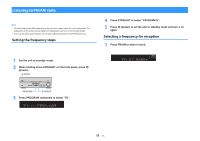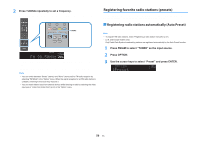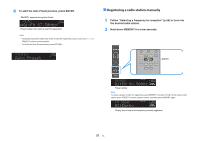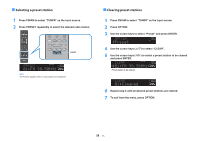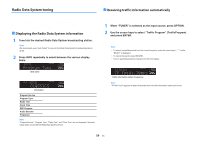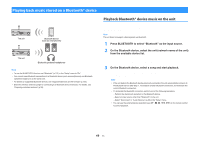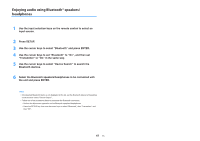Yamaha TSR-5830 TSR-5830 Owner s Manual - Page 60
Playing back music stored on a Bluetooth® device
 |
View all Yamaha TSR-5830 manuals
Add to My Manuals
Save this manual to your list of manuals |
Page 60 highlights
Playing back music stored on a Bluetooth® device You can play back music files stored on a Bluetooth device (such as smartphones) on the unit. Also, you can enjoy audio played back on the unit using Bluetooth speakers/ headphones. The unit Bluetooth device (such as smartphones) The unit Bluetooth speakers/headphones Note ▪ To use the BLUETOOTH function, set "Bluetooth" (p.101) in the "Setup" menu to "On". ▪ You cannot make Bluetooth connections to a Bluetooth device (such as smartphones) and Bluetooth speakers/headphones at the same time. ▪ For details on supported Bluetooth devices, see "Supported devices and file formats" (p.122). ▪ Stand the wireless antenna upright for connecting to a Bluetooth device wirelessly. For details, see "Preparing a wireless antenna" (p.30). Playback Bluetooth® device music on the unit Follow the procedure below to establish a Bluetooth connection between a Bluetooth device (such as smartphones) and the unit, and play back music stored the Bluetooth device on the unit. Note The unit does not support video playback via Bluetooth. 1 Press BLUETOOTH to select "Bluetooth" as the input source. 2 On the Bluetooth device, select the unit (network name of the unit) from the available device list. A connection between the Bluetooth device and the unit will be made. If the pass key is required, enter the number "0000". 3 On the Bluetooth device, select a song and start playback. The playback screen (artist name, album name and song title) is displayed on the TV. Note ▪ If the unit detects the Bluetooth device previously connected, the unit automatically connects to the Bluetooth device after Step 1. To establish another Bluetooth connection, first terminate the current Bluetooth connection. ▪ To terminate the Bluetooth connection, perform one of the following operations. - Perform the disconnect operation on the Bluetooth device. - Select an input source other than "Bluetooth" on the unit. - Select "Disconnect" in "Audio Receive" (p.83) in the "Setup" menu. ▪ You can use the external device operation keys (a, s, d, f, g) on the remote control to control playback. 60 En