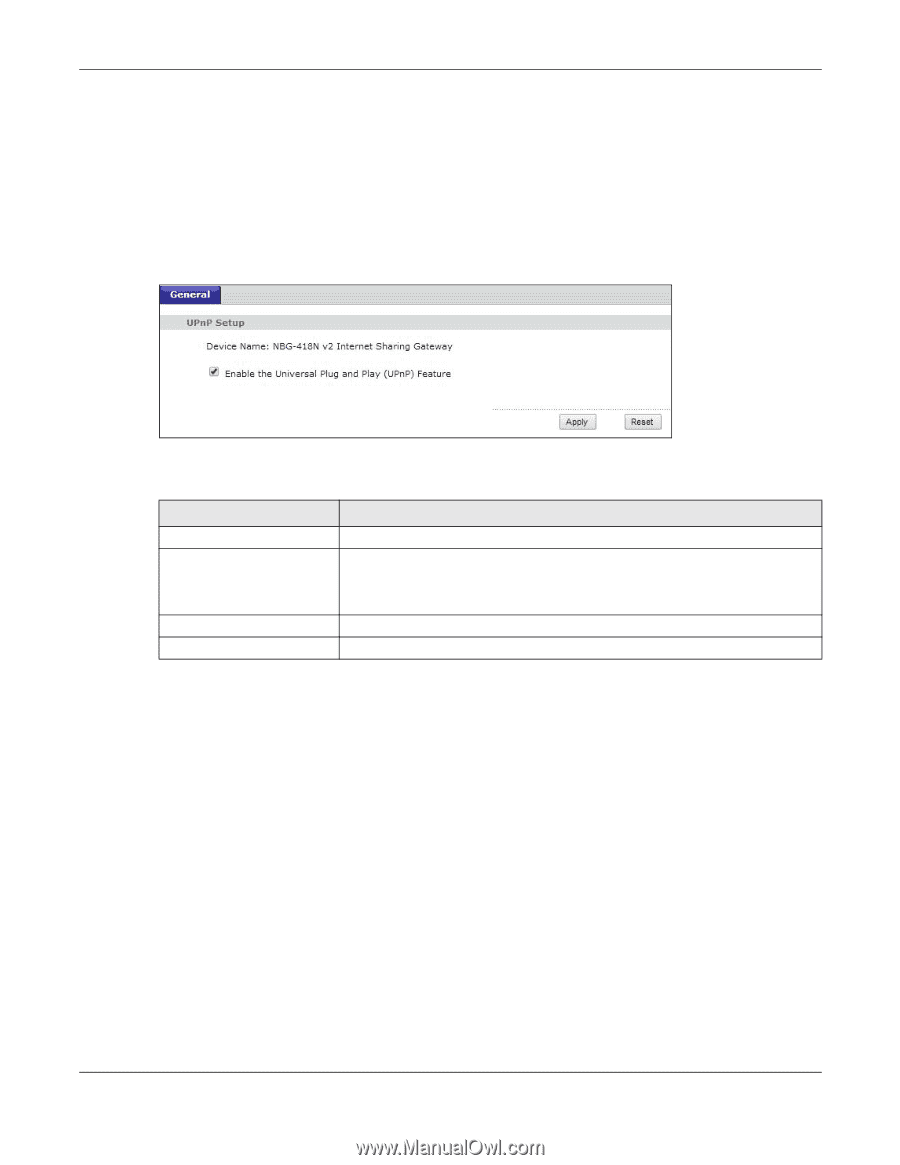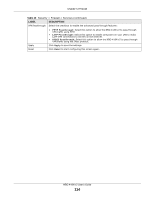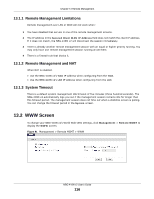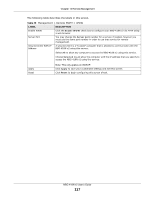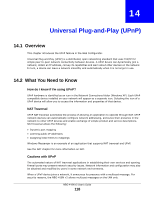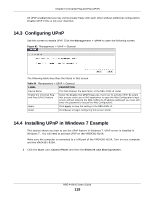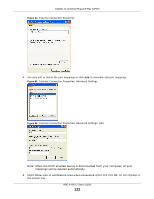ZyXEL NBG-418N v2 User Guide - Page 119
Configuring UPnP, 14.4 Installing UPnP in Windows 7 Example
 |
View all ZyXEL NBG-418N v2 manuals
Add to My Manuals
Save this manual to your list of manuals |
Page 119 highlights
Chapter 14 Universal Plug-and-Play (UPnP) All UPnP-enabled devices may communicate freely with each other without additional configuration. Disable UPnP if this is not your intention. 14.3 Configuring UPnP Use this screen to enable UPnP. Click the Management > UPnP to open the following screen. Figure 82 Management > UPnP > General The following table describes the labels in this screen. Table 50 Management > UPnP > General LABEL DESCRIPTION Device Name This field displays the description of the NBG-418N v2 router. Enable the Universal Plug and Play (UPnP) Feature Select the Enable the UPnP Features check box to activate UPnP. Be aware that anyone could use a UPnP application to open the Web Configurator's login screen without entering the NBG-418N v2's IP address (although you must still enter the password to access the Web Configurator). Apply Click Apply to save the setting to the NBG-418N v2. Reset Click Reset to begin configuring this screen afresh. 14.4 Installing UPnP in Windows 7 Example This section shows you how to use the UPnP feature in Windows 7. UPnP server is installed in Windows 7. You will need to activate UPnP on the VMG4381-B10A. Make sure the computer is connected to a LAN port of the VMG4381-B10A. Turn on your computer and the VMG4381-B10A. 1 Click the Start icon, Control Panel and then the Network and Sharing Center. NBG-418N v2 User's Guide 119