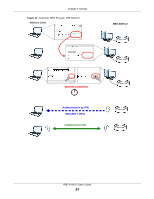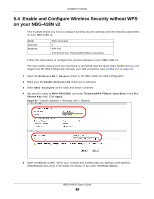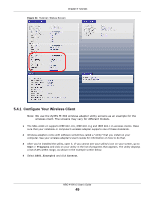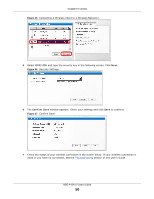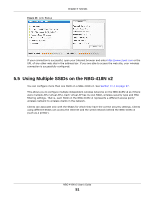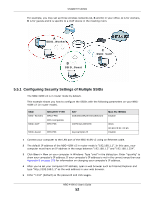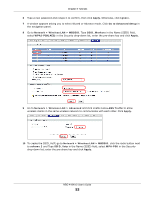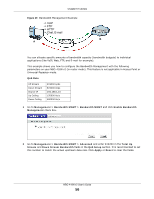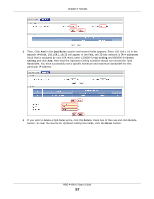ZyXEL NBG-418N v2 User Guide - Page 52
Configuring Security Settings of Multiple SSIDs, ASSID_Guest BSSID_Workers CSSID_VoIP
 |
View all ZyXEL NBG-418N v2 manuals
Add to My Manuals
Save this manual to your list of manuals |
Page 52 highlights
Chapter 5 Tutorials For example, you may set up three wireless networks (A, B and C) in your office. A is for workers, B is for guests and C is specific to a VoIP device in the meeting room. A SSID_Workers B SSID_Guest C SSID_VoIP 5.5.1 Configuring Security Settings of Multiple SSIDs The NBG-418N v2 is in router mode by default. This example shows you how to configure the SSIDs with the following parameters on your NBG418N v2 (in router mode). SSID SSID_Workers SSID_VoIP SECURITY TYPE WPA2-PSK WPA Compatible WPA-PSK SSID_Guest WPA-PSK KEY DoNotStealMyWirelessNetwork MAC FILTERING Disable VoIPOnly12345678 keyexample123 Allow 00:A0:C5:01:23:45 Disable 1 Connect your computer to the LAN port of the NBG-418N v2 using an Ethernet cable. 2 The default IP address of the NBG-418N v2 in router mode is "192.168.1.1". In this case, your computer must have an IP address in the range between "192.168.1.2" and "192.168.1.254". 3 Click Start > Run on your computer in Windows. Type "cmd" in the dialog box. Enter "ipconfig" to show your computer's IP address. If your computer's IP address is not in the correct range then see Appendix B on page 200 for information on changing your computer's IP address. 4 After you've set your computer's IP address, open a web browser such as Internet Explorer and type "http://192.168.1.1" as the web address in your web browser. 5 Enter "1234" (default) as the password and click Login. NBG-418N v2 User's Guide 52