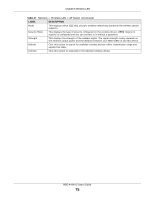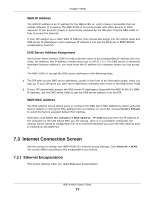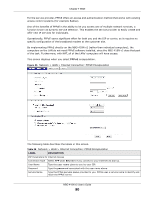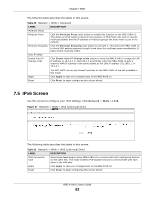ZyXEL NBG-418N v2 User Guide - Page 77
Internet Connection Screen, 7.3.1 Ethernet Encapsulation
 |
View all ZyXEL NBG-418N v2 manuals
Add to My Manuals
Save this manual to your list of manuals |
Page 77 highlights
Chapter 7 WAN WAN IP Address The WAN IP address is an IP address for the NBG-418N v2, which makes it accessible from an outside network. It is used by the NBG-418N v2 to communicate with other devices in other networks. It can be static (fixed) or dynamically assigned by the ISP each time the NBG-418N v2 tries to access the Internet. If your ISP assigns you a static WAN IP address, they should also assign you the subnet mask and DNS server IP address(es) (and a gateway IP address if you use the Ethernet or ENET ENCAP encapsulation method). DNS Server Address Assignment Use Domain Name System (DNS) to map a domain name to its corresponding IP address and vice versa, for instance, the IP address of www.zyxel.com is 204.217.0.2. The DNS server is extremely important because without it, you must know the IP address of a computer before you can access it. The NBG-418N v2 can get the DNS server addresses in the following ways. 1 The ISP tells you the DNS server addresses, usually in the form of an information sheet, when you sign up. If your ISP gives you DNS server addresses, manually enter them in the DNS server fields. 2 If your ISP dynamically assigns the DNS server IP addresses (along with the NBG-418N v2's WAN IP address), set the DNS server fields to get the DNS server address from the ISP. WAN MAC Address The MAC address screen allows users to configure the WAN port's MAC address by either using the factory default or cloning the MAC address from a computer on your LAN. Choose Factory Default to select the factory assigned default MAC Address. Otherwise, click Clone the computer's MAC address - IP Address and enter the IP address of the computer on the LAN whose MAC you are cloning. Once it is successfully configured, the address will be copied to configuration file. It is recommended that you clone the MAC address prior to hooking up the WAN Port. 7.3 Internet Connection Screen Use this screen to change your NBG-418N v2's Internet access settings. Click Network > WAN. The screen differs according to the encapsulation you choose. 7.3.1 Ethernet Encapsulation This screen displays when you select Ethernet encapsulation. NBG-418N v2 User's Guide 77