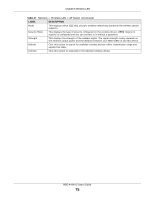ZyXEL NBG-418N v2 User Guide - Page 70
WPS Screen
 |
View all ZyXEL NBG-418N v2 manuals
Add to My Manuals
Save this manual to your list of manuals |
Page 70 highlights
Chapter 6 Wireless LAN Table 22 Network > Wireless LAN > Advanced (Universal Repeater Mode) LABEL Enable Intra-BSS Traffic DESCRIPTION A Basic Service Set (BSS) exists when all communications between wireless clients or between a wireless client and a wired network client go through one access point (AP). Apply Reset Intra-BSS traffic is traffic between wireless clients in the BSS. When Intra-BSS is enabled, wireless client A and B can access the wired network and communicate with each other. When Intra-BSS is disabled, wireless client A and B can still access the wired network but cannot communicate with each other. Click Apply to save your changes to the NBG-418N v2. Click Reset to reload the previous configuration for this screen. 6.7 WPS Screen Use this screen to enable/disable WPS, view or generate a new PIN number and check current WPS status. To open this screen, click Network > Wireless LAN > WPS tab. Figure 48 Network > Wireless LAN > WPS The following table describes the labels in this screen. Table 23 Network > Wireless LAN > WPS LABEL WPS Setup Enable WPS PIN Number WPS Status Status DESCRIPTION Click the Enable WPS check box to enable the WPS feature. Click again to disable it. This displays a PIN number last time system generated. Click Generate to generate a new PIN number. This displays Configured when the NBG-418N v2 has connected to a wireless network using WPS or when Enable WPS is selected and wireless or wireless security settings have been changed. The current wireless and wireless security settings also appear in the screen. Release Configuration This displays Unconfigured if WPS is disabled and there are no wireless or wireless security changes on the NBG-418N v2 or you click Release_Configuration to remove the configured wireless and wireless security settings. This button is only available when the WPS status displays Configured. Click this button to remove all configured wireless and wireless security settings for WPS connections on the NBG-418N v2. NBG-418N v2 User's Guide 70