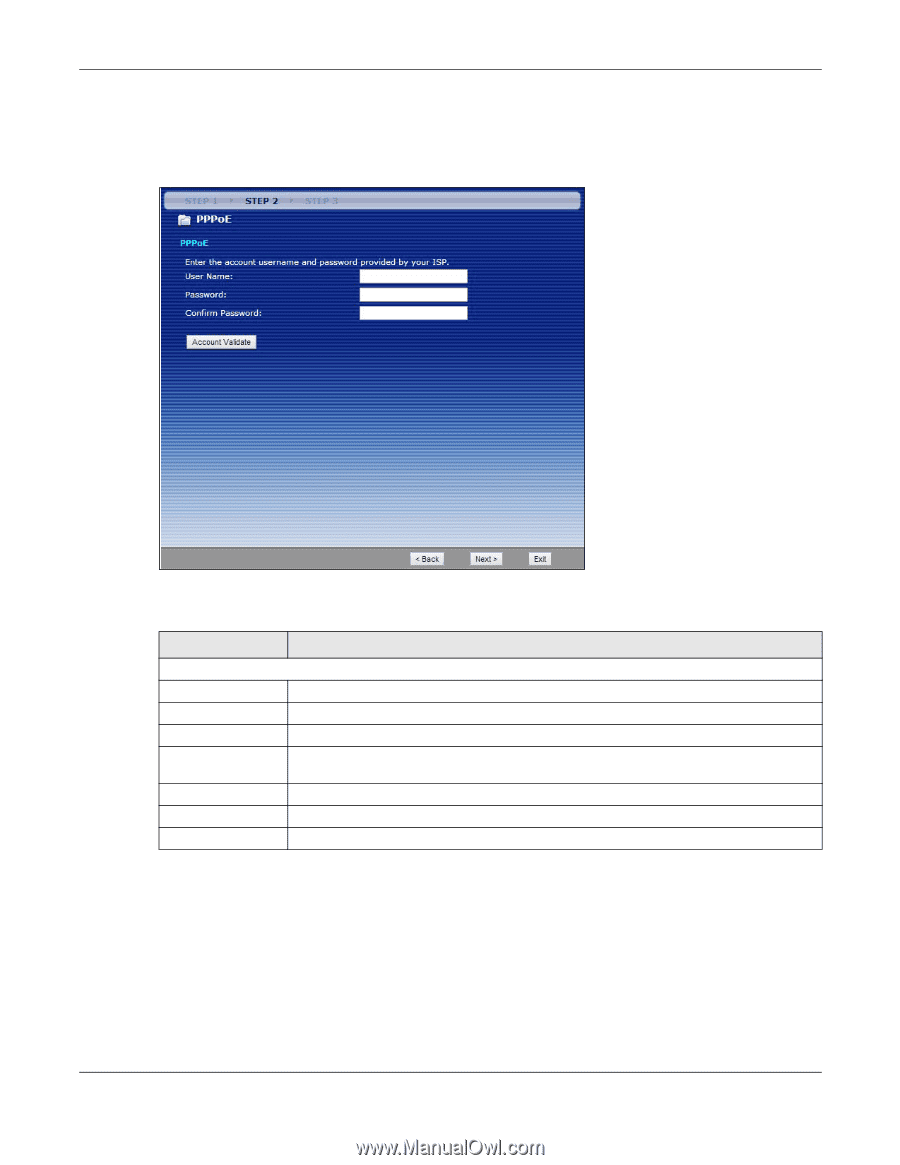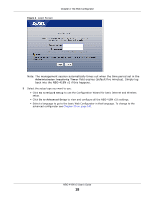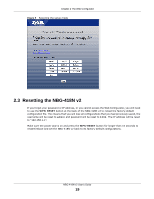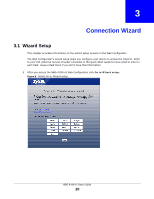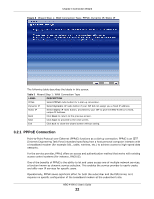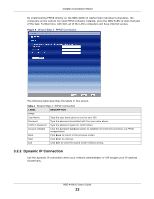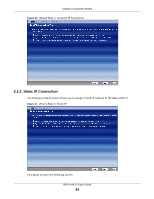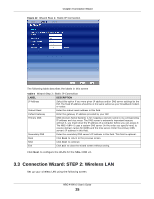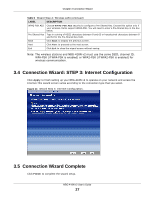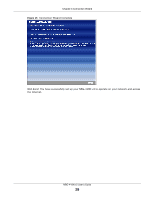ZyXEL NBG-418N v2 User Guide - Page 23
Dynamic IP Connection, Table 4, LABEL, DESCRIPTION
 |
View all ZyXEL NBG-418N v2 manuals
Add to My Manuals
Save this manual to your list of manuals |
Page 23 highlights
Chapter 3 Connection Wizard By implementing PPPoE directly on the NBG-418N v2 (rather than individual computers), the computers on the LAN do not need PPPoE software installed, since the NBG-418N v2 does that part of the task. Furthermore, with NAT, all of the LAN's computers will have Internet access. Figure 9 Wizard Step 2: PPPoE Connection The following table describes the labels in this screen. Table 4 Wizard Step 2: PPPoE Connection LABEL DESCRIPTION PPPoE User Name Type the user name given to you by your ISP. Password Type the password associated with the user name above. Confirm Password Type the password again for confirmation. Account Validate Click the Account Validate button to establish the Internet connection via PPPoE encapsulation. Back Click Back to return to the previous screen. Next Click Next to continue. Exit Click Exit to close the wizard screen without saving. 3.2.2 Dynamic IP Connection Use the dynamic IP connection when your network administrator or ISP assigns your IP address dynamically. NBG-418N v2 User's Guide 23