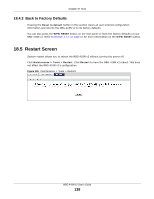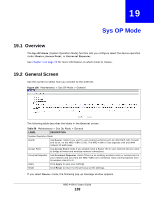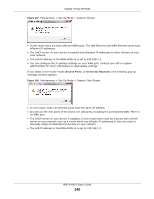ZyXEL NBG-418N v2 User Guide - Page 142
Troubleshooting, 21.1 Power, Hardware Connections, and LEDs, Power
 |
View all ZyXEL NBG-418N v2 manuals
Add to My Manuals
Save this manual to your list of manuals |
Page 142 highlights
CHAPTER 21 Troubleshooting This chapter offers some suggestions to solve problems you might encounter. The potential problems are divided into the following categories. • Power, Hardware Connections, and LEDs • NBG-418N v2 Access and Login • Internet Access • Resetting the NBG-418N v2 to Its Factory Defaults • Wireless Problems 21.1 Power, Hardware Connections, and LEDs The NBG-418N v2 does not turn on. None of the LEDs turn on. 1 Make sure you are using the power adaptor or cord included with the NBG-418N v2. 2 Make sure the power adaptor or cord is connected to the NBG-418N v2 and plugged in to an appropriate power source. Make sure the power source is turned on. 3 Disconnect and re-connect the power adaptor or cord to the NBG-418N v2. 4 If the problem continues, contact the vendor. One of the LEDs does not behave as expected. 1 Make sure you understand the normal behavior of the LED. See Section 1.3 on page 14. 2 Check the hardware connections. See the Quick Start Guide. 3 Inspect your cables for damage. Contact the vendor to replace any damaged cables. 4 Disconnect and re-connect the power adaptor to the NBG-418N v2. 5 If the problem continues, contact the vendor. NBG-418N v2 User's Guide 142