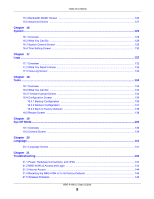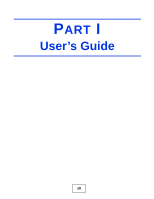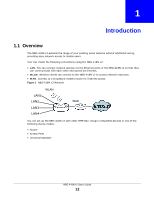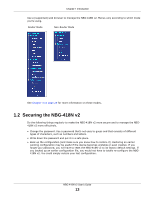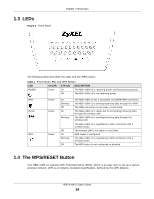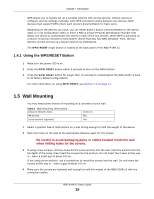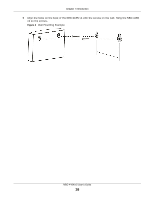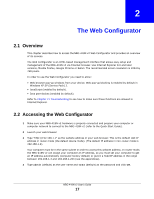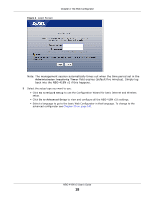ZyXEL NBG-418N v2 User Guide - Page 13
Securing the NBG-418N v2 - default password
 |
View all ZyXEL NBG-418N v2 manuals
Add to My Manuals
Save this manual to your list of manuals |
Page 13 highlights
Chapter 1 Introduction Use a (supported) web browser to manage the NBG-418N v2. Menus vary according to which mode you're using. Router Mode Non-Router Mode See Chapter 4 on page 29 for more information on these modes. 1.2 Securing the NBG-418N v2 Do the following things regularly to make the NBG-418N v2 more secure and to manage the NBG418N v2 more effectively. • Change the password. Use a password that's not easy to guess and that consists of different types of characters, such as numbers and letters. • Write down the password and put it in a safe place. • Back up the configuration (and make sure you know how to restore it). Restoring an earlier working configuration may be useful if the device becomes unstable or even crashes. If you forget your password, you will have to reset the NBG-418N v2 to its factory default settings. If you backed up an earlier configuration file, you would not have to totally re-configure the NBG418N v2. You could simply restore your last configuration. NBG-418N v2 User's Guide 13