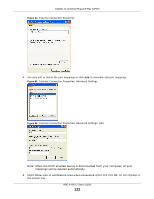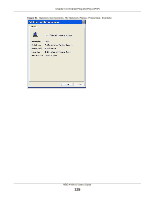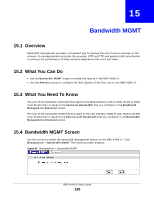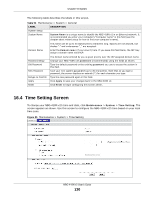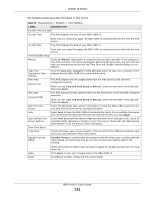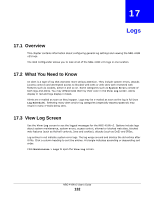ZyXEL NBG-418N v2 User Guide - Page 127
Advanced Screen, Table 51, LABEL, DESCRIPTION
 |
View all ZyXEL NBG-418N v2 manuals
Add to My Manuals
Save this manual to your list of manuals |
Page 127 highlights
Chapter 15 Bandwidth MGMT The following table describes the labels in this screen. Table 51 Management > Bandwidth MGMT > Bandwidth MGMT LABEL DESCRIPTION Service Management Enable Bandwidth Management Click the Enable Bandwidth Management check box to activate the bandwidth management feature in the NBG-418N v2. Apply Click Apply to save your changes in t his screen. Reset Click Reset to begin configuring this screen afresh. 15.5 Advanced Screen Use this screen to setup the QoS rules for the NBG-418N v2. Click Management > Bandwidth MGMT > Advanced. The following screen displays. Figure 93 Management > Bandwidth MGMT > Advanced The following table describes the labels in this screen. Table 52 Management > Bandwidth MGMT > Advanced LABEL DESCRIPTION QoS Setup Total Bandwidth (0, This field shows the maximum number of data in kbps the NBG-418N v2 is allowed to Unlimited) send out and allowed to come in through a source interface. Up Stream Type the Up Stream or maximum outgoing transmission data rate (kbps) that is allowed to go through the source interface on the NBG-418N v2. Down Stream Type the Down Stream or maximum incoming transmission data rate (kbps) that is allowed to go through the source interface on the NBG-418N v2. Apply Click Apply to save your changes back to the NBG-418N v2. Reset Click Reset to begin configuring this screen afresh. QoS Rules # This field shows the index number of the QoS rule. Source IP Address This field shows the source IP Address of the data traffic. Max Bandwidth(kpbs) Up Ceiling This field shows the maximum outgoing transmission data rate (kbps) that is allo wed to go through the source interface on the NBG-418N v2. Down Ceiling This field shows the maximum outgoing transmission data rate (kbps) that is allowed to go through the source interface on the NBG-418N v2. Delete Click the Delete check box to select the QoS rule you want to delete. NBG-418N v2 User's Guide 127