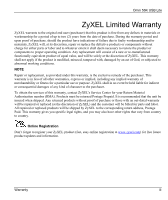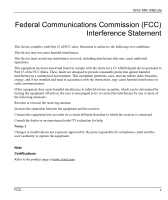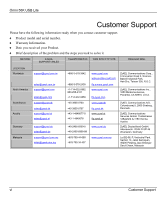ZyXEL Omni 56K USB Lite User Guide
ZyXEL Omni 56K USB Lite Manual
 |
View all ZyXEL Omni 56K USB Lite manuals
Add to My Manuals
Save this manual to your list of manuals |
ZyXEL Omni 56K USB Lite manual content summary:
- ZyXEL Omni 56K USB Lite | User Guide - Page 1
Omni 56K USB Lite User's Guide February 2002 - ZyXEL Omni 56K USB Lite | User Guide - Page 2
Omni 56K USB Lite Copyright Copyright ©2002 by ZyXEL Communications Corporation The contents of this publication may not be reproduced in any part or as a whole, transcribed, stored in a retrieval system, translated into any - ZyXEL Omni 56K USB Lite | User Guide - Page 3
Omni 56K USB Lite ZyXEL Limited Warranty ZyXEL warrants to the original end user (purchaser) that this damages of any kind of character to the purchaser. To obtain the services of this warranty, contact ZyXEL's Service Center for your Return Material Authorization number (RMA). Products must be - ZyXEL Omni 56K USB Lite | User Guide - Page 4
Omni 56K USB Lite Information for Canadian Users The Industry Canada label identifies certified of connection. In some cases, the company's inside wiring associated with a single line individual service may be extended by means of a certified connector assembly. The customer should be aware that - ZyXEL Omni 56K USB Lite | User Guide - Page 5
Omni 56K USB Lite Federal Communications Commission (FCC) Interference Statement This frequency energy, and if not installed and used in accordance with the instructions, may cause harmful interference to radio communications. If this equipment does cause to the product page at www.zyxel.com. FCC v - ZyXEL Omni 56K USB Lite | User Guide - Page 6
Omni 56K USB Lite Customer Support Please have the following information ready when you contact customer support. ♦ Product model and serial number. ♦ Warranty Information. ♦ Date you received your Product. ♦ Brief description of the problem and the steps you took to solve it. METHOD E-MAIL - ZyXEL Omni 56K USB Lite | User Guide - Page 7
Omni 56K USB Lite 2-2 2.2.1 USB Connector ...2-2 2.3 Software Installation ...2-2 2.3.1 Installation Wizard ...2-3 2.3.2 Windows 98 ...2-3 2.3.3 Windows 2000 ...2-7 2.3.4 Windows XP ...2-13 2.4 Dial-up Networking ...2-16 2.4.1 In Windows 98 ...2-16 2.4.2 In Windows 2000 ...2-17 2.4.3 In Windows XP - ZyXEL Omni 56K USB Lite | User Guide - Page 8
Omni 56K USB Lite 3.3.3 Voice Function...3-9 Chapter 4 Result Codes 5-9 5.2 Fax Command Sets ...5-9 5.2.1 Service Class 1 Commands...5-9 5.2.2 Voice AT Commands Drivers ...7-1 7.1 Driver Installation ...7-1 7.2 Uninstalling Your Driver ...7-1 7.3 Upgrading Your Driver...7-1 Chapter 8 Troubleshooting - ZyXEL Omni 56K USB Lite | User Guide - Page 9
Figure 2-15 Windows XP Specify a Location 2-13 Figure 2-16 Windows XP Select Driver ...2-14 Figure 2-17 Windows XP Digital Signature Not Found 2-15 Figure 2-18 Windows XP Select Country Driver 2-16 Figure 6-1 Modems Properties General Tab 6-1 Figure 6-2 ZyXEL Omni56K USB Lite Properties General - ZyXEL Omni 56K USB Lite | User Guide - Page 10
List of Tables Table 2-1 Front Panel LEDs for Omni 56K USB Lite 2-1 Table 2-2 Back Panel Description ...2-2 Table 3-1 Hardware Extended AT* Command Sets ...5-8 Table 5-5 Extended AT# Command Sets ...5-9 Table 5-6 Service Class 1 Commands ...5-10 Table 5-7 The Value of Parameters 5-10 Table - ZyXEL Omni 56K USB Lite | User Guide - Page 11
on installing your Omni 56K USB Lite for Internet Access, a general FAQ, an advanced FAQ, Application Notes, Troubleshooting and a reference for CI Commands as well as bundled software. ¾ Quick Start Guide Our Quick Start Guide is designed to help you get your Omni 56K USB Lite up and running - ZyXEL Omni 56K USB Lite | User Guide - Page 12
Omni 56K USB Lite • Window and command choices are in Bold Times font. The Omni 56K USB Lite may be referred to as the Omni, the Omni 56K, the Omni 56K USB or the USB modem in this manual. USB USB (Universal Serial Bus) is a data communications standard that allows your to computer recognize ( - ZyXEL Omni 56K USB Lite | User Guide - Page 13
Omni 56K USB Lite Chapter 1 Introduction This chapter introduces you to the features and specifications for the ZyXEL Omni 56K USB Lite, and provides instructions for installing your modem. 1.1 Main Features ‰ ZyDAS ZD1051 data pump with controllerless V.90 capability. ‰ USB technology with USB bus - ZyXEL Omni 56K USB Lite | User Guide - Page 14
- ZyXEL Omni 56K USB Lite | User Guide - Page 15
2.1.1 Front Panel LEDs The description of front panel LEDs is as follows: Chapter 2 Installation USB OH Table 2-1 Front Panel LEDs for Omni 56K USB Lite LED FUNCTION DESCRIPTION USB Indicator ON: USB link is up OFF: USB link is down Hook Status ON: off hook OFF: on hook 2.1.2 Back Panel - ZyXEL Omni 56K USB Lite | User Guide - Page 16
56K USB Lite is an USB (Universal Serial Bus)-based modem, providing a USB connector on the back panel of the device. 2.3 Software Installation When you connect your Omni 56K USB Lite to the USB port of your computer, the Windows Plug and Play function of the operating system detects if its driver - ZyXEL Omni 56K USB Lite | User Guide - Page 17
Omni 56K USB Lite 2.3.1 Installation Wizard You need to go through the installation wizard more than once in Windows 2000 and XP. Specify your country specific driver in the second configuration of the installation wizard for both Windows 2000 and XP. Follow the steps below to install your USB - ZyXEL Omni 56K USB Lite | User Guide - Page 18
Omni 56K USB Lite Step 3. Select Specify a location. Click Browse, select D:\Drivers\O56ULite\W98 and click Next. Figure 2-4 Windows 98 Select Driver 2-4 Installation - ZyXEL Omni 56K USB Lite | User Guide - Page 19
Omni 56K USB Lite Step 4. Select the "One of the other drivers." radio button and click View List. Figure 2-5 Windows 98 Other Driver Step 5. Select the driver for the country you are in (you may need to scroll down) and click OK. Figure 2-6 Windows 98 Select Country Driver Screen Installation - ZyXEL Omni 56K USB Lite | User Guide - Page 20
Omni 56K USB Lite Step 6. Click Next. Figure 2-7 Windows 98 Country Driver Selected Step 7. Step 8. Click Next in the screen that follows to have Windows copy the driver files into your system and build the driver information database. After the ZyXEL USB modem has been installed, click Finish to - ZyXEL Omni 56K USB Lite | User Guide - Page 21
Omni 56K USB Lite 2.3.3 Windows 2000 Step 1. Make sure the included CD is in your CD-ROM drive and click Next in the first screen. Step 2. Click Next to accept the default selection. Figure 2-8 Windows 2000 Search for Driver Installation 2-7 - ZyXEL Omni 56K USB Lite | User Guide - Page 22
Omni 56K USB Lite Step 3. Select Specify a location and click Next. Figure 2-9 Windows 2000 Specify a Location Step 4. Click Browse and select D:\Drivers\O56ULite\W2K and click OK. Figure 2-10 Windows 2000 Select Driver 2-8 Installation - ZyXEL Omni 56K USB Lite | User Guide - Page 23
Omni 56K USB Lite Step 5. Click Next in the screen that follows to have Windows copy the driver files into your system and build the driver information database. Figure 2-11 Windows 2000 Select Location Installation 2-9 - ZyXEL Omni 56K USB Lite | User Guide - Page 24
Omni 56K USB Lite Step 6. In Windows 2000, you go through the installation wizard more than once. Use the default driver for the first configuration (it is the only available choice). Select the "Install one of the other drivers" checkbox during the second configuration of the installation wizard - ZyXEL Omni 56K USB Lite | User Guide - Page 25
Omni 56K USB Lite Step 7. Select the driver for the country you are in (you may need to scroll down) and click Next. Windows copies the driver files into your system and builds the driver information database. Figure 2-13 Windows 2000 Select Country Driver Screen Step 8. After the ZyXEL USB modem - ZyXEL Omni 56K USB Lite | User Guide - Page 26
Omni 56K USB Lite If this screen appears, click Yes to complete the installation. Figure 2-14 Windows 2000 Digital Signature Not Found Screen 2-12 Installation - ZyXEL Omni 56K USB Lite | User Guide - Page 27
Omni 56K USB Lite 2.3.4 Windows XP Follow these steps to install your USB driver. Step 1. Make sure the included CD is in your CD-ROM drive and select Install from a list or a specific location (Advanced), then click Next. Figure 2-15 Windows XP Specify a Location Installation 2-13 - ZyXEL Omni 56K USB Lite | User Guide - Page 28
Omni 56K USB Lite Step 2. Click Include this location in the search: and then browse for D:\Drivers\O56Ulite\W2K. Then click Next. Figure 2-16 Windows XP Select Driver 2-14 Installation - ZyXEL Omni 56K USB Lite | User Guide - Page 29
Omni 56K USB Lite If the following type of screen appears, click Continue Anyway to complete the installation. Figure 2-17 Windows XP Digital Signature Not Found Installation 2-15 - ZyXEL Omni 56K USB Lite | User Guide - Page 30
Omni 56K USB Lite Step 3. You go through the installation wizard more than once when using Windows XP. Choose the driver for the country you are in, during the second configuration of the installation wizard (it is not available during the first installation wizard configuration. Select the driver - ZyXEL Omni 56K USB Lite | User Guide - Page 31
Omni 56K USB Lite 2.4.2 In Windows 2000 Click Start, Settings, Network and Dial-Up Connections, double-click Make New Connection. 2.4.3 In Windows XP Click start, All Programs, Accessories, Communications, New Connection Wizard. Installation 2-17 - ZyXEL Omni 56K USB Lite | User Guide - Page 32
- ZyXEL Omni 56K USB Lite | User Guide - Page 33
chapter and the next three chapters are designed for advanced users who might need more information about the Omni 56K USB Lite's specifications and functions when programming or other applications. 3.1 Specifications 3.1.1 Hardware Specifications Table 3-1 Hardware Specifications ITEM Operating - ZyXEL Omni 56K USB Lite | User Guide - Page 34
Omni 56K USB Lite Link layer Flow control Command set Diagnostics FAX Voice 3.2 Protocol Support ƒ Data Physical Layer • ITU-T V.90 • ITU-T V.34bis/V.34 • ITU-T V.32bis/V.32 • ITU-T V.22bis/V.22 • ITU-T V.21 • ITU-T V.23 • Bell 212A • Bell 103 ƒ Fax Physical Layer • - ZyXEL Omni 56K USB Lite | User Guide - Page 35
Set • IS101 Voice Command set For more information on detailed command sets, please refer to Chapter 5. Omni 56K USB Lite 3.3 Omni 56K USB Lite Capability The data/fax/voice feature of the Omni 56K USB Lite is described in the following table: Specifications and Functional Description 3-3 - ZyXEL Omni 56K USB Lite | User Guide - Page 36
Plug and Play for Windows® 98/2000/XP in USB mode .Repeat Dial/Cyclic Dial .Caller ID .Distinctive Ring .AT Protection for software application .V.17/V.29/V.27ter .G3 T.30 Protocol .EIA Class 1 Command Set .TAM function 3.3.1 Data Function Physical Layer Capability The Omni 56K USB Lite is a high - ZyXEL Omni 56K USB Lite | User Guide - Page 37
1800 1800 1200 Call 600 4-DPSK 1200 Call 300 FSK Error Control Error control keeps the modem data link error-free by detecting and re-transmitting erroneous data. The Omni 56K USB Lite supports both MNP and V.42 error control protocols. The MNP protocol was an industry standard developed and - ZyXEL Omni 56K USB Lite | User Guide - Page 38
Omni 56K USB Lite Repeat Dial The modem dials the default number stored in the Windows' registry repeatedly if not connected. (s38.0=1,*Dn) Cyclic Dial Dial the number stored in the registry at location n (0 to 3) if cyclic dial s44.3=1 is set. If the first dial is not successful, the modem cycles - ZyXEL Omni 56K USB Lite | User Guide - Page 39
Omni 56K USB Lite The following is an example of a caller ID message as it might appear on that the modem received can be displayed by using the AT*T command. Setting S48.0=1 causes the modem to report CND information in its ASCII coded hexadecimal raw data format. The DTE software is responsible - ZyXEL Omni 56K USB Lite | User Guide - Page 40
Omni 56K USB Lite Please refer to the Bellcore Technical Advisory document TR-NWT-000030 for the exact data format. The above Caller ID scheme applies to the North America area. Different countries may employ different Caller ID schemes, check if the scheme used in your country is supported modem. - ZyXEL Omni 56K USB Lite | User Guide - Page 41
and transporting the image data. Therefore, the modem relieves the computer fax software of the T.30 protocol handling. Your modem allows for fax speeds up to 14400 bps when voice quality degradation. Only 4-bit ADPCM is used in the Omni 56K USB Lite. Specifications and Functional Description 3-9 - ZyXEL Omni 56K USB Lite | User Guide - Page 42
- ZyXEL Omni 56K USB Lite | User Guide - Page 43
Omni 56K USB Lite Chapter 4 Result Codes 4.1 Result Codes The result code is the command response or the Connect message to the DTE. The format of the result code - ZyXEL Omni 56K USB Lite | User Guide - Page 44
Omni 56K USB Lite RESULT CODE FOR ATV0 ATV1 17 CONNECT 14400 18 CONNECT 16800 19 CONNECT 38400 20 CONNECT 57600 21 CONNECT 76800 22 CONNECT 115200 23 CONNECT - ZyXEL Omni 56K USB Lite | User Guide - Page 45
CONNECT 37333 115 CONNECT 36000 116 CONNECT 34666 117 CONNECT 33333 118 CONNECT 32000 119 CONNECT 30666 120 CONNECT 29333 121 CONNECT 28000 Result Codes Omni 56K USB Lite X0 X1 X2 X3 X4 X5 X6 X7 - ZyXEL Omni 56K USB Lite | User Guide - Page 46
Omni 56K USB Lite If error control result codes are enabled (X4, X5, X6, X7), the resulting message is formatted as the following: X4: CARRIER Rx Rate. PROTOCOL: Error - ZyXEL Omni 56K USB Lite | User Guide - Page 47
Command Sets This chapter lists the command set the Omni 56K USB Lite supports. These commands include data command sets, fax in handshaking state. +++ Escape sequence code, entered in data state, wait for modem to return to online command mode. All of the following commands require an "AT - ZyXEL Omni 56K USB Lite | User Guide - Page 48
Omni 56K USB Lite COMMAND last-dialed number. DSn n=0-3 Dials the number stored in the Windows registry at location 'n.' S44.3 En Command mode local echo of * Hang up (on-hook) the modem or ISDN, same as 'ATH'. H1 Off hook the modem. In Display inquired information: I0 Display - ZyXEL Omni 56K USB Lite | User Guide - Page 49
Omni 56K USB Lite COMMAND OPTIONS FUNCTION AND DESCRIPTION Ln n=0 to 3 Speaker volume to online state. O1 Force modem to request a retrain. Qn Result code displayed: Q0 * Modem returns result code. Q1 Modem does not return result code. Q2 Modem returns result code but quiet after - ZyXEL Omni 56K USB Lite | User Guide - Page 50
Omni 56K USB Lite COMMAND OPTIONS Zn n=0-2 Zn Z2 +++ FUNCTION AND DESCRIPTION Reset modem and set power-on profile. Reset modem and load user profile n (0-1). Reset modem and load factory settings. Escape sequence code, entered in data state, wait for modem to return to command state. REF. - ZyXEL Omni 56K USB Lite | User Guide - Page 51
Omni 56K USB Lite COMMAND &Kn &Nn OPTIONS &K0 &K1 &K2 &K3 &K4 * &N0 * &N3 &N4 &N5 &N12 &N13 &N14 &N15 &N16 &N17 &N18 &N19 &N24 FUNCTION AND DESCRIPTION Modem error control and data compression: No error control. (Same as AT&K). MNP4 (See also S41.0), (include MNP3). MNP4+MNP5 (See also S38.5, - ZyXEL Omni 56K USB Lite | User Guide - Page 52
Omni 56K USB Lite COMMAND &Nn OPTIONS &N25 &N60 &N61 &N62 &N63 &N64 &N65 &N66 &N67 &N68 &N69 &N70 &N71 &N72 &N73 &N99 &N98 &N97 &N96 &N95 &N94 &N93 & - ZyXEL Omni 56K USB Lite | User Guide - Page 53
Omni 56K USB Lite COMMAND &Nn &Pn &Rn &Sn OPTIONS &N90 &N89 &N88 &N87 &N86 &N85 &N84 &N83 &N82 &N81 &N80 &N79 &N78 &P0 * &P1 &R0 &R1 * &S0 * &S1 - ZyXEL Omni 56K USB Lite | User Guide - Page 54
Omni 56K USB Lite COMMAND &Tn &Vn &Wn OPTIONS &T0 &T1 &T8 &V0 &Vn &V3 n=0-1 &Yn &Z? &Zn=s &Y0 &Y1 * &Y2 n=0 to 3 FUNCTION AND DESCRIPTION Modem testing: settings. Save current settings to user profile n in the Windows registry (see also S35.6). Break handling. Destructive Break clears the - ZyXEL Omni 56K USB Lite | User Guide - Page 55
Omni 56K USB Lite COMMAND *En OPTIONS *E0 * *E1 *Pn n=0 to 15 *P9 * *Qn *Q0 *Q1 *Q2 * *Q3 *T FUNCTION AND DESCRIPTION REF. Modem error control negotiation: S21.0 If error control negotiation fails, keep the non-error control connection. If error control negotiation fails, disconnect - ZyXEL Omni 56K USB Lite | User Guide - Page 56
Omni 56K USB Lite Table 5-6 Service Class 1 Commands COMMAND +FCLASS=n +FTS=n +FRS=n +FTM= +FRM= +FTH=n +FRH=n DESCRIPTION Service Class Identification and Control. Stop transmission and pauses. Wait for Silence. Transmit Data with Carrier. Receive Data with Carrier. - ZyXEL Omni 56K USB Lite | User Guide - Page 57
1 FAX. 2.0: CLASS 2.0 FAX. 8: VOICE. ZyXEL Omni 56K USB Lite Vx.xx N/A Start recording. 0 0: The DCE is on-hook. Local phone connected to Telco line. 2: The DCE is off-hook and is connected to the phone line. The local phone is provided with power. The modem can record/play through the - ZyXEL Omni 56K USB Lite | User Guide - Page 58
Omni 56K USB Lite COMMAND +VRA FUNCTION Ring back goes away timer +VRN +VTX after dialing in 1 sec unit. N/A Switches to voice transmit mode. Threshold, Period (0 to 255), (0 to 255) 70, 70 4; ZyXEL ADPCM; 4 Bit; (9600) 4, 9600 x: 0 to 3000 Hz N/A y: 0 to 3000 Hz z: 0 to 1000 (10ms) x: - ZyXEL Omni 56K USB Lite | User Guide - Page 59
Omni 56K USB Lite COMMAND +VTD +VIT FUNCTION Set default duration of DTMF tone detected. Answer Tone detected. Busy detected. Calling Tone detected. Dial Tone detected. European Data Modem Calling Tone detected. Bell Answer Tone detected. Quiet detected. Silence detected. Command Sets 5-13 - ZyXEL Omni 56K USB Lite | User Guide - Page 60
Omni 56K USB Lite RESPONSE CODE u DESCRIPTION Transmission Under run in = S4= S5= S6= S7= S8= S9= FUNCTION AND DESCRIPTION Sets the number of rings on which the modem answers. 0 value disables auto-answer. Counts and stores number of rings from an incoming call. Defines escape code - ZyXEL Omni 56K USB Lite | User Guide - Page 61
Omni 56K USB Lite COMMAND S10= S11= FUNCTION AND DESCRIPTION Sets duration, in tenths of a second, modem waits after loss of carrier before modem manufacturer information during V.42 handshake, can be displayed at ATI2 line if available ('Flash' or 'ZyXEL' stands for ZyXEL - ZyXEL Omni 56K USB Lite | User Guide - Page 62
Omni 56K USB Lite COMMAND BIT DEC HEX FUNCTION AND DESCRIPTION S19= dec hex Modem connection mode, same. 0-99 0- Setting value as 'AT&Nn' command. 63 NOTE: Only speeds up to S20=15 are supported by auto-speed detection. S21= Bit dec hex Bit-mapped register. 00 0 Maintain a non-error - ZyXEL Omni 56K USB Lite | User Guide - Page 63
Omni 56K USB Lite COMMAND BIT S21= 6-7 S23= bit 0 1 2 3-5 DEC 0 64 128 192 dec 0 1 0 2 0 4 Ready, DTR OFF causes the &D2 modem to hang up and return to command state (default) C0 108.2, DTR OFF causes the modem to hang up &D3 and reset the modem to profile 0 after DTR dropped. hex - ZyXEL Omni 56K USB Lite | User Guide - Page 64
Omni 56K USB Lite COMMAND BIT DEC HEX FUNCTION AND DESCRIPTION REF. S23= 60 0 Display result code in numeric format (see S35.7). V0 64 40 Display result code in verbose format (default). V1 S24= S25= S26= S27= 70 0 Modem returns result code (default). Q0 128 80 Modem does not return - ZyXEL Omni 56K USB Lite | User Guide - Page 65
Omni 56K USB Lite COMMAND BIT S27= 6-7 S28= bit 2-3 4-5 DEC 0 64 128 192 dec 0 1 10 0 3 AT&Zn=s to store phone numbers in the Windows registry. bit dec hex Bit-mapped register. +032 1 2 2 Disable aborting from terminal during modem handshaking. 3 8 8 Add 16dB attenuation to the - ZyXEL Omni 56K USB Lite | User Guide - Page 66
Omni 56K USB Lite COMMAND BIT S38= bit 0 3 3 4 5 S39= bit 2 S40= bit 1 2 3 4 5 6 S41= bit 3 4 5 8 Enable CCITT signals 140 and 141 on EIA-232D interface. 10 In X2-X7 setting, modem waits for S6 seconds before dialing and ignores dial tone detection. 20 DSR follows DCD and - ZyXEL Omni 56K USB Lite | User Guide - Page 67
Omni 56K USB Lite COMMAND BIT S41= 6 7 S42= Bit 1 2 3 4 6 7 S43= Bit 6 7 S44= Bit 3 4 S45= +008 40 Enable a 1.5 second pause between off-hook and modem answering. 80 Modem hang-up if the line condition does not permit modem to run at the highest speed set by '&Nn' command. hex - ZyXEL Omni 56K USB Lite | User Guide - Page 68
Omni 56K USB Lite COMMAND BIT S46= S48= Bit 0 2 3 4 S52= Bit 7 S56= S57= bit 4 DEC dec 0 to Work with &D1 command) DTR ON causes the modem to dial the default number and DTR OFF causes the modem to hang-up and reset to profile 0. When the modem is idle (waiting for command), it does not - ZyXEL Omni 56K USB Lite | User Guide - Page 69
Omni 56K USB Lite Bit dec hex +nnn NOTE: Table 5-13 Table Key S-register bit number, 'b', used in 'ATSr.b=n' and 'ATSr.b=?'. Decimal value, 'x', used in 'ATSn=x'. Equivalent Hexadecimal value. - ZyXEL Omni 56K USB Lite | User Guide - Page 70
- ZyXEL Omni 56K USB Lite | User Guide - Page 71
Omni 56K USB Lite Chapter 6 Virtual Com Ports and HyperTerminal 6.1 Virtual COM port Step 1. To know which virtual COM port the 56K UCM Modem uses, click Start, Control Panel, double click Modems, select ZyXEL Omni56K USB Lite and click Properties. Figure 6-1 Modems Properties General Tab Virtual - ZyXEL Omni 56K USB Lite | User Guide - Page 72
Omni 56K USB Lite Step 2. The General tab shows which virtual COM port the ZyXEL 56K USB Lite is using. Figure 6-2 ZyXEL Omni56K USB Lite Properties General Tab 6.2 Using HyperTerminal Step 1. Click Start and then Run, type " C:\Program Files\Accessories\HyperTerminal\Hypertrm.exe" and then click - ZyXEL Omni 56K USB Lite | User Guide - Page 73
Omni 56K USB Lite Figure 6-3 Connection Description Screen Step 3. In the Connect using: field, select ZyXEL Omni56K USB. Configure the Country Code, Area Code, and Phone Number fields with information from your ISP and click OK. Figure 6-4 Connect To Screen Virtual Com Ports - ZyXEL Omni 56K USB Lite | User Guide - Page 74
Omni 56K USB Lite Step 4. Click Cancel to use the terminal. Figure 6-5 Connect Screen Step 5. Now you can issue any command in the AT-command set to the modem or make a peer-to-peer file transfer with a remote modem. 6-4 Virtual Com Ports and HyperTerminal - ZyXEL Omni 56K USB Lite | User Guide - Page 75
Omni 56K USB Lite Chapter 7 Drivers 7.1 Driver Installation Refer to the procedure in the Installation chapter. 7.2 Uninstalling Your Driver Log on as the administrator when using Windows 2000 or XP, to be able to remove programs. Step 1. In Windows 98 and 2000: Click Start, Settings, Control - ZyXEL Omni 56K USB Lite | User Guide - Page 76
- ZyXEL Omni 56K USB Lite | User Guide - Page 77
Omni 56K USB Lite Chapter 8 Troubleshooting This chapter covers potential problems and possible solutions. PROBLEM CORRECTIVE ACTION None of the LEDs are on. Make sure your computer is turned on. Check the USB cable connections between the modem and your computer. Check the USB cable (see if - ZyXEL Omni 56K USB Lite | User Guide - Page 78
- ZyXEL Omni 56K USB Lite | User Guide - Page 79
Omni 56K USB Lite Appendix A TCP/IP Setting up Your Windows 95/98/Me Computer Installing TCP/IP Components 1. Click Start, Settings, Control Panel and double-click the Network icon. The Network window Configuration tab displays a list of installed components. You need a network adapter, the TCP/IP - ZyXEL Omni 56K USB Lite | User Guide - Page 80
Omni 56K USB Lite • · If you have a static IP address, select Specify an IP address and click Add. 5. Click OK to save and close the TCP/IP Properties window. 6. Click OK to close the Network window. Insert the Windows CD if prompted. 7. Turn on your Prestige and restart your computer when prompted - ZyXEL Omni 56K USB Lite | User Guide - Page 81
Omni 56K USB Lite • If you know your DNS server IP address(es), type them in the Preferred your connection-specific DNS suffix, IP Address, Subnet Mask and Default Gateway. Setting up Your Windows XP Computer Configuring TCP/IP 1. Click start, Control Panel, Network and Internet Connections and then - ZyXEL Omni 56K USB Lite | User Guide - Page 82
Omni 56K USB Lite ƒ In TCP/IP Gateway Address, type the IP address of the default gateway in Gateway. To manually the Internet Protocol TCP/IP Properties window's General tab: • Click Obtain window. 7. Click OK to close the Local Area Connection Properties window Command Prompt window, type "ipconfig - ZyXEL Omni 56K USB Lite | User Guide - Page 83
Omni 56K USB Lite Analog Analog Loopback Test Answer Architecture ARQ ASCII Asynchronous AT came from the person or location that reportedly sent it. One example of authenticating software is through digital signatures. Modem's ability to automatically answer a call after a set number of rings. A - ZyXEL Omni 56K USB Lite | User Guide - Page 84
Omni 56K USB Lite Bit Rate bps Byte Carrier CCITT CD CDR Cipher Text Class 2 transfers using a fax modem. Currently several drafts exist which are incompatible with each other. ZyXEL modems support the draft PN2388 of August 20th 1990 and the final 2.0 standard. A software program that is used - ZyXEL Omni 56K USB Lite | User Guide - Page 85
Omni 56K USB Lite Compatibility Compression Cookie CRC Crossover Ethernet Cable CTS/RTS where a new character starts. Re-coding of information. Less data bits represent the same information. ZyXEL modems use MNP4 and V.42 compression schemes. Block of data that is framed by error control groups - ZyXEL Omni 56K USB Lite | User Guide - Page 86
Omni 56K USB Lite Denial of Service code that authenticates whomever signed the document or software. Software, messages, Email, and other electronic documents can on a printer, modem or other peripheral devices. No DIP switches can be found in ZyXEL modems. ZyXEL modems let you perform all - ZyXEL Omni 56K USB Lite | User Guide - Page 87
DSP DSR DTE DTMF DTR Echo EDR EEPROM EIA EMI Omni 56K USB Lite A Digital Subscriber Line Access Multiplexer (DSLAM) is a transfer mode (ATM), frame relay, or IP networks. Digital signal processor. ZyXEL modems are equipped with this/these device(s). DSPs generate, process and analyze all signals - ZyXEL Omni 56K USB Lite | User Guide - Page 88
Omni 56K USB Lite Encryption EPROM Error Correction Ethernet Events FAQ Fax FCC FIFO this type is used in the 16550 type UARTs that allow higher data throughput rates on PCs. The ZyXEL modems' system software is located in flash EPROMs. Depending on the size of the EPROM(s), some features may or may - ZyXEL Omni 56K USB Lite | User Guide - Page 89
Omni 56K USB Lite Front Panel FSK Full-duplex G3 Fax Gateway Handshake HDLC High-speed Modem Hook-Flash Host HTTP Hz Inside Wiring internet The front panel on the ZyXEL modems is quite common to have one host machine provide several services, such as WWW and USENET. HyperText Transfer Protocol is - ZyXEL Omni 56K USB Lite | User Guide - Page 90
Omni 56K USB Lite or organization that uses the same kinds of software that you would find on the public Internet, your system to crash. Internet Service Providers provide connections into the Internet and is most often used for analog phones, modems, and fax machines. RJ45 and RJ48 are essentially - ZyXEL Omni 56K USB Lite | User Guide - Page 91
Omni 56K USB Lite LAPM LATA Layer Protocol LEC LED LINE Linux Logic Bomb Mailer Master/Slave Memory MNP Modem accurately describes a LAN as well. LANs have different topologies, the most common being the linear bus and the star configuration. Link Access Procedure for Modems services. problems - ZyXEL Omni 56K USB Lite | User Guide - Page 92
Omni 56K USB Lite Modulation NDIS NetBIOS Network NIC Node Off-line On-line Open Architecture Originate Packed Data Parity Parity Bit demodulated and sent to the DTE as digital signals again. Translating digital states to analog waveforms. Network Driver Interface Specification is a Windows® - ZyXEL Omni 56K USB Lite | User Guide - Page 93
Omni 56K USB Lite Password Cracker Password Encryption Password Shadowing PBX PC PHONE Pirate Pirated Software Plain Text Point of right after the domain name. Every service on an Internet server listens on a particular port number on that server. Most services have standard port numbers, e.g., Web - ZyXEL Omni 56K USB Lite | User Guide - Page 94
Omni 56K USB Lite keyboard port) or through software. POTS Plain Old Telephone Service is the analog telephone service that runs over copper twisted-pair wires and is based on the original Bell telephone system. Twisted-pair wires connect homes and businesses to a neighborhood - ZyXEL Omni 56K USB Lite | User Guide - Page 95
Omni 56K USB Lite Encryption QUIET RAM Redundancy Remote Location Reset Retrain RFC ROM Router RS RTS/CTS RXD Security Function Self-test public key used during encryption, and a corresponding private key used during decryption. A state in the voice mode of ZyXEL modems. Quiet is detected after a - ZyXEL Omni 56K USB Lite | User Guide - Page 96
Omni 56K USB Lite Serial Port Communication path through which data is transferred bitwise. Only one wire each is available for transmitted and received data. Server A computer, or a software package, that provides a specific kind of service to client software mode. If the modem returns a silence - ZyXEL Omni 56K USB Lite | User Guide - Page 97
Omni 56K USB Lite Straight Through Ethernet Cable Switched 56 Symbol Speed Synchronous T.30 TAE6 Telnet Tempest ter Terminal Terminal Equipment Terminal Software cable used. Digital service at 56 Kbps infrastructure that supports ISDN. Switched transfer between two modems is always synchronous, - ZyXEL Omni 56K USB Lite | User Guide - Page 98
Omni 56K USB Lite Transfer Mode Transfer Rate UART UNIX URL V. WAN Warez Western somewhat aged, file transfer protocol. The use of 128 byte data blocks severely limits the achievable throughput. Software flow control. The data flow is stopped by sending ASCII character Control-Q (dec. 17; hex $11 - ZyXEL Omni 56K USB Lite | User Guide - Page 99
ZModem Omni 56K USB Lite A file transfer protocol with variable block size, re-initiation of aborted transfers and transfer of several files in one transfer along with file (and path) names. Glossary U - ZyXEL Omni 56K USB Lite | User Guide - Page 100
- ZyXEL Omni 56K USB Lite | User Guide - Page 101
Online Registration iii Index Omni 56K USB Lite Index Q Quick Start Guide xi R Related Documentation xi Repair iii S Service iii Software Setup and Modem Installation.......... 1-1 Support Disk xi Syntax Conventions xi T Table of Contents vii U USB xii USB, advantages xii USB, What is it - ZyXEL Omni 56K USB Lite | User Guide - Page 102

Omni 56K USB Lite
User’s Guide
February 2002