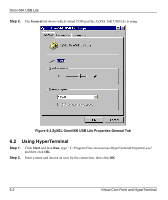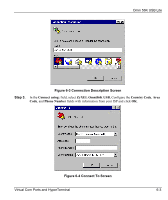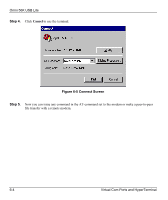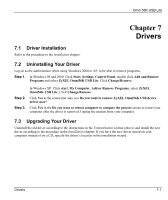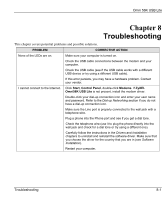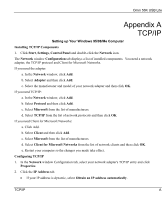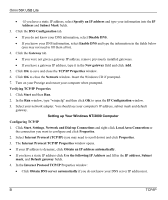ZyXEL Omni 56K USB Lite User Guide - Page 77
Troubleshooting
 |
View all ZyXEL Omni 56K USB Lite manuals
Add to My Manuals
Save this manual to your list of manuals |
Page 77 highlights
Omni 56K USB Lite Chapter 8 Troubleshooting This chapter covers potential problems and possible solutions. PROBLEM CORRECTIVE ACTION None of the LEDs are on. Make sure your computer is turned on. Check the USB cable connections between the modem and your computer. Check the USB cable (see if the USB cable works with a different USB device or try using a different USB cable). If this error persists, you may have a hardware problem. Contact your vendor. I cannot connect to the Internet. Click Start, Control Panel, double-click Modems. If ZyXEL Omni56K USB Lite is not present, install the modem driver. Double-click your dial-up connection icon and enter your user name and password. Refer to the Dial-up Networking section if you do not have a dial-up connection icon. Make sure the Line port is properly connected to the wall jack with a telephone wire. Plug a phone into the Phone port and see if you get a dial tone. Check the telephone wire (use it to plug the phone directly into the wall jack and check for a dial tone or try using a different one). Carefully follow the instructions in the Drivers and Installation chapters to uninstall and reinstall the software driver. Make sure that you choose the driver for the country that you are in (see Software Installation). Restart your computer. Troubleshooting 8-1