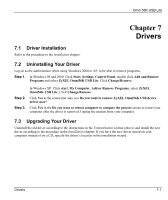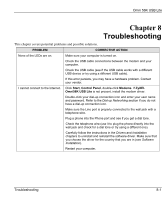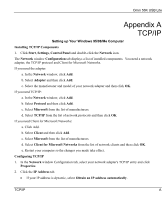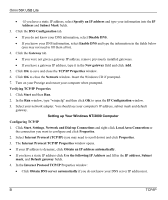ZyXEL Omni 56K USB Lite User Guide - Page 80
Internet Protocol TCP/IP Properties, Use the following IP Address
 |
View all ZyXEL Omni 56K USB Lite manuals
Add to My Manuals
Save this manual to your list of manuals |
Page 80 highlights
Omni 56K USB Lite • · If you have a static IP address, select Specify an IP address and type your information into the IP Address and Subnet Mask fields. 3. Click the DNS Configuration tab. • If you do not know your DNS information, select Disable DNS. • If you know your DNS information, select Enable DNS and type the information in the fields below (you may not need to fill them all in). 4. Click the Gateway tab. • If you were not given a gateway IP address, remove previously installed gateways. • If you have a gateway IP address, type it in the New gateway field and click Add. 5. Click OK to save and close the TCP/IP Properties window. 6. Click OK to close the Network window. Insert the Windows CD if prompted. 7. Turn on your Prestige and restart your computer when prompted. Verifying TCP/IP Properties 1. Click Start and then Run. 2. In the Run window, type "winipcfg" and then click OK to open the IP Configuration window. 3. Select your network adapter. You should see your computer's IP address, subnet mask and default gateway. Setting up Your Windows NT/2000 Computer Configuring TCP/IP 1. Click Start, Settings, Network and Dial-up Connections and right-click Local Area Connection or the connection you want to configure and click Properties. 2. Select Internet Protocol (TCP/IP) (you may need to scroll down) and click Properties. 3. The Internet Protocol TCP/IP Properties window opens. • If your IP address is dynamic, click Obtain an IP address automatically. • If you have a static IP address click Use the following IP Address and fill in the IP address, Subnet mask, and Default gateway fields. 4. In the Internet Protocol TCP/IP Properties window: • Click Obtain DNS server automatically if you do not know your DNS server IP address(es). B TCP/IP