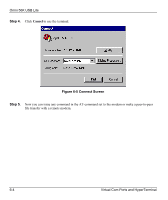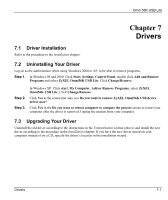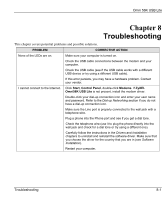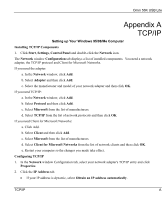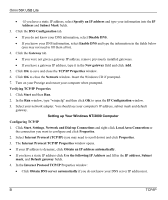ZyXEL Omni 56K USB Lite User Guide - Page 79
Appendix A TCP/IP
 |
View all ZyXEL Omni 56K USB Lite manuals
Add to My Manuals
Save this manual to your list of manuals |
Page 79 highlights
Omni 56K USB Lite Appendix A TCP/IP Setting up Your Windows 95/98/Me Computer Installing TCP/IP Components 1. Click Start, Settings, Control Panel and double-click the Network icon. The Network window Configuration tab displays a list of installed components. You need a network adapter, the TCP/IP protocol and Client for Microsoft Networks. If you need the adapter: a. In the Network window, click Add. b. Select Adapter and then click Add. c. Select the manufacturer and model of your network adapter and then click OK. If you need TCP/IP: a. In the Network window, click Add. b. Select Protocol and then click Add. c. Select Microsoft from the list of manufacturers. d. Select TCP/IP from the list of network protocols and then click OK. If you need Client for Microsoft Networks: a. Click Add. b. Select Client and then click Add. c. Select Microsoft from the list of manufacturers. d. Select Client for Microsoft Networks from the list of network clients and then click OK. e. Restart your computer so the changes you made take effect. Configuring TCP/IP 1. In the Network window Configuration tab, select your network adapter's TCP/IP entry and click Properties. 2. Click the IP Address tab. • If your IP address is dynamic, select Obtain an IP address automatically. TCP/IP A