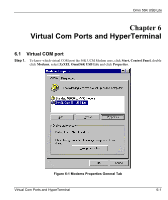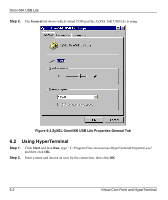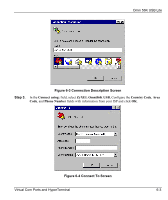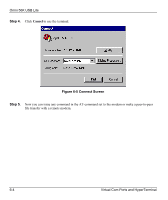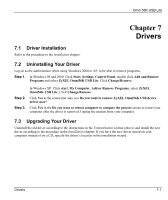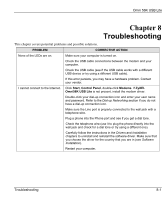ZyXEL Omni 56K USB Lite User Guide - Page 72
Using HyperTerminal, Step 2., ZyXEL Omni56K USB Lite Properties General Tab
 |
View all ZyXEL Omni 56K USB Lite manuals
Add to My Manuals
Save this manual to your list of manuals |
Page 72 highlights
Omni 56K USB Lite Step 2. The General tab shows which virtual COM port the ZyXEL 56K USB Lite is using. Figure 6-2 ZyXEL Omni56K USB Lite Properties General Tab 6.2 Using HyperTerminal Step 1. Click Start and then Run, type " C:\Program Files\Accessories\HyperTerminal\Hypertrm.exe" and then click OK. Step 2. Enter a name and choose an icon for the connection, then click OK. 6-2 Virtual Com Ports and HyperTerminal

Omni 56K USB Lite
6-2
Virtual Com Ports and HyperTerminal
Step 2.
The
General
tab shows which virtual COM port the ZyXEL 56K USB Lite is using.
Figure 6-2 ZyXEL Omni56K USB Lite Properties General Tab
6.2
Using HyperTerminal
Step 1.
Click
Start
and then
Run
, type " C:\Program Files\Accessories\HyperTerminal\Hypertrm.exe"
and then click
OK
.
Step 2.
Enter a name and choose an icon for the connection, then click
OK
.