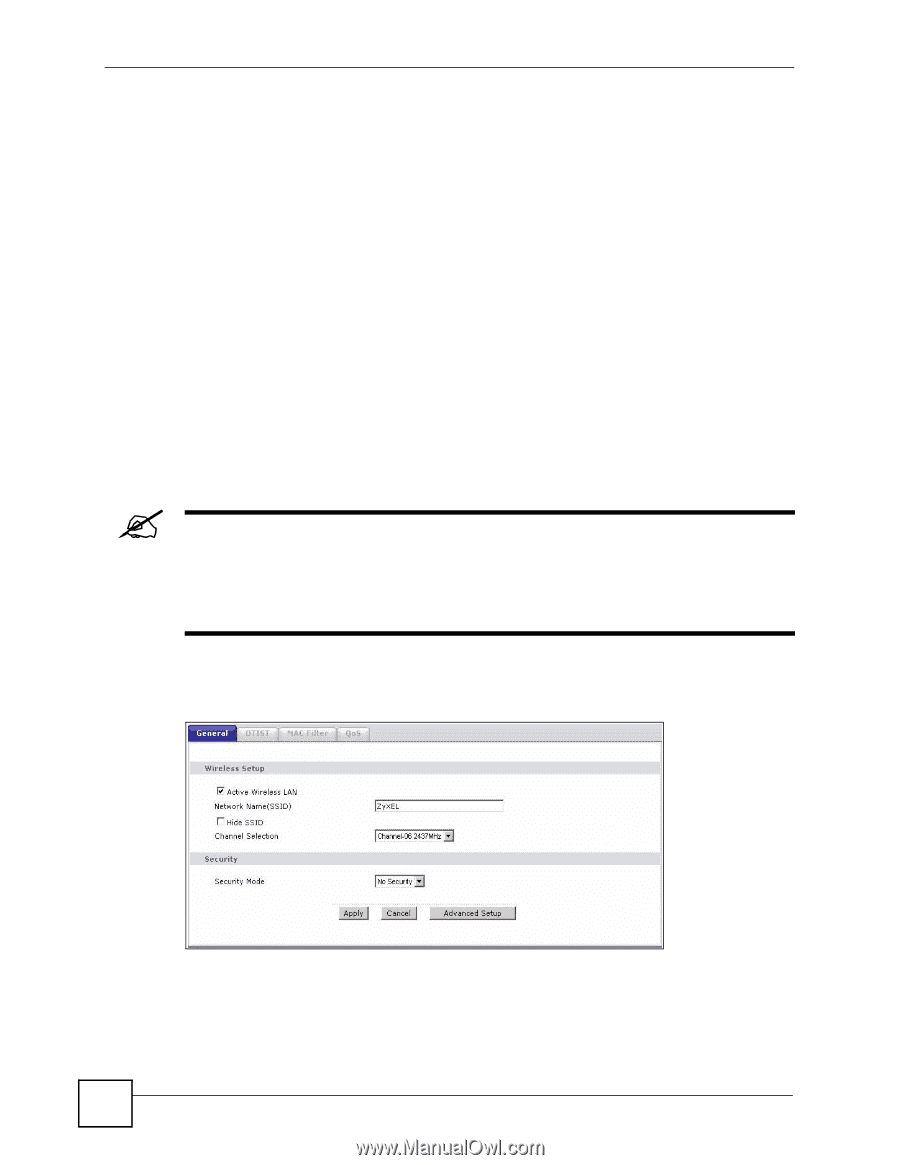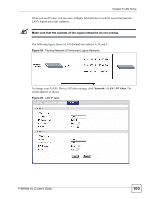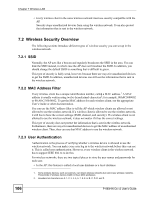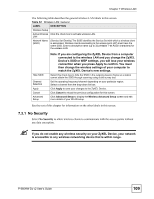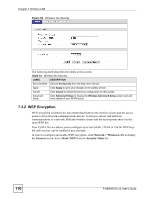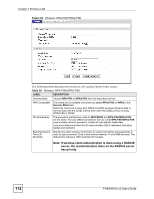ZyXEL P-660HW-D1 v2 User Guide - Page 108
General Wireless LAN Screen
 |
View all ZyXEL P-660HW-D1 v2 manuals
Add to My Manuals
Save this manual to your list of manuals |
Page 108 highlights
Chapter 7 Wireless LAN When you select WPA2 or WPA2-PSK in your ZyXEL Device, you can also select an option (WPA compatible) to support WPA as well. In this case, if some wireless clients support WPA and some support WPA2, you should set up WPA2-PSK or WPA2 (depending on the type of wireless network login) and select the WPA compatible option in the ZyXEL Device. Many types of encryption use a key to protect the information in the wireless network. The longer the key, the stronger the encryption. Every wireless client in the wireless network must have the same key. 7.2.5 One-Touch Intelligent Security Technology (OTIST) With ZyXEL's OTIST, you set up the SSID and WPA-PSK on the ZyXEL Device. Then, the ZyXEL Device transfers them to the devices in the wireless networks. As a result, you do not have to set up the SSID and encryption on every device in the wireless network. The devices in the wireless network have to support OTIST, and they have to be in range of the ZyXEL Device when you activate it. See Section 7.4 on page 117 for more details. 7.3 General Wireless LAN Screen " If you are configuring the ZyXEL Device from a computer connected to the wireless LAN and you change the ZyXEL Device's SSID or WEP settings, you will lose your wireless connection when you press Apply to confirm. You must then change the wireless settings of your computer to match the ZyXEL Device's new settings. Click Network > Wireless LAN to open the General screen. Figure 61 Wireless LAN: General 108 P-660HW-Dx v2 User's Guide