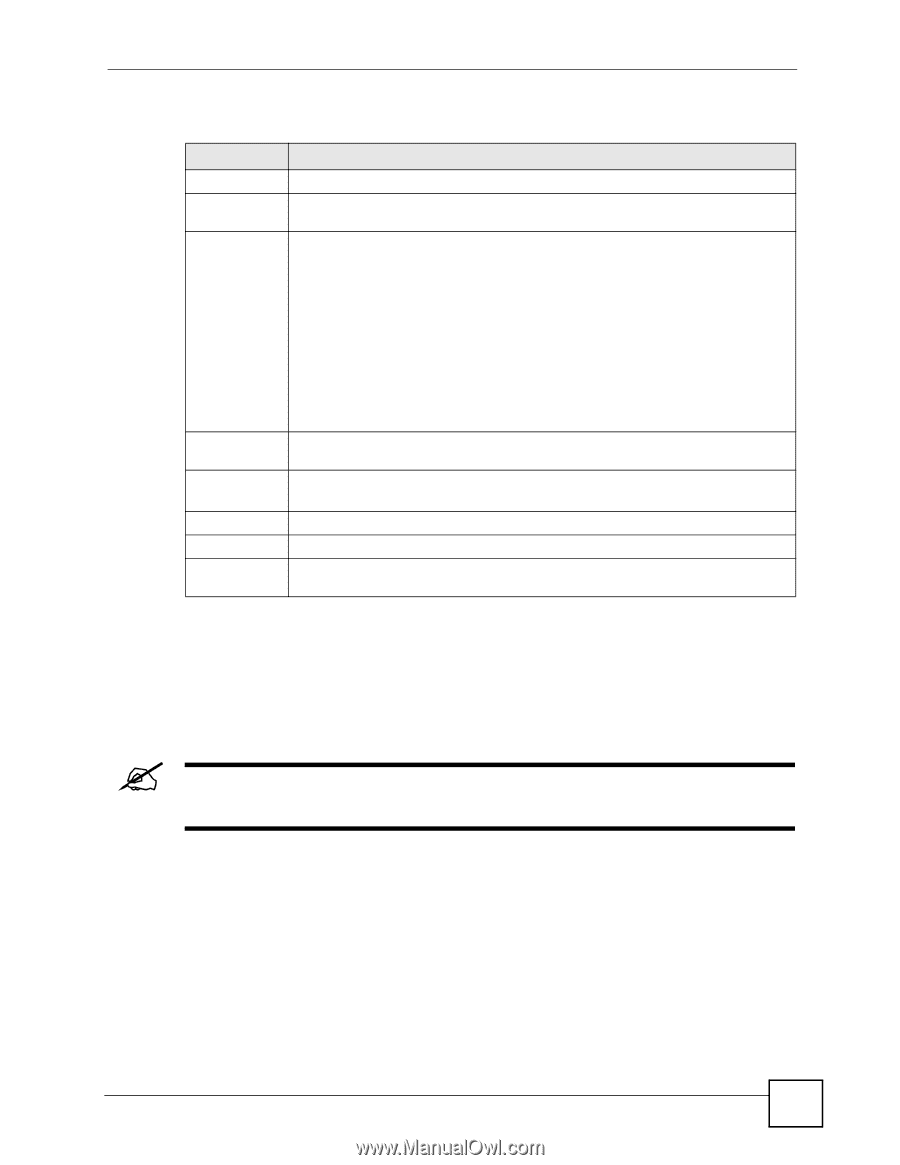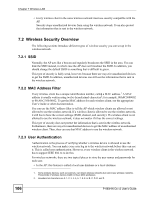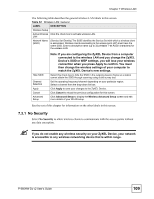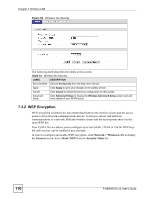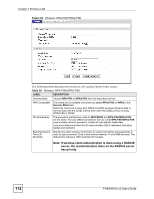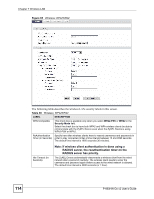ZyXEL P-660HW-D1 v2 User Guide - Page 109
No Security
 |
View all ZyXEL P-660HW-D1 v2 manuals
Add to My Manuals
Save this manual to your list of manuals |
Page 109 highlights
Chapter 7 Wireless LAN The following table describes the general wireless LAN labels in this screen. Table 32 Wireless LAN: General LABEL DESCRIPTION Wireless Setup Active Wireless Click the check box to activate wireless LAN. LAN Network Name (SSID) (Service Set IDentity) The SSID identifies the Service Set with which a wireless client is associated. Wireless clients associating to the access point (AP) must have the same SSID. Enter a descriptive name (up to 32 printable 7-bit ASCII characters) for the wireless LAN. Hide SSID Channel Selection Apply Cancel Advanced Setup Note: If you are configuring the ZyXEL Device from a computer connected to the wireless LAN and you change the ZyXEL Device's SSID or WEP settings, you will lose your wireless connection when you press Apply to confirm. You must then change the wireless settings of your computer to match the ZyXEL Device's new settings. Select this check box to hide the SSID in the outgoing beacon frame so a station cannot obtain the SSID through scanning using a site survey tool. Set the operating frequency/channel depending on your particular region. Select a channel from the drop-down list box. Click Apply to save your changes to the ZyXEL Device. Click Cancel to reload the previous configuration for this screen. Click Advanced Setup to display the Wireless Advanced Setup screen and edit more details of your WLAN setup. See the rest of this chapter for information on the other labels in this screen. 7.3.1 No Security Select No Security to allow wireless clients to communicate with the access points without any data encryption. " If you do not enable any wireless security on your ZyXEL Device, your network is accessible to any wireless networking device that is within range. P-660HW-Dx v2 User's Guide 109