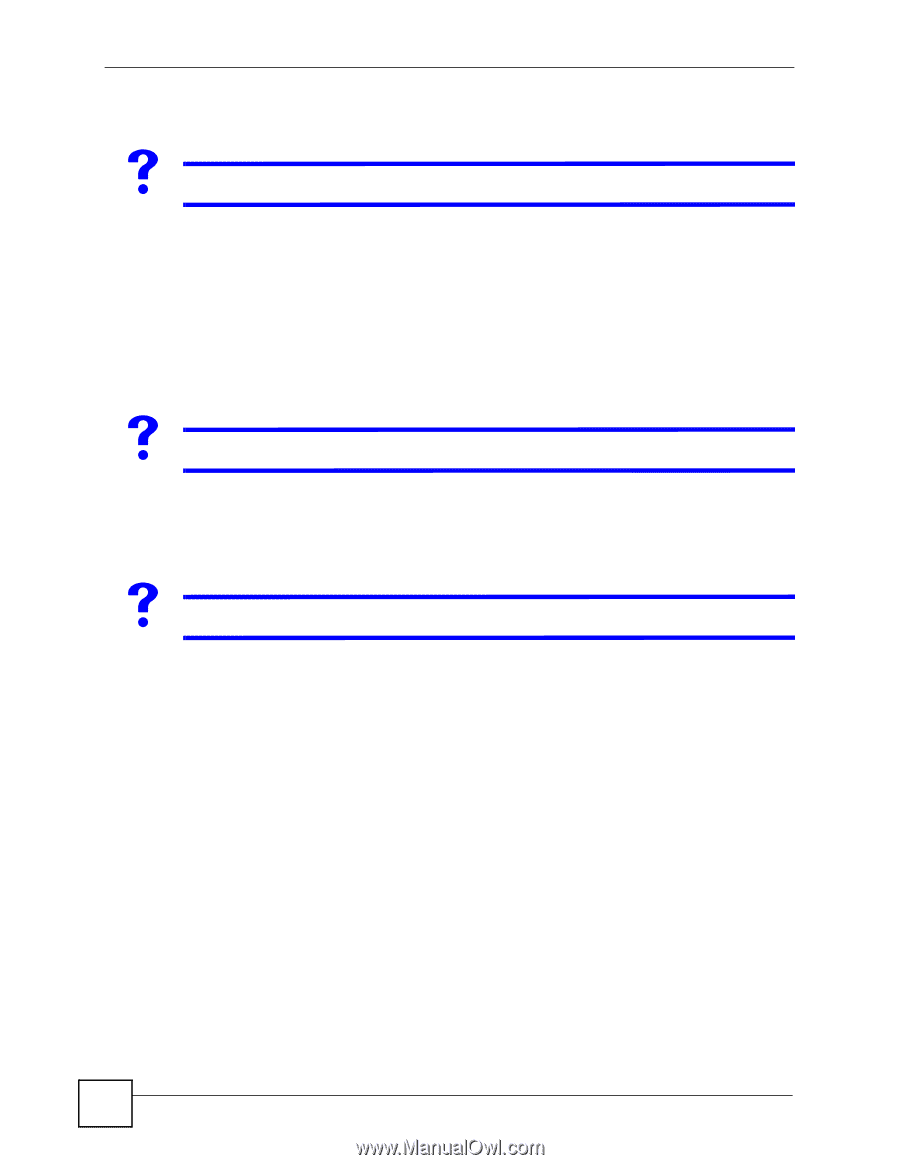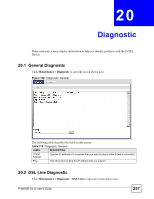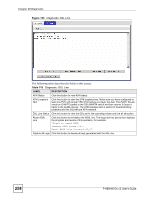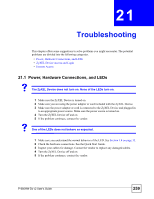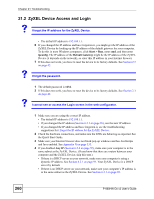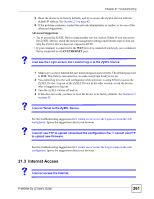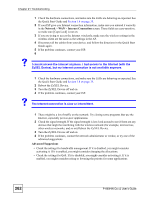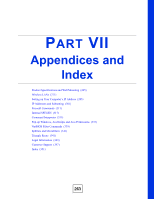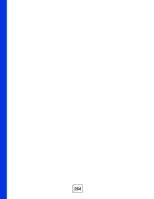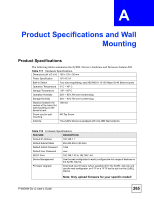ZyXEL P-660HW-D1 v2 User Guide - Page 260
ZyXEL Device Access and Login - forgot password
 |
View all ZyXEL P-660HW-D1 v2 manuals
Add to My Manuals
Save this manual to your list of manuals |
Page 260 highlights
Chapter 21 Troubleshooting 21.2 ZyXEL Device Access and Login V I forgot the IP address for the ZyXEL Device. • The default IP address is 192.168.1.1. 6 If you changed the IP address and have forgotten it, you might get the IP address of the ZyXEL Device by looking up the IP address of the default gateway for your computer. To do this in most Windows computers, click Start > Run, enter cmd, and then enter ipconfig. The IP address of the Default Gateway might be the IP address of the ZyXEL Device (it depends on the network), so enter this IP address in your Internet browser. 7 If this does not work, you have to reset the device to its factory defaults. See Section 2.3 on page 42. V I forgot the password. 1 The default password is 1234. 2 If this does not work, you have to reset the device to its factory defaults. See Section 2.3 on page 42. V I cannot see or access the Login screen in the web configurator. 1 Make sure you are using the correct IP address. • The default IP address is 192.168.1.1. • If you changed the IP address (Section 6.2.1 on page 95), use the new IP address. • If you changed the IP address and have forgotten it, see the troubleshooting suggestions for I forgot the IP address for the ZyXEL Device. 2 Check the hardware connections, and make sure the LEDs are behaving as expected. See the Quick Start Guide. 3 Make sure your Internet browser does not block pop-up windows and has JavaScripts and Java enabled. See Appendix G on page 333. 4 If you disabled Any IP (Section 6.2.4 on page 97), make sure your computer is in the same subnet as the ZyXEL Device. (If you know that there are routers between your computer and the ZyXEL Device, skip this step.) • If there is a DHCP server on your network, make sure your computer is using a dynamic IP address. See Section 6.2.1 on page 95. Your ZyXEL Device is a DHCP server by default. • If there is no DHCP server on your network, make sure your computer's IP address is in the same subnet as the ZyXEL Device. See Section 6.2.1 on page 95. 260 P-660HW-Dx v2 User's Guide