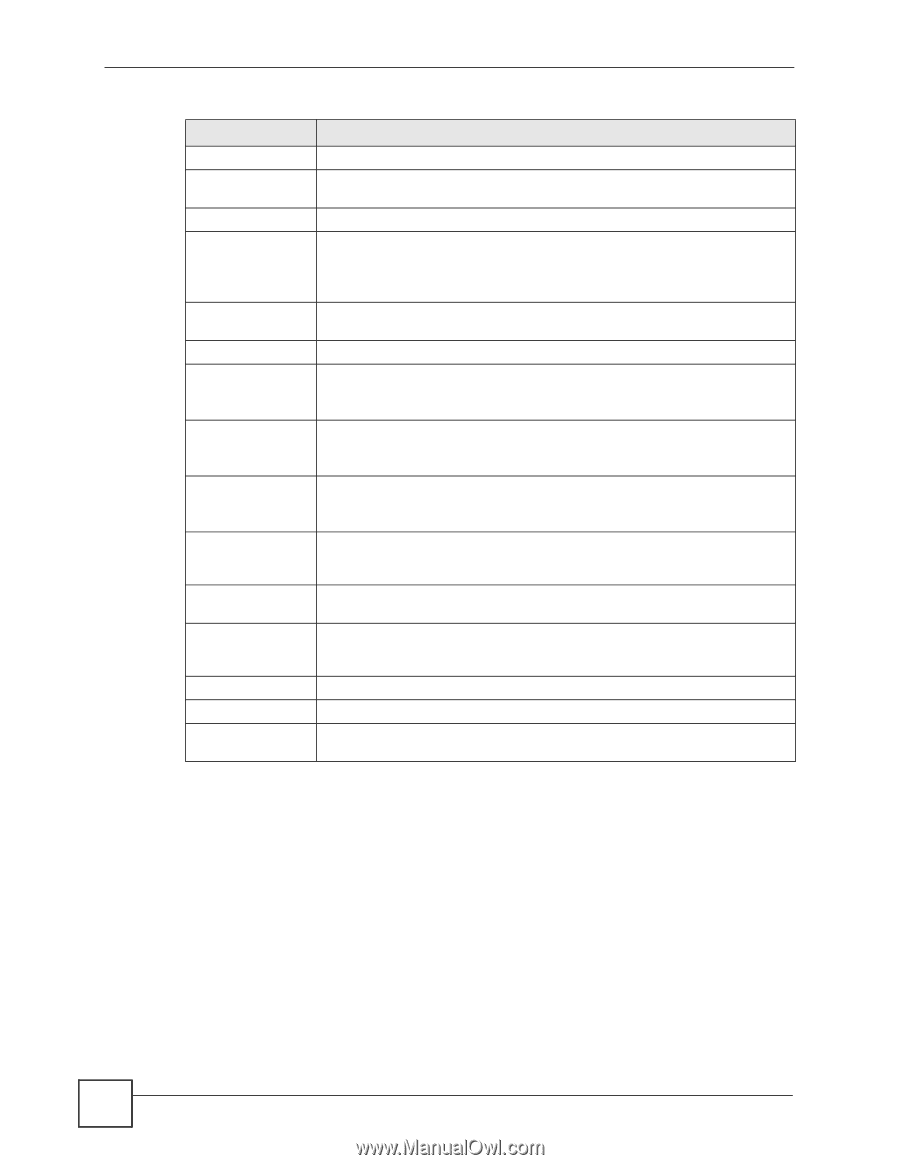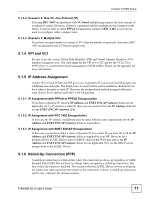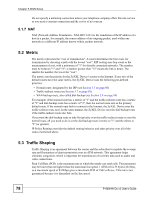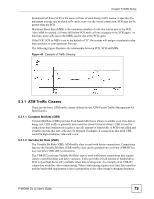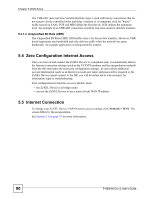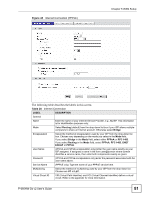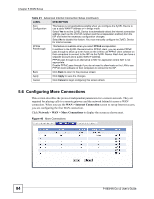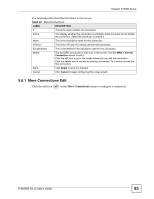ZyXEL P-660HW-D1 v2 User Guide - Page 82
Configuring Advanced Internet Connection Setup
 |
View all ZyXEL P-660HW-D1 v2 manuals
Add to My Manuals
Save this manual to your list of manuals |
Page 82 highlights
Chapter 5 WAN Setup Table 20 Internet Connection (continued) LABEL DESCRIPTION VPI The valid range for the VPI is 0 to 255. Enter the VPI assigned to you. VCI The valid range for the VCI is 32 to 65535 (0 to 31 is reserved for local management of ATM traffic). Enter the VCI assigned to you. IP Address This option is available if you select Routing in the Mode field. Obtain an IP Address Automatically Select this if you get a dynamic IP address from your Internet Service Provider (ISP). A dynamic IP address is not fixed; your ISP assigns you a different one each time you connect to the Internet. This option is not available if you select RFC 1483 in the Encapsulation field. Static IP Address Select this if your ISP gave you a fixed IP address. Enter the IP address you were given in the IP Address field. IP Address If your ISP gave you an IP address to use, enter it here. Subnet Mask Enter a subnet mask in dotted decimal notation. (ENET ENCAP Refer to the appendices to calculate a subnet mask If you are implementing encapsulation only) subnetting. Gateway IP address You must specify a gateway IP address (supplied by your ISP) when you select (ENET ENCAP ENET ENCAP in the Encapsulation field encapsulation only) Connection (PPPoA and PPPoE encapsulation only) Nailed-Up Connection Select Nailed-Up Connection when you want your connection up all the time. The ZyXEL Device will try to bring up the connection automatically if it is disconnected. Connect on Demand Select Connect on Demand when you don't want the connection up all the time and specify an idle time-out in the Max Idle Timeout field. Max Idle Timeout Specify an idle time-out in the Max Idle Timeout field when you select Connect on Demand. The default setting is 0, which means the Internet session will not timeout. Apply Click Apply to save the changes. Cancel Click Cancel to begin configuring this screen afresh. Advanced Setup Click this button to display the Advanced Internet Connection Setup screen and edit more details of your WAN setup. 5.5.1 Configuring Advanced Internet Connection Setup To edit your ZyXEL Device's advanced WAN settings, click the Advanced Setup button in the Internet Connection screen. The screen appears as shown. 82 P-660HW-Dx v2 User's Guide