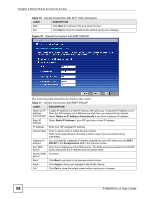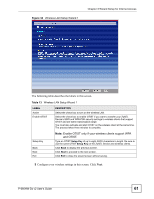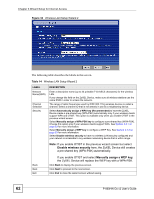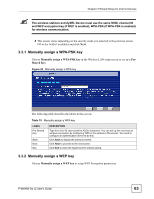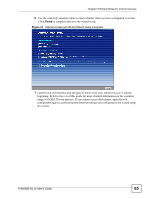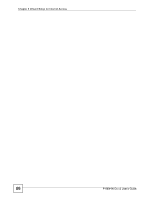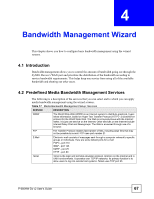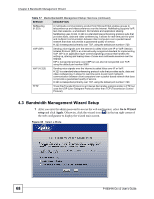ZyXEL P-660HW-D1 v2 User Guide - Page 63
Manually assign a WPA-PSK key, Manually assign a WEP key
 |
View all ZyXEL P-660HW-D1 v2 manuals
Add to My Manuals
Save this manual to your list of manuals |
Page 63 highlights
Chapter 3 Wizard Setup for Internet Access " The wireless stations and ZyXEL Device must use the same SSID, channel ID and WEP encryption key (if WEP is enabled), WPA-PSK (if WPA-PSK is enabled) for wireless communication. 4 This screen varies depending on the security mode you selected in the previous screen. Fill in the field (if available) and click Next. 3.3.1 Manually assign a WPA-PSK key Choose Manually assign a WPA-PSK key in the Wireless LAN setup screen to set up a PreShared Key. Figure 34 Manually assign a WPA key The following table describes the labels in this screen. Table 15 Manually assign a WPA key LABEL Pre-Shared Key Back Next Exit DESCRIPTION Type from 8 to 63 case-sensitive ASCII characters. You can set up the most secure wireless connection by configuring WPA in the wireless LAN screens. You need to configure an authentication server to do this. Click Back to display the previous screen. Click Next to proceed to the next screen. Click Exit to close the wizard screen without saving. 3.3.2 Manually assign a WEP key Choose Manually assign a WEP key to setup WEP Encryption parameters. P-660HW-Dx v2 User's Guide 63