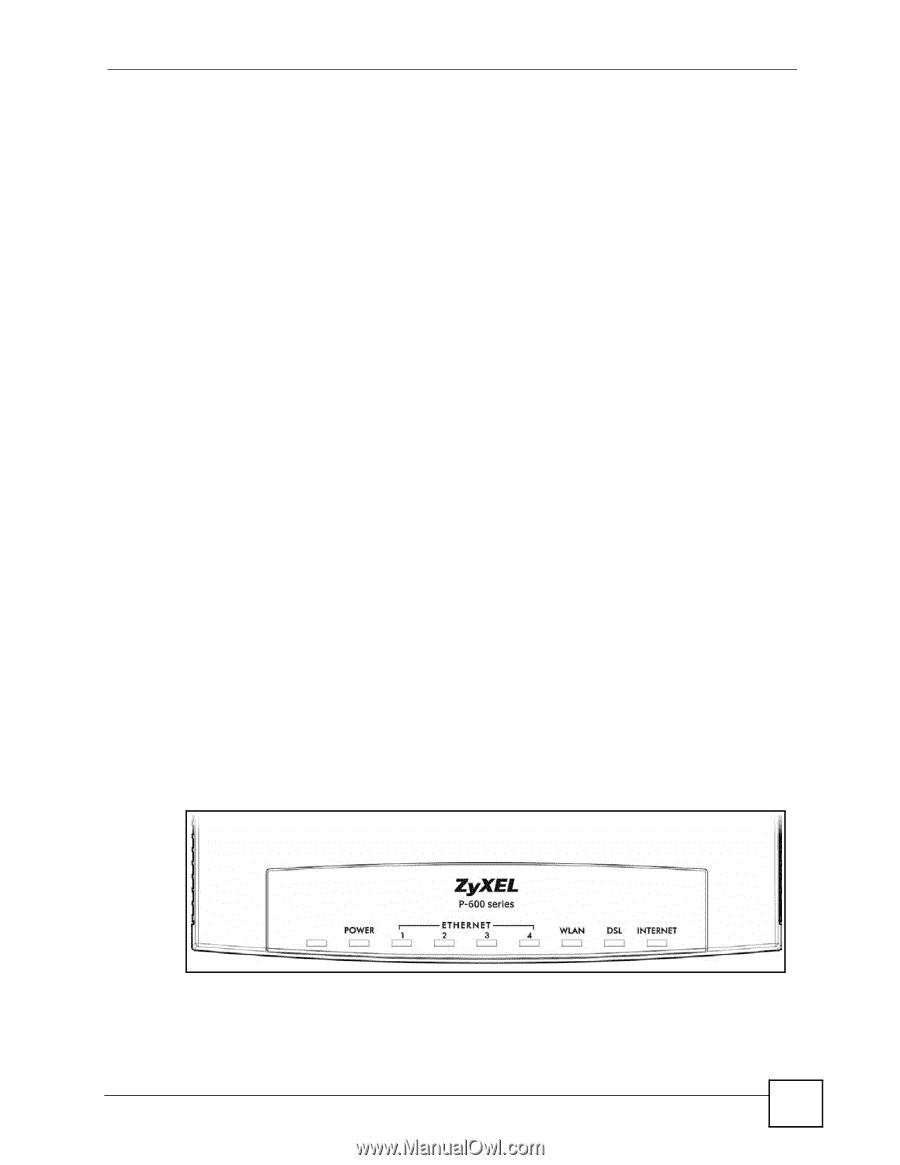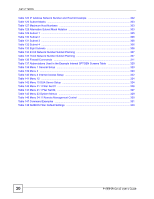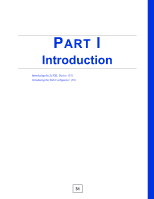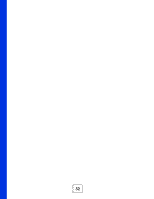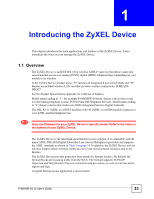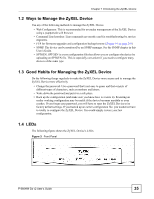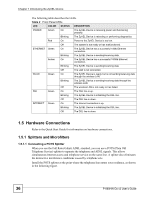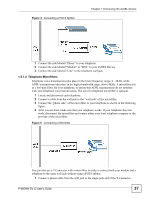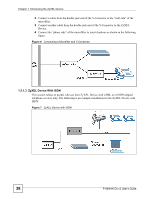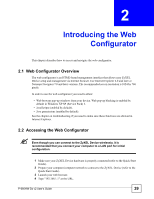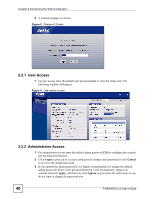ZyXEL P-660HW-D1 v2 User Guide - Page 35
Ways to Manage the ZyXEL Device, Good Habits for Managing the ZyXEL Device - default password
 |
View all ZyXEL P-660HW-D1 v2 manuals
Add to My Manuals
Save this manual to your list of manuals |
Page 35 highlights
Chapter 1 Introducing the ZyXEL Device 1.2 Ways to Manage the ZyXEL Device Use any of the following methods to manage the ZyXEL Device. • Web Configurator. This is recommended for everyday management of the ZyXEL Device using a (supported) web browser. • Command Line Interface. Line commands are mostly used for troubleshooting by service engineers. • FTP for firmware upgrades and configuration backup/restore (Chapter 19 on page 251) • SNMP. The device can be monitored by an SNMP manager. See the SNMP chapter in this User's Guide. • SPTGEN. SPTGEN is a text configuration file that allows you to configure the device by uploading an SPTGEN file. This is especially convenient if you need to configure many devices of the same type. 1.3 Good Habits for Managing the ZyXEL Device Do the following things regularly to make the ZyXEL Device more secure and to manage the ZyXEL Device more effectively. • Change the password. Use a password that's not easy to guess and that consists of different types of characters, such as numbers and letters. • Write down the password and put it in a safe place. • Back up the configuration (and make sure you know how to restore it). Restoring an earlier working configuration may be useful if the device becomes unstable or even crashes. If you forget your password, you will have to reset the ZyXEL Device to its factory default settings. If you backed up an earlier configuration file, you would not have to totally re-configure the ZyXEL Device. You could simply restore your last configuration. 1.4 LEDs The following figure shows the ZyXEL Device's LEDs. Figure 3 Front Panel P-660HW-Dx v2 User's Guide 35